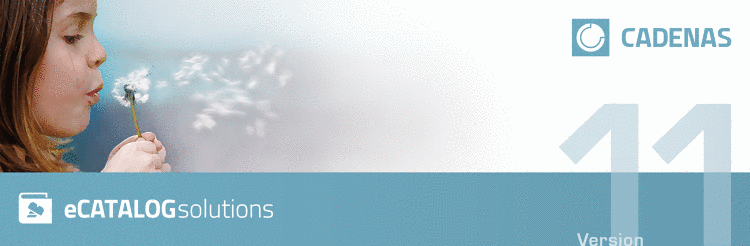Manual
Login
Our 3D CAD supplier models have been moved to 3Dfindit.com, the new visual search engine for 3D CAD, CAE & BIM models.
You can log in there with your existing account of this site.
The content remains free of charge.

Top Links
Manual
CADENAS GmbH
Edition V11.00 SP12, 10/2021
Copyright © 1992-2021
The text and illustrations have been prepared with great care. However, CADENAS GmbH, its authors and translators can assume neither legal responsibility nor any liability for any errors that may remain or consequences thereof. The information contained in this manual is provided without warranty and may be modified at any time without notice. CADENAS GmbH accepts no responsibility in this regard.
This manual is protected by copyright law. All rights reserved. The rights to the documentation are owned by CADENAS GmbH. No part of this book may be reproduced in any form by photocopying, microfilm or any other method or transmitted in a machine-readable language, particularly for print processing machines, without the written consent of CADENAS GmbH. Rights to transmission by radio and television or live presentation are also reserved.
Copyright 1992-2021 CADENAS GmbH. All rights reserved.
CADENAS, PARTsolutions, PARTdataManager, PARTshaft, PARTconnection, eCATALOGsolutions, PARTdesigner, PARTconfigurator, PARTdxfconverter, PARTlanguage, PARTident, PARTeditor, PARTproject, PARTmedia, Visual Configurator, PARTserver, PDMsolutions, PARTwarehouse, PARTdataCenter are trademarks of CADENAS GmbH, Augsburg. All further brand names, company names or product names are trademarks or registered trademarks of their rightful owners.
| Germany | |||||||||
| CADENAS GmbH Augsburg |
|
||||||||
| Italy | |||||||||
| CADENAS Italiana s.r.l. |
|
||||||||
| France | |||||||||
| CADENAS France SARL |
|
||||||||
| USA | |||||||||
| CADENAS PARTsolutions LLC |
|
||||||||
| CADENAS PARTsolutions LLC, West Coast Office |
|
||||||||
| South Korea | |||||||||
| CADENAS GmbH |
|
||||||||
| Japan | |||||||||
| CADENAS WEB2CAD Inc. |
|
||||||||
| China | |||||||||
| CADENAS China ltd. |
|
||||||||
Table of Contents
- Preface
- 1. eCATALOGsolutions – Concept
- 2. Create electronic product catalog - Overview
- 3. Guidelines / Most important - CADENAS Design Manual (CDM)
- 3.1. Introduction
- 3.2. General rules
- 3.2.1. Naming of catalogs (physical name - display name)
- 3.2.2. Definition of catalog Company key (license key)
- 3.2.3. Renaming of existing catalogs
- 3.2.4. Use of PARTproject QA SVN
- 3.2.5. Folder Structure of catalog in PARTproject
- 3.2.6. Copy projects
- 3.2.7. Translation of catalog / Default column
- 3.2.8. Preview Pictures in Folder Structure
- 3.2.9. Create document project
- 3.2.10. Pictograms in table
- 3.2.11. No units in table
- 3.2.12. Technical Previews (PRA)
- 3.2.13. Classification by Category / Alphabet / Country
- 3.2.14. Automatic Classification of standardized Parts
- 3.2.15. Special labeling of catalog with icons
- 3.2.16. Copyright Project
- 3.2.17. Set Up Tag Cloud Exclusion
- 3.2.18. Classification according to CNSORDERNO / CNSTYPECODE
- 3.2.18.1. Use of CNSORDERNO and CNSTYPECODE with examples
- 3.2.18.2. Benefits of classification according to CNSORDERNO and CNSTYPECODE
- 3.2.18.3. Plugin "Resolve check"
- 3.2.18.4. Plugin "Batch classification of projects"
- 3.2.18.5. TestMeta: General for Order number or Typecode
- 3.2.18.6. TestMeta: ReverseConfigs / Reverse Search (automatic)
- 3.2.18.7. Index order numbers dependent on value ranges
- 3.2.18.8. Limit resolving of value ranges (yellow fields) via config key
- 3.2.19. Release Notes
- 3.2.20. Materials
- 3.2.21. Render attributes
- 3.2.22. Insert Chamfer/Fillet... using the Blend Feature
- 3.2.23. Quick & Simple catalogs
- 3.2.24. Creative Commons license for export formats
- 3.3. Quality
- 3.3.1. Quality Demand
- 3.3.2. Software Training
- 3.3.3. Specification Workshop
- 3.3.4. Creation of Pilot Parts
- 3.3.5. Use of PARTproject QA SVN
- 3.3.6. Manual Test Instances
- 3.3.7. Standardized Check Protocols
- 3.3.8. Electronic Test Run (TestMeta)
- 3.3.9. Release by the Contractor
- 3.3.10. Administrative Final-Checking
- 3.3.11. CIP Release Check
- 3.3.12. Innovation Workshop
- 3.3.13. QA Seal
- 3.3.14. Corrections in the published catalog
- 3.3.15. QA Workflow
- 3.4. ERP
- 3.5. Architecture
- 3.6. Simulation
- 3.7. Electrical Engineering and Electronics
- 3.8. Plant Design
- 3.9. Specification Data Supply
- 4. Training - Creating a cap nut
- 5. PARTproject
- 5.1. Launch PARTproject
- 5.2. Function
- 5.3. User interface
- 5.4. Project icons
- 5.5. Create project - Small example from A to Z
- 5.6. Menus
- 5.6.1. File
- 5.6.2. Versioning system
- 5.6.3. ERP
- 5.6.4. Extras
- 5.6.5. Window
- 5.6.6. Help
- 5.7. Buttons
- 5.8. Project selection
- 5.8.1. Project selection icons
- 5.8.2. Context menus under Project selection
- 5.8.2.1. Context menu of the Folder Level
- 5.8.2.1.1. New directory
- 5.8.2.1.2. New project
- 5.8.2.1.3. New link
- 5.8.2.1.4. Open Windows Explorer
- 5.8.2.1.5. Update view
- 5.8.2.1.6. Delete directory
- 5.8.2.1.7. Rename directory
- 5.8.2.1.8. Copy directory
- 5.8.2.1.9. Move directory
- 5.8.2.1.10. Hide directory / Show folder
- 5.8.2.1.11. Sort directory
- 5.8.2.1.12. Test project / Test directory
- 5.8.2.1.13. Translation
- 5.8.2.1.14. Output
- 5.8.2.1.14.1. CIP catalog
- 5.8.2.1.14.2. Cip projects in directory
- 5.8.2.1.14.3. Generate image data/preview images with batch run
- 5.8.2.1.14.4. Create previews per line
- 5.8.2.1.14.5. Generate deeplinks
- 5.8.2.1.14.6. Write BME catalog
- 5.8.2.1.14.7. Check out projects
- 5.8.2.1.14.8. Check out catalog
- 5.8.2.1.14.9. Create CSV table
- 5.8.2.1.14.10. Create HTML index
- 5.8.2.1.14.11. Collect classification data...
- 5.8.2.1.14.12. History analyzer
- 5.8.2.1.14.13. Project dependencies
- 5.8.2.1.15. Automation
- 5.8.2.1.15.1. Start PARTinfoTool
- 5.8.2.1.15.2. Import eClass XML file...
- 5.8.2.1.15.3. Batch process all tables in project
- 5.8.2.1.15.3.1. Add variable / change variable value
- 5.8.2.1.15.3.2. Change value of variable
- 5.8.2.1.15.3.3. Replace variable value
- 5.8.2.1.15.3.4. Delete variables
- 5.8.2.1.15.3.5. Rename variable
- 5.8.2.1.15.3.6. Add variables from CSV / change variable values from CSV
- 5.8.2.1.15.3.7. Input options in field "Name of variable"
- 5.8.2.1.15.3.8. Use of keywords
- 5.8.2.1.15.4. Equal variables in folder
- 5.8.2.1.15.5. Change file information into lower case letters
- 5.8.2.1.15.6. Add projects to classification
- 5.8.2.1.15.7. Create standardization system
- 5.8.2.1.15.8. Create document project
- 5.8.2.1.15.9. Convert previews...
- 5.8.2.1.15.10. Batch import neutral formats (Quick and Simple)
- 5.8.2.1.15.11. Materials made of colors
- 5.8.2.1.15.12. Add LOD Variables
- 5.8.2.1.15.13. Manage address data
- 5.8.2.1.15.14. Modify order number and type code
- 5.8.2.1.15.15. Batch classification of projects
- 5.8.2.1.15.16. Connectionpoint Wizard
- 5.8.2.1.15.17. Set EndOfLife per line
- 5.8.2.1.15.18. Reverse search ‒ Resolve check (automatic)
- 5.8.2.1.15.19. Reverse Search – Test Order Number Search
- 5.8.2.1.15.20. Enrich the catalog with accessory information
- 5.8.2.1.15.21. Reverse TypeCode Rule Editor
- 5.8.2.1.15.22. VDI 3805 Importer
- 5.8.2.2. Context menu of the Project Level
- 5.8.2.2.1. Open with PARTdataManager
- 5.8.2.2.2. Open Explorer
- 5.8.2.2.3. Delete project
- 5.8.2.2.4. Rename project
- 5.8.2.2.5. Copy project
- 5.8.2.2.6. Move project
- 5.8.2.2.7. Hide project / Show project
- 5.8.2.2.8. Find Links
- 5.8.2.2.9. Test project
- 5.8.2.2.10. Translation
- 5.8.2.2.11. Output
- 5.8.2.2.12. Automation
- 5.8.2.3. Context menu of the File Level
- 5.9. Edit project
- 5.9.1. Overview on tabbed pages
- 5.9.2. Tabbed page General
- 5.9.2.1. Menu item General
- 5.9.2.2. Menu item Assistant
- 5.9.2.3. Menu item Variables
- 5.9.2.4. Menu item Settings for the catalog (display on catalog level)
- 5.9.2.5. Menu item Classification
- 5.9.2.6. Menu item Table filters
- 5.9.2.7. Menu item PARTserver/PARTcommunity
- 5.9.2.8. Menu item Color and texture
- 5.9.2.9. Menu item Render attributes
- 5.9.2.10. Menu item Alternative 2D size
- 5.9.2.11. Menu item Dimensioning
- 5.9.2.12. Menu item Link (display at link projects)
- 5.9.2.13. Menu item Expiration date (End of Life)
- 5.9.3. Tabbed page 3D project
- 5.9.4. Tabbed page 2D derivation
- 5.9.5. Tabbed page 2D project
- 5.9.6. Tabbed page Bitmaps
- 5.9.7. Tabbed page Roller bearing
- 5.9.8. Tabbed page Assembly
- 5.9.9. Tabbed page Variable assignment (project type „Assembly Table“)
- 5.9.10. Tabbed page Links
- 5.9.11. Tabbed page Translation
- 5.9.12. Tabbed page Image
- 5.9.13. Tabbed page Database
- 5.9.14. Tabbed page Picture file
- 5.9.15. Tabbed page Table file
- 5.9.16. Tabbed page Document
- 5.9.17. Tabbed page Documents
- 5.9.18. Tabbed page History
- 5.9.19. Tabbed page QA check
- 5.9.20. Tabbed page Catalog separation
- 5.9.21. Tabbed page Release Notes
- 5.10. Specify automatically created dimensionings (notations) for 3D view and 2D derivation
- 5.10.1. Example: Create dimensioning
- 5.10.2. Horizontal, vertical and parallel dimensioning
- 5.10.3. Radial dimensioning
- 5.10.4. Angular dimensioning
- 5.10.5. Annotation
- 5.10.6. PART-ANNOTATION
- 5.10.7. Optional parameters Details
- 5.10.8. 3D Parameter
- 5.10.9. Using variables
- 5.10.10. PARTdesigner Expressions
- 5.11. Adjust 2D derivations
- 5.11.1. 2D derivation: Alternative 2D size (shortened)
- 5.11.2. 2D derivation: Enhance Default views
- 5.11.3. 2D derivation: Create your own Combination views (*.dw)
- 5.11.3.1. Basics
- 5.11.3.2. Edit Combination views in Edit mode
- 5.11.3.3. [Template] with basic information
- 5.11.3.4. [Description] for display name
- 5.11.3.5. [ELEMENT_grid] to place several derivations
- 5.11.3.6. [ELEMENT_box] as wildcard element
- 5.11.3.7. [ELEMENT_derivation] for one single derivation
- 5.11.3.8. [ELEMENT_text] Text
- 5.11.3.9. [ELEMENT_table] Table
- 5.11.3.10. [ELEMENT_frame] Combine more elements in frame
- 5.11.3.11. [Formats] Different paper formats
- 5.11.3.12. Translations
- 5.11.3.13. DW files per table line
- 5.12. Create Dimensioning views (Technical details)
- 5.13. Classify
- 5.13.1. Why classifying?
- 5.13.2. Overview matrix
- 5.13.3. Classifications
- 5.13.4. Simple assigning of important variables to CNS classification
- 5.13.5. Add projects to classification
- 5.13.6. Batch classification of projects
- 5.13.7. Create Published elements
- 5.13.8. Classify standard parts for placement dialog
- 5.13.9. Classify threaded connections (own company standards)
- 5.13.10. Classify Electrical Parts
- 5.13.10.1. Align component
- 5.13.10.2. Classification according to IEC Code 81346_2
- 5.13.10.3. Symbol connectors / Symbol representations (Circuit symbols) "Advanced"
- 5.13.10.4. Classification of Electrical Connections [CNS_CP|4|3])
- 5.13.10.5. Classify Mounting Points (Mounting Point [CNS_CP|4|6] and Mounting Description [CNS_CP|4|7])
- 5.13.10.6. Classification of cables
- 5.13.10.7. Classification of general connections / Subcircuits
- 5.13.10.8. Accessory parts (Associated Part [CNSELEK|5|4])
- 5.13.10.9. General rules
- 5.13.10.10. Additional information
- 5.13.10.11. Provided CNS classes
- 5.13.10.12. Mapping between eCl@ss and CNS classification
- 5.13.10.13. Additional modules
- 5.13.10.14. Classification certification levels
- 5.13.10.15. Classify Electrical Parts - Tutorial
- 5.13.10.15.1. Connection points in general
- 5.13.10.15.2. Defining the device orientation
- 5.13.10.15.3. Device type determination
- 5.13.10.15.4. Set Electrical Connections (CNS_CP|4|3) exemplified with a terminal
- 5.13.10.15.5. Class "Electrical Connection" (CNS_CP|4|3) -> Attribute "Connection EclassSymbolMap"
- 5.13.10.15.6. Class "Electrical Connection" (CNS_CP|4|3) -> Attribute "Connection Name Equivalences"
- 5.13.10.15.7. Particularities at connectors
- 5.13.10.15.8. Mounting Description (CNS_CP|4|7)
- 5.13.10.15.9. Mounting Point (CNS_CP|4|6)
- 5.13.10.15.10. Associated Part [CNSELEK|5|4]
- 5.13.10.15.11. Test in PARTdataManager
- 5.13.10.15.12. Most frequent error sources
- 5.13.10.16. NX: Routing Electrical
- 5.13.11. Classify BIM parts
- 5.13.12. Apply own Class system
- 5.13.13. Map class systems...
- 5.13.14. Collect classification data...
- 5.14. Create catalogs - Quick & Simple
- 5.15. Embed use cases in PARTdataManager / PARTcommunity
- 5.16. Tips and Tricks
- 6. PARTproject QA
- 6.1. Which objectives are achieved with PARTproject QA?
- 6.2. Workflow at a glance
- 6.3. PARTproject QA: Basics
- 6.4. Symbols of QA-status and Versioning system
- 6.5. Editing catalogs
- 6.6. History tab page
- 6.7. QA check tab page
- 6.8. Error Messages: Problem - Solution (PARTproject)
- 6.9. History analyzer
- 6.10. Publish catalog
- 6.10.1. Workflow at a glance
- 6.10.2. Check ERP-Mapping (Add ERP-Mapping... and Edit ERP-Mapping...)
- 6.10.2.1. Workflow
- 6.10.2.1.1. Check ERP-Mapping (Add ERP-Mapping... and Edit ERP-Mapping...) [catalog modeling]
- 6.10.2.1.2. Use order numbers to create mappings
- 6.10.2.1.3. Add ERP-Mapping... and Edit ERP-Mapping...
- 6.10.2.1.4. Cleanup previous ERP mappings...
- 6.10.2.1.5. Installation of catalog update (at the customer)
- 6.10.2.2. User interface and simple use case
- 6.10.2.3. User interface: Reference of icons and functions in detail
- 6.10.2.3.1. Plus button
- 6.10.2.3.2. Map resolved value ranges
- 6.10.2.3.3. Generate algorithm matching the selected line and copy it to clipboard
- 6.10.2.3.4. x-Button
- 6.10.2.3.5. Blue arrow button
- 6.10.2.3.6. Open project
- 6.10.2.3.7. Approve assignment
- 6.10.2.3.8. Verify all mappings
- 6.10.2.3.9. Different options
- 6.10.2.3.10. OK
- 6.10.2.4. The most important use cases
- 6.10.2.4.1. Renamed folder
- 6.10.2.4.2. Changed NB
- 6.10.2.4.3. Changed order number
- 6.10.2.4.4. Changed variable of order number
- 6.10.2.4.5. Deleted project
- 6.10.2.4.6. Hidden project
- 6.10.2.4.7. Moved project
- 6.10.2.4.8. Changed project name
- 6.10.2.4.9. Splitting of project with value range variable in two projects with fixed variable
- 6.10.2.4.10. Merged projects with fixed values
- 6.10.2.4.11. Resolved value range
- 6.10.2.4.12. Changed table row
- 6.10.2.4.13. Deleted/hidden table row
- 6.10.2.4.14. Rearranged table rows
- 6.10.2.4.15. Value range: Changed values
- 6.10.2.4.16. Value range: Changed range
- 6.10.2.4.17. Value range: Changed range with undefined stepping
- 6.10.2.4.18. Concatenated variables
- 6.10.2.4.19. Fixed variable changed to value range variable
- 6.10.2.4.20. Changed precision of decimal places
- 6.10.2.4.21. Renamed value range variables
- 6.10.2.4.22. Renamed fixed variables
- 6.10.2.5. ERP mapping: Questions -> Answers
- 6.10.3. Publication mark
- 6.10.4. Case differentiation concerning project visibility in end media
- 6.10.5. Generate QA catalog... | Publish Live state...
- 6.10.6. Partial Publication
- 6.10.7. Info dialogs: Messages... | Publication status | Publishing history | Log file
- 6.10.8. Settings
- 6.10.9. Release Notes
- 6.11. Troubleshooting
- 7. PARTdesigner parametric tool
- 7.1. Function
- 7.2. Calling PARTdesigner
- 7.3. User interface
- 7.4. Create 3D model: Small example from A to Z
- 7.5. Create table: Small example from A to Z
- 7.6. 3D History docking window
- 7.6.1. What are Features?
- 7.6.2. Part (name) context menu
- 7.6.3. Context menu base plane (Plane XY, ZX, YZ)
- 7.6.4. Sketch context menu
- 7.6.5. Context menu "Base extrude" or " Cut extrude"
- 7.6.5.1. Edit... (Base extrusion / Cut extrusion)
- 7.6.5.2. Select all surfaces
- 7.6.5.3. Rename... (Base extrusion / Cut extrusion)
- 7.6.5.4. Delete... (Base extrusion / Cut extrusion)
- 7.6.5.5. Show error... (Base extrusion / Cut extrusion)
- 7.6.5.6. Dependencies... (Extrusion feature)
- 7.6.5.7. Convert to cut / Convert to base
- 7.6.5.8. Set mark
- 7.6.5.9. Disable / enable sketch(es)
- 7.6.6. Level of detail
- 7.7. 3D view docking window
- 7.8. Variable Manager docking window
- 7.8.1. Variable Manager - The most important at a glance
- 7.8.2. Add new variable
- 7.8.3. Change variable value
- 7.8.4. Rename variable
- 7.8.5. Delete variable
- 7.8.6. Sort variables (in characteristic attribute table)
- 7.8.7. Mark dependent elements
- 7.8.8. Replace with content
- 7.8.9. Variable Manager - The individual parameters
- 7.8.10. Save location: Only in geometry | Only in table | In geometry and table
- 7.8.11. Attribute algorithms
- 7.8.12. Value ranges
- 7.8.13. Identification type
- 7.8.14. Mark parts to be avoided
- 7.9. Sketcher docking window
- 7.9.1. Overview of user interface
- 7.9.2. Launching the Sketcher
- 7.9.3. Function buttons
- 7.9.3.1. Basics for use
- 7.9.3.2. Point
- 7.9.3.3. Lines
- 7.9.3.3.1. Line through 2 points
- 7.9.3.3.2. Create parallel line
- 7.9.3.3.3. Perpendicular to line through point
- 7.9.3.3.4. Midpoint perpendicular to line
- 7.9.3.3.5. Angle bisector between two lines
- 7.9.3.3.6. Line at angle to line with length
- 7.9.3.3.7. Line at angle to horizontal, length
- 7.9.3.3.8. Horizontal line
- 7.9.3.3.9. Vertical line
- 7.9.3.3.10. Line tangent to 2 circles
- 7.9.3.3.11. Tangent from point to circle
- 7.9.3.4. N-edge
- 7.9.3.5. Circle
- 7.9.3.6. Arc
- 7.9.3.7. Delete
- 7.9.3.8. Transform
- 7.9.3.9. Attributes
- 7.9.3.10. Edit existing geometry
- 7.9.3.10.1. Insert Chamfer/Fillet... with Blend feature
- 7.9.3.10.1.1. What is the purpose of the Blend Feature
- 7.9.3.10.1.2. What is NOT the purpose of the Blend Feature
- 7.9.3.10.1.3. Basics - Create chamfer or fillet
- 7.9.3.10.1.4. General tips & notes
- 7.9.3.10.1.5. What should be considered
- 7.9.3.10.1.5.1. All blends, whose edges meet, have to be made as one blend
- 7.9.3.10.1.5.2. Blends in pattern
- 7.9.3.10.1.5.3. Tangent continuous
- 7.9.3.10.1.5.4. Preview presentation for Chamfer/Fillet
- 7.9.3.10.1.5.5. Face selection
- 7.9.3.10.1.5.6. Combination of Sweep and Blend
- 7.9.3.10.1.5.7. Depiction of Chamfer/Fillet in different CAD systems
- 7.9.3.10.1.6. Not supported installation situations
- 7.9.3.10.1.6.1. Function "Generate sketch on selected face" needs at least one edge without Blend
- 7.9.3.10.1.6.2. Several intersecting chamfers/fillets and Blend feature in addition
- 7.9.3.10.1.6.3. Edges resulting from Blends
- 7.9.3.10.1.6.4. Maximum radius of Chamfer/Fillet
- 7.9.3.10.1.6.5. Blends whose edges meet with different size each
- 7.9.3.10.1.6.6. Combination of a fillet and a chamfer
- 7.9.3.10.1.6.7. Radius of chamfer/fillet larger than distance to adjoining geometry
- 7.9.3.11. Threads
- 7.9.3.12. Text
- 7.9.3.13. File management
- 7.9.4. Sketch history
- 7.9.5. Context menus of Sketch history
- 7.9.6. Mathematical functions (Sketch)
- 7.9.7. Problem avoidance
- 7.10. 2D derivation docking window
- 7.11. Table docking window
- 7.11.1. Add row
- 7.11.2. Delete row
- 7.11.3. Duplicate row
- 7.11.4. Move row up
- 7.11.5. Move row down
- 7.11.6. Debugger
- 7.11.7. Cursor movement up or down
- 7.11.8. Cut
- 7.11.9. Copy
- 7.11.10. Paste
- 7.11.11. Overwrite
- 7.11.12. Delete
- 7.11.13. Show/hide value range columns
- 7.11.14. Show/hide columns with attribute algorithms
- 7.11.15. Save as CSV file
- 7.11.16. Import CSV file
- 7.11.17. Show variable dependencies
- 7.11.18. Sort
- 7.11.19. Adjust column width
- 7.11.20. Fill columns
- 7.11.21. Fill column with thread information
- 7.12. File management
- 7.13. View menu
- 7.14. Extras menu
- 7.15. Window menu
- 7.16. Help menu (?)
- 7.17. More functions
- 7.18. License selection dialog box at Floating licensing
- 8. Assistants
- 9. Configurator (Assemblies in PARTdataManager)
- 9.1. Function
- 9.2. Function with other modules
- 9.3. Project types
- 9.4. Launch
- 9.5. Description of the single GUI elements
- 9.5.1. Docking window „Configurator“
- 9.5.1.1. Context menu of assembly
- 9.5.1.2. Context menu of "Parts“ directory- Insert part...
- 9.5.1.3. Context menu of single parts
- 9.5.1.4. Context menu of "Table restrictions" directory
- 9.5.1.5. Context menu "Value range assignments"
- 9.5.1.6. Context menu of index "Conditions"
- 9.5.1.7. Context menu connection point
- 9.5.2. Docking window „Assembly“
- 9.5.3. Context menus: 3-D / 2-D / technical details
- 9.5.4. Menus
- 9.6. What does it mean if...
- 9.7. Example 1- Create Set of rules
- 9.7.1. PARTdesigner: Defining connection points
- 9.7.2. Configurator: Add new configuration
- 9.7.3. Create index
- 9.7.4. PARTdataManager: Open the new assembly
- 9.8. Example 2 - Create an Assembly Table Project
- 9.9. Example 3 - Create subassembly
- 9.9.1. Insert required parts for configuration
- 9.9.2. Insert double T-beam into "Assembly" via rule
- 9.9.3. Insert condition for double T-beam
- 9.9.4. Add shared connection point for starter part
- 9.9.5. Insert "Pipe clip" into Assembly via rule
- 9.9.6. Set Variable shares
- 9.9.7. Insert condition for pipe clip
- 9.9.8. Position pipe clip
- 9.10. Example 4 - Automatic dimensioning
- 9.11. Example 5 - Configure own 2D derivations
- 10. PARTtemplateDesigner - Create datasheets
- 11. Interactive Product Configurator
- 12. Setting options / 2-D derivation
- 12.1. Settings...
- 12.1.1. Launch
- 12.1.2. "Table" tabbed page
- 12.1.3. "Bill of material" tabbed page
- 12.1.4. "META" tabbed page
- 12.1.5. "Assembly" tabbed page
- 12.1.6. „Line Settings “tabbed page
- 12.1.7. "Log settings" tabbed page
- 12.1.8. "3D settings" tabbed page
- 12.1.9. "Part selection" tabbed page
- 12.1.10. "Network" tabbed page
- 12.1.11. "Web assistant" tabbed page
- 12.1.12. "Export to CAD" tabbed page
- 12.1.13. "2D view" tabbed page
- 12.1.14. "Search" tabbed page
- 12.2. Create 2D derivation
- 12.2.1. Calling 2-D drafting
- 12.2.2. "2D view" dialog box
- 12.2.3. Context menu and buttons "2D view" window
- 13. Measure
- 14. FAQ
- 14.1. Help
- 14.2. Context help...
- 14.3. About
- 14.4. Licenses
- 14.4.1. License information
- 14.4.2. Licensing
- 14.4.2.1. "Request licenses online" tabbed page for single workstation license
- 14.4.2.2. "Request licenses online" tabbed page with FLM license
- 14.4.2.3. Entering licenses... (Single workstation)
- 14.4.2.4. Check licenses... (Single workstation)
- 14.4.2.5. Change licenses (Single workstation)
- 14.4.2.6. Entering licenses... (FLM)
- 14.4.2.7. Check licenses... (FLM)
- 14.4.2.8. No valid license available
- 14.5. System info/Support
- 14.6. PARTconcept: Ticketing
- 14.7. Remote maintenance
- 14.8. Global Logging System
- 14.9. Directories - Change sorting
- 15. Appendix
- Index