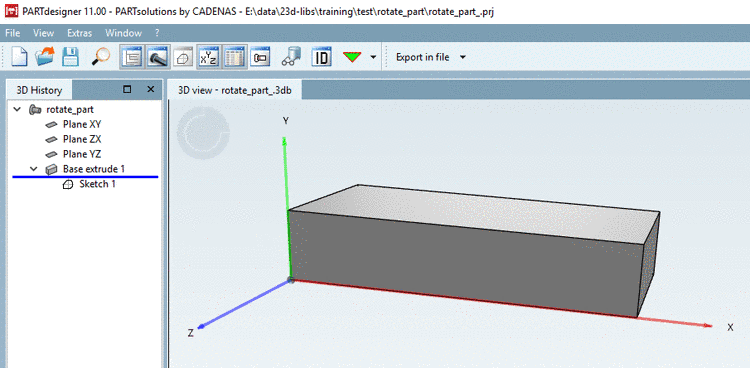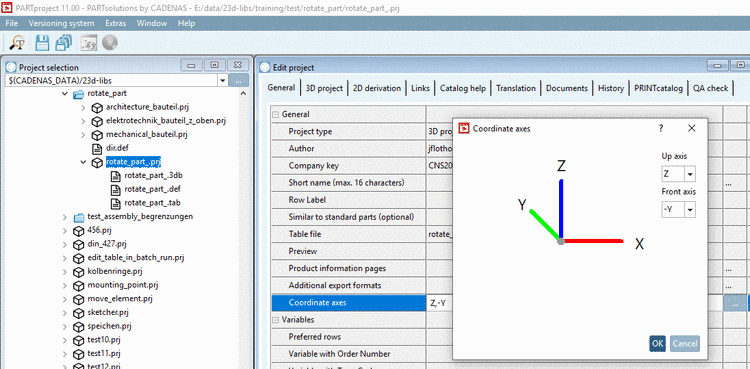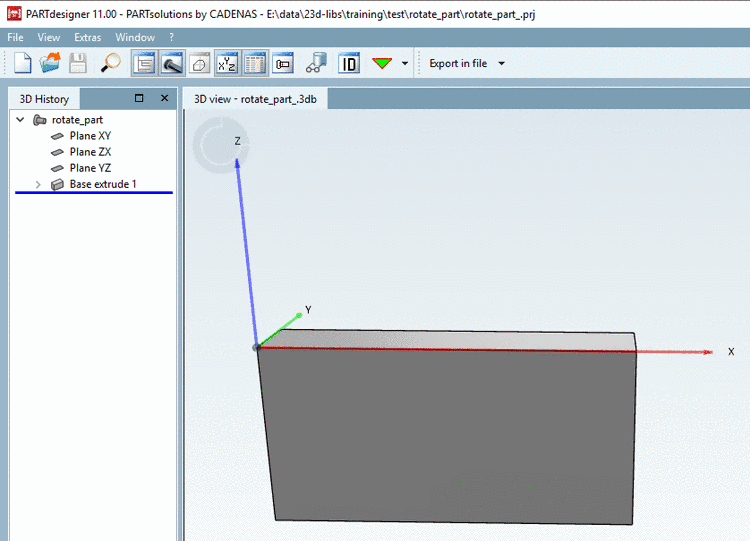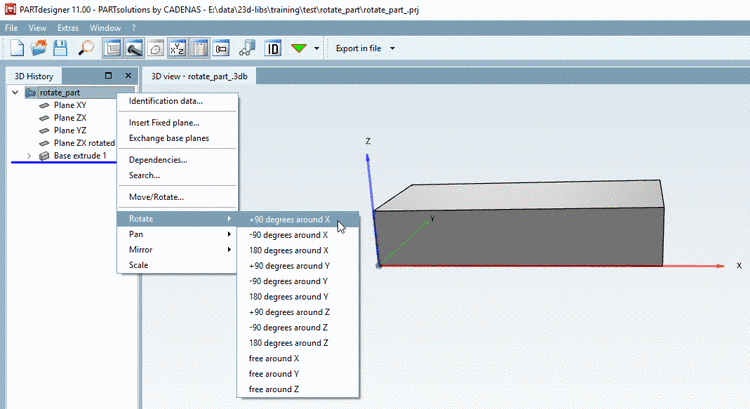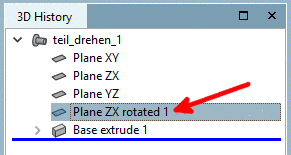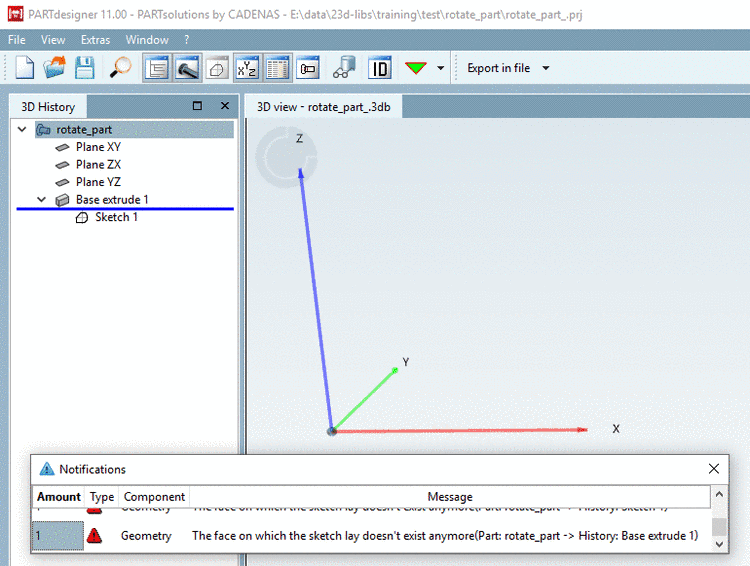Manual
Login
Our 3D CAD supplier models have been moved to 3Dfindit.com, the new visual search engine for 3D CAD, CAE & BIM models.
You can log in there with your existing account of this site.
The content remains free of charge.

Top Links
Manual
For the process of modelling in eCATALOGsolutions there are 2 methods available in order to manipulate the orientation of axes and the orientation of the part within space:
-
Initial situation: Part modelled in eCATALOGsolutions, with "incorrect" Y axis showing upwards.
Request: The part shall retain its lying position within space, but the coordinate system shall get a new orientation with Z axis showing upwards.
-
The coordinate system gets a new orientation in PARTproject via function Coordinate axes, so that the Z axis shows upwards and the Y axis backwards.
-
In PARTdesigner, via Rotate, the part can be brought into its original position within space.
In the 3D History, on part level, you can find the context menu command Rotate. After using +90 degrees around X the part is displayed in its original position again. Compare Fig. „Initial situation“.
![[Note]](/community/externals/manuals/%24%7Bb2b:MANUALPATH/images/note.png)
Note Rotate in PARTdesigner only works for fully modelled parts, not for Q&S parts.
The orientation of Q&S parts can be manipulated in the project file. There you can find a string starting with
REF1@MATRIX. Generalized: Calculate rotation matrix and multiply both matrices. For the calculation, there are help pages in the web:http://danceswithcode.net/engineeringnotes/rotations_in_3d/demo3D/rotations_in_3d_tool.htmlorhttps://matrix.reshish.com/de/multiplication.php.Changes don't become visible in PARTdesigner, but only in PARTdataManager.