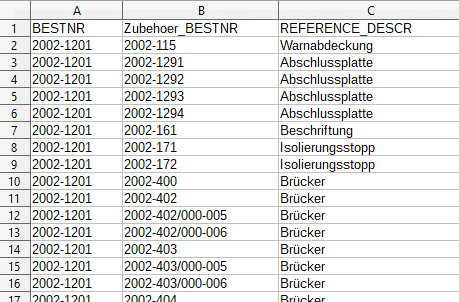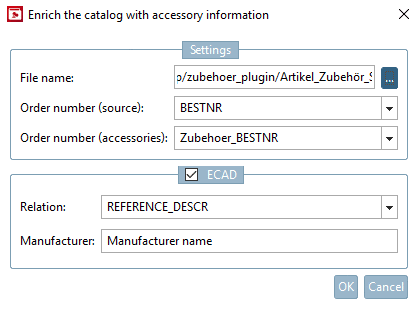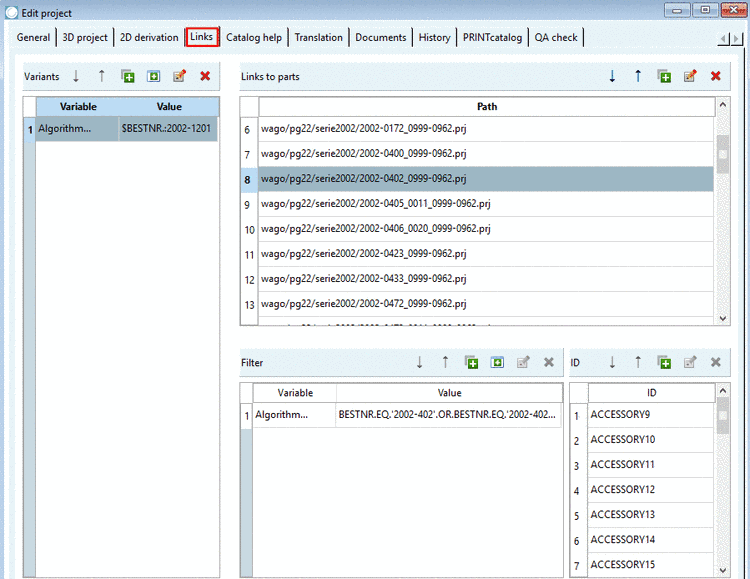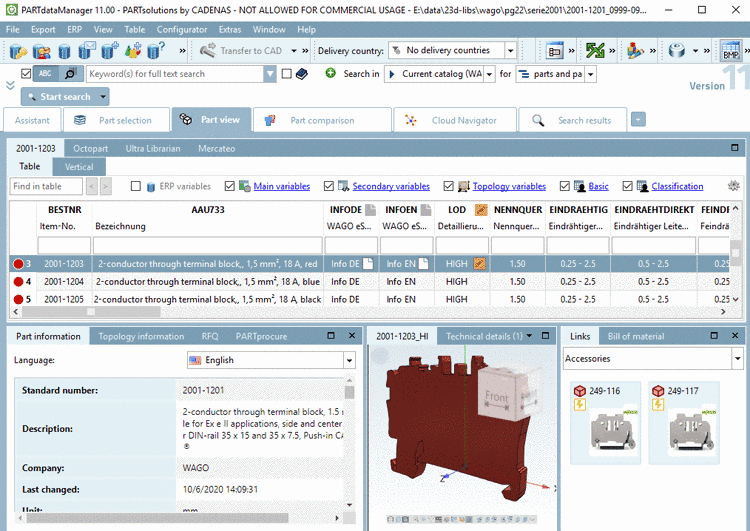Manual
Login
Our 3D CAD supplier models have been moved to 3Dfindit.com, the new visual search engine for 3D CAD, CAE & BIM models.
You can log in there with your existing account of this site.
The content remains free of charge.

Top Links
Manual
The function Enrich the catalog with accessory information provides the possibility to read mapping information from a CSV file. Then in PARTproject, on the tabbed page Links, the corresponding entries are automatically set and the accessory parts finally displayed in PARTdataManager.
The CSV file has to contain information on order number of source and accessory part mandatorily. A column containing the description of the relation to the source part is optional.
Column names can be chosen freely and are displayed in the dialog as list field options.
-
In PARTproject, select the desired directory and click on the command Enrich the catalog with accessory information.
-> The same-named dialog box is opened.
-
Under Settings -> File name, determine the CSV file containing the mapping information and in the list fields corresponding columns:
ECAD: If the option is activated, classification data for the accessory is set in addition (class CNSELEK|5|4 - also see Section 5.13.10.8, “Accessory parts (Associated Part [CNSELEK|5|4])”).
Relation: The entry from the corresponding column of the CSV file is set in the class CNSELEK|5|4, in attribute 000054001 (Part relation to the main device).
Manufacturer: The entry from the corresponding column of the CSV file is set in the class CNSELEK|5|4, in attribute 00005A001 (Manufacturer name).
-
-> On the tabbed page Links, respective entries are set.
(The process works in the same way for link projects as internally always the original path is used.)
All entries are set under Edit project, on the tabbed page Links.
All accessory parts related to a project are entered in the dialog area Links to parts.
-
If accessory parts are not valid for the whole project, but only for certain rows, the plugin will recognize this automatically and set a respective entry in the dialog area Variants.
If not all rows are valid in the accessory part, this is also recognized by the plugin and the respective entry is set in the dialog area Filter.
-
Once a link to the accessory part is not valid in general but depending on mounting points (CNS_CP|4|6), corresponding ACCESSORY<ID> values are listed in the dialog area ID.
ACCESSORY1 ACCESSORY2 ACCESSORY3 etc.
(The classification of the accessory part (CNSELEK|5|4) is linked with the classification of the mounting point (CNS_CP|4|6) by the attribute CNS_ACCESSORY. On this see Section 5.13.10.8, “Accessory parts (Associated Part [CNSELEK|5|4])”.) Precondition for the setting of classification data is the activation of the option ECAD.
Details on this can be found under Section 5.9.10, “ Tabbed page Links ”.
In PARTdataManager, accessory parts are displayed in the docking window Links, once the option Accessories is selected in the list field.