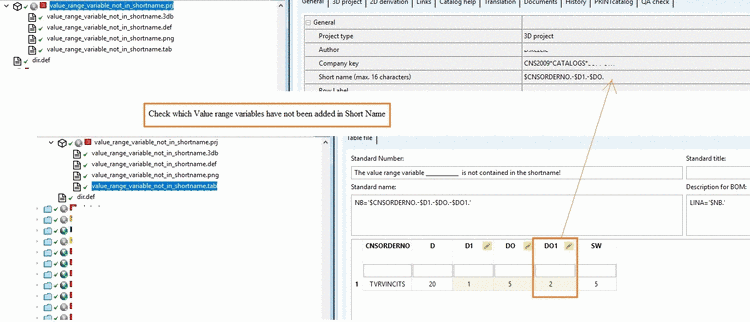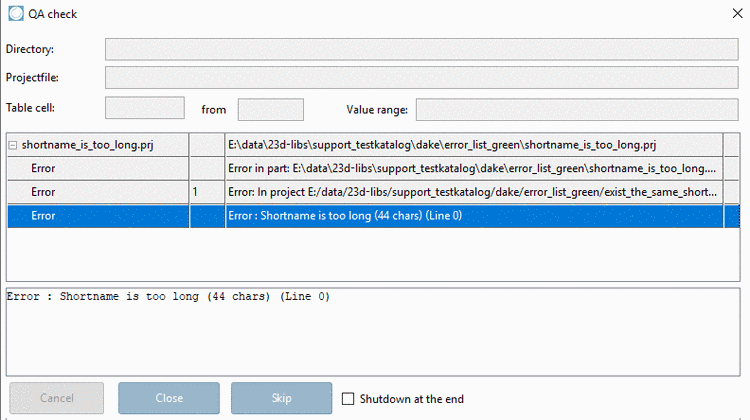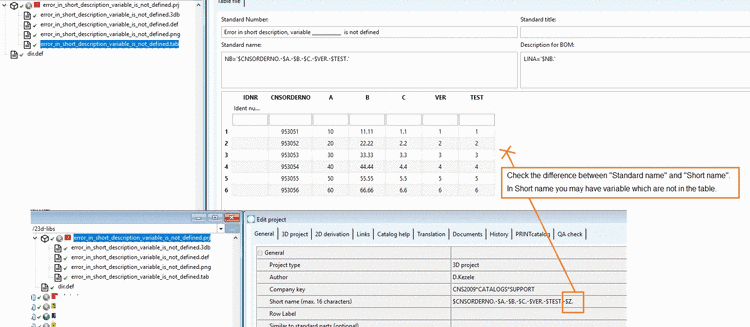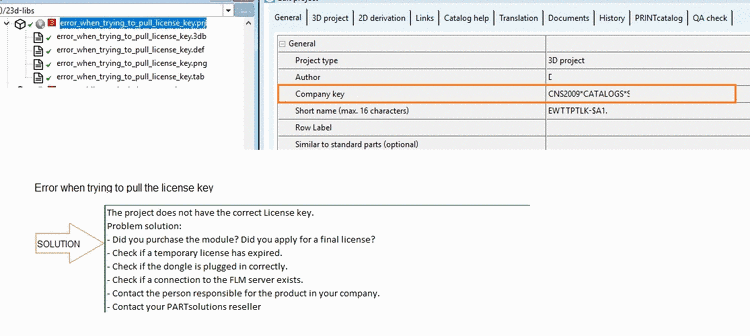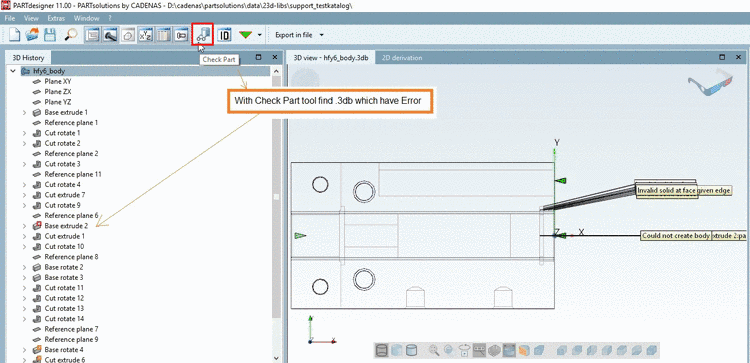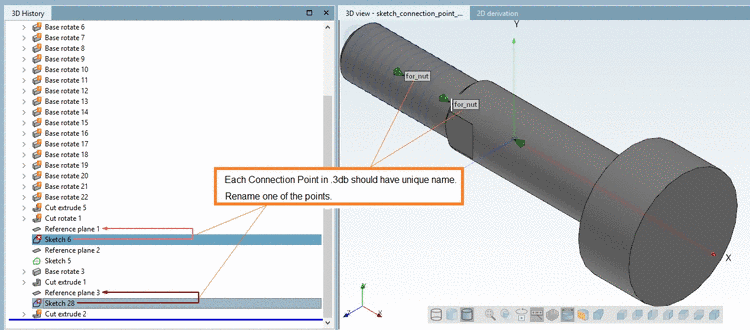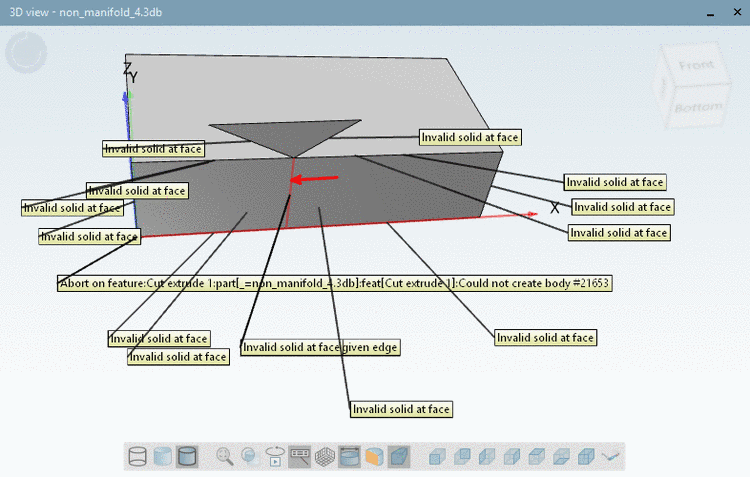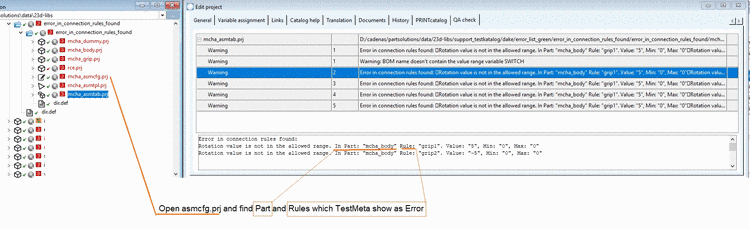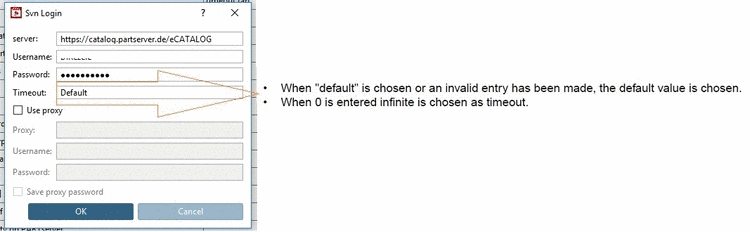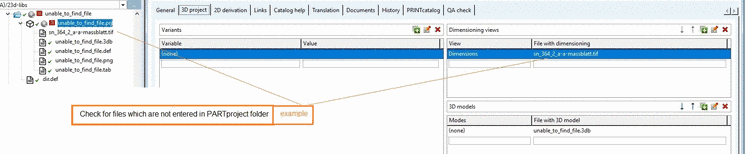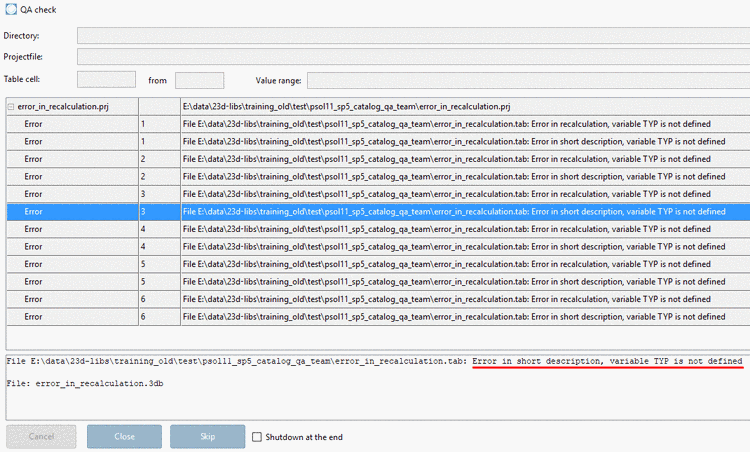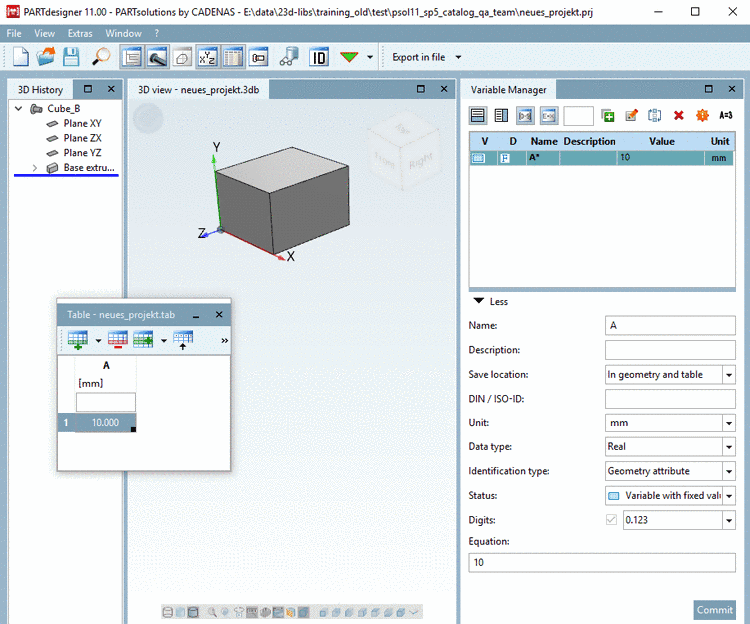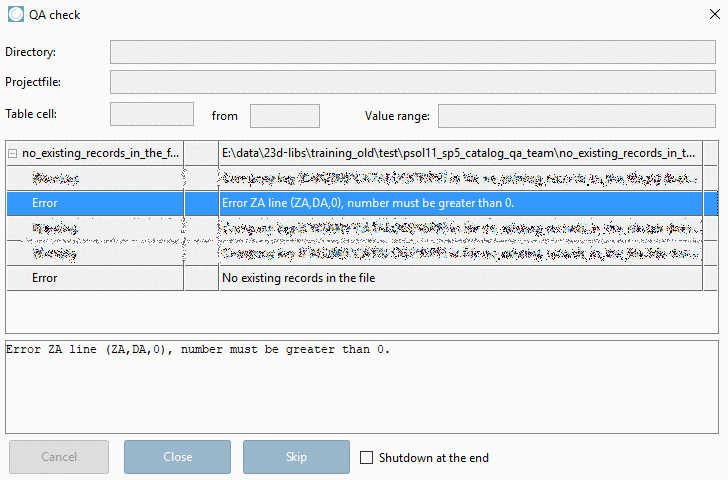Manual
Login
Our 3D CAD supplier models have been moved to 3Dfindit.com, the new visual search engine for 3D CAD, CAE & BIM models.
You can log in there with your existing account of this site.
The content remains free of charge.

Top Links
Manual
-
Problem: Algorithm without ELSE
Solution: ELSEIF loops have to be finished by an ELSE statement.
Presently this is a Warning. Should be an Error in the future.
-
Presently this is a Warning. Should be an Error in the future.
See Section 3.2.2, “ Definition of catalog Company key (license key) ”.
-
Project file name should be unique. The standard numbers should be unique.
In following example a project had been duplicated and only equipped with other table values.
Solution: Instead work with link projects. Create ONE project with all possible table values and filter the link project. Details on this can be found under Section 5.8.2.1.3, “ New link ” -> subitems "Restricted display" and "Restricted display in value ranges".
-
Problem: No order number and type code specified
Solution: Make sure that all visible projects and projects used as linked projects have proper CNSTYPECODE or CNSORDERNO classification.
See Section 3.2.18, “Classification according to CNSORDERNO / CNSTYPECODE ”.
![[Note]](/community/externals/manuals/%24%7Bb2b:MANUALPATH/images/note.png)
Note "Proper" also means unique! Also see Fig. „Add unique ORDENRNO for each project“.
-
Problem: Image (*.png) is too large
Issue No.: 102615, 95873, 96105
Solution: Set target file to CADENAS standard 400x400, color depth 8 bit. When using automated generation this is ensured, if under Picture size, the option STANDARD is selected.
Also see next point.
-
Solution: Under Edit project -> tabbed page General -> Preview, insert the preview image.
If there are no preview images yet, you can automatically create them.
-
On the desired directory (catalog root directory or subdirectory), under Output, execute the context menu command Generate image data/preview images.
-> The dialog box Export images is opened.
-
Choose the option Generate previews, format PNG and confirm with .
-> The dialog box Export in PNG format is opened.
-
Under Picture size, select "STANDARD". In this way you can be sure that preview images are correctly created with 400x400 pixel and 8Bit color depth.
Details on this can be found under Section 5.8.2.1.14.3, “ Generate image data/preview images with batch run ”.
-
-
Problem: Recursion in algorithm for variable
Solution: Check and correct the error in the algorithm. Example: Recursion for both variables A and B (A(attribute algorithm)-->$B. B(attribute algorithm)-->$A.)
See Section 7.8.11, “ Attribute algorithms ” -> "Error avoidance".
-
Problem: Different projects have the same order number
Solution: Correct the Standard name (NB) in a way that all values are unique.
See Section 5.8.2.1.12, “ Test project / Test directory ” -> Test standard part identifier for uniqueness.
![[Note]](/community/externals/manuals/%24%7Bb2b:MANUALPATH/images/note.png)
Note If it's not only about simple corrections but about duplicates, use link projects.
A detailed explanation on a similar case can be found below.
-
Problem: The assembly contains parts without NB
For details see Section 7.12.7.3, “ Guideline for NB, SHORTNB, LINA definition and Identification type ”.
-
Problem: Multiple parts of the assembly have the same NB
Solution: Find projects in TestMeta that have same NB and modify it to be unique.
For details see Section 7.12.7.3, “ Guideline for NB, SHORTNB, LINA definition and Identification type ”.
-
Problem: Standard name (NB) doesn't contain the value range variable
Solution: Add all value range variables from project table in Standard name (NB).
For details see Section 7.12.7.3, “ Guideline for NB, SHORTNB, LINA definition and Identification type ”.
-
Problem: Different table rows have the same value which results in the same Standard name (NB).
Solution: Change same table values or add more variables to the Standard name, so that different values result. If in above example, the Standard name is expanded from
NB='$ORDERNO.'toNB='$ORDERNO. $A.'uniqueness is given.Each row should have a different value if it is only one variable in NB.
For details see Section 7.12.7.3, “ Guideline for NB, SHORTNB, LINA definition and Identification type ”.
-
Problem: QA check throws following error message:
In project <project path> (<name.tab>, line xy) is the same standard name: <value>
This error message occurs, if the equation of Standard name is identical at several projects AND the table has the same values.
Project 1 with
NB='Cube 1 - $L.'Project 2 with the same NB
NB='Cube 1 - $L.'and the same table values.Solution: In above example we have the case of duplicates. There are some possible solutions:
-
Rebuild one of the two projects by changing a fixed value inside NB. For example, one project's name is "Cube 1", the other's "Cube 2".
-
Rebuild one of the two projects by renaming a variable in NB and table.
-
Rebuild one of the two projects by changing table values.
![[Note]](/community/externals/manuals/%24%7Bb2b:MANUALPATH/images/note.png)
Note Check whether you better can use link projects. In this case create ONE project with all possible table values and filter the link project accordingly. On this see Section 5.8.2.1.3, “ New link ” -> subitems "Restricted display" and "Restricted display in value ranges".
-
Create link project. (Link projects do not physically exist and doesn't matter during QA check.)
The proposed solutions a to c only make sense, if a project has been created "improperly".
Link projects are primarily used for parts which shall be multiply used in different directories. (This could be accessories, but don't have to.)
For example, in the catalog, create a central folder ("common") for projects which shall be called from different places in the directory structure. Then all link projects access the central project in that central folder.
For details also see Section 7.12.7.3, “ Guideline for NB, SHORTNB, LINA definition and Identification type ”.
-
-
Problem: Same Short name (max. 16 characters)
Values of different variables are identical. In this case there is no uniqueness, what is not allowed.
Solution: Find project with same short name, and add correct short names for each project
For details see Section 7.12.7.3, “ Guideline for NB, SHORTNB, LINA definition and Identification type ”.
-
Problem: Value range variable is not contained in the short name.
Solution: Include all value range variables from project table under Short name (max. 16 characters).
For details see Section 7.12.7.3, “ Guideline for NB, SHORTNB, LINA definition and Identification type ”.
-
Problem: "Error: In row <row_name> exists the same short name"
Solution: Check if all value range variables are included under Short name (max. 16 characters).
For details see Section 7.12.7.3, “ Guideline for NB, SHORTNB, LINA definition and Identification type ”.
-
Problem: "Error: Shortname is too long"
Solution: Maximum length of Short name (KB) (max. 16 characters according to CAD!).
If the string of a Short name is larger than this limit, an entry is created in the log file.
See Section 5.8.2.1.12, “ Test project / Test directory ” -> Test short name.
-
Problem: "Error in short description, variable <xy> is not defined"
Solution: Check the difference between "Standard name" and "Short name" In Short name you may have variable which are not in the table.
See Section 5.8.2.1.12, “ Test project / Test directory ” -> Test short name.
-
Problem: Error when trying to pull the license key
The project does not have the correct License key.
See Section 3.2.2, “ Definition of catalog Company key (license key) ”.
-
Problem: Error while recalculating part
Solution: Open .3db in PARTdesigner. Find error in sketch with Check Part
 .
.Also see Section 7.17.2, “ Test part ”.
-
Problem: Two or more connection points in sketch have the same name.
Solution: Open 3db -> Sketch: Check the names of connection points and rename the affected ones so that each name is unique then.
-
Problem: The objects are not connected (disjoint feature <name>)!(part: <name> -> History: <name>)
Solution: Check .3db with Check Part
 button, find disjoint figures and connect
them.
button, find disjoint figures and connect
them.Also see Section 7.9.7, “Problem avoidance ” -> Error message "The result is more than one solid"
-
Problem: Internal error. Edit or delete the last step you performed.
Solution: Find Error in .3db with Check Part
 button.
button.Also see Section 7.17.2, “ Test part ”.
-
Problem: Non manifold : Each edge can only be connected to exactly 2 faces. More than 2 are detected.:
A definition for "non-manifold" related to praxis is: You could not machine the shape out of a single block.
Solution: Check .3db (geometry) You have not allowed geometry in .3db.
Also see Section 7.9.7, “Problem avoidance ” -> Error message "non-manifold".
-
Problem: The part <name> has no geometry
Solution: Add .3db in project.
-
Problem: Extrusion length is 0. the_extrusion_length_must_be_greater_than_0
Solution: Check extrusion conditions in .3db.
-
Problem: Error in connection rules
Solution: Check the connection rules of the configuration file (asmcfg) in the dialog box Rule properties.
-
Problem: Timeout. The set test time expired.
Solution: Set a higher value for timeout to avoid it.
-
Problem: Error message "No connection to the TestMeta possible!"
After starting TestMeta, PARTproject connects to Testmeta by the COM system. If this is not possible an error message is shown.
Solution: Check if a crashed TestMeta is still running in the background. For other reasons please check the log files for errors.
-
Solution: Check for files which are not entered in PARTproject folder
See Chapter 2, Create electronic product catalog - Overview -> Additional information.
-
Problem: Certain variable used, but not defined.
Error message: "Error in recalculation, variable <name> is not defined"
Solution: Define used variable
Also see Section 7.8.1, “ Variable Manager - The most important at a glance” -> Point "Functions"
-
Problem: Number must be greater than 0.
Projects have to have a proper table, otherwise saving is not possible in PARTdesigner.
When creating new projects the following error message appears, because no table still exists:
Solution: Create a table. (Whether the variable is used in the model doesn't matter.) At least one variable with one value has to exist in the table.
-
Problem; No existing records in the file
Error message:"No existing records in the file" is a subsequent error of "Error ZA line (ZA,DA,0), number must be greater than 0" (possibly caused, when subsequently removing table lines again).
Solution: At least one variable with one value has to exist in the table.









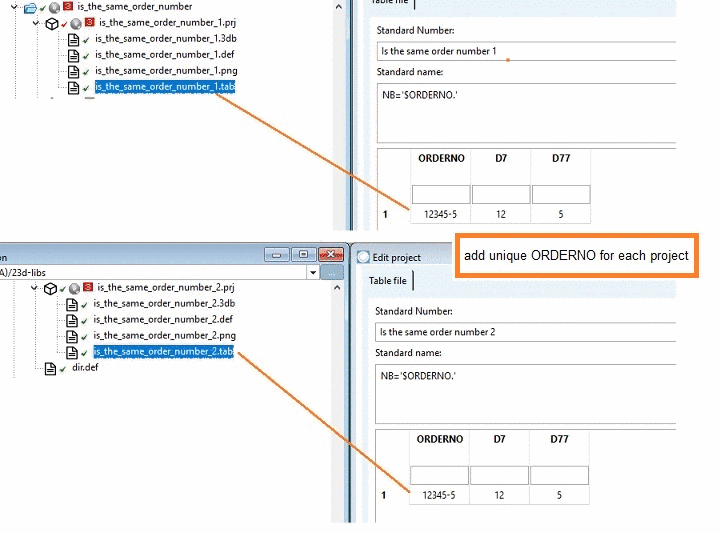


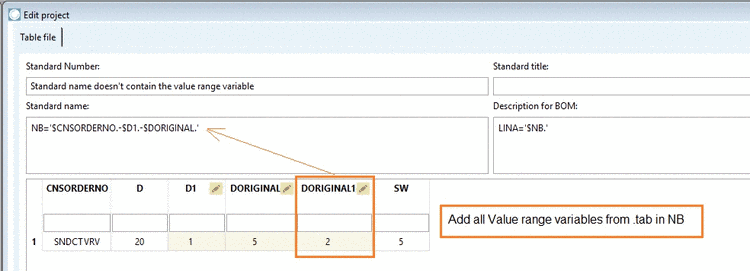

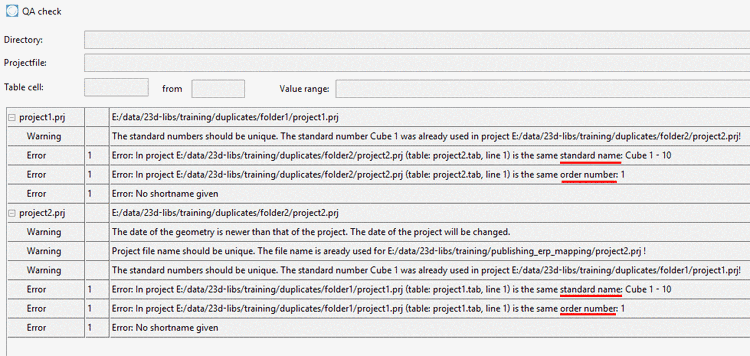
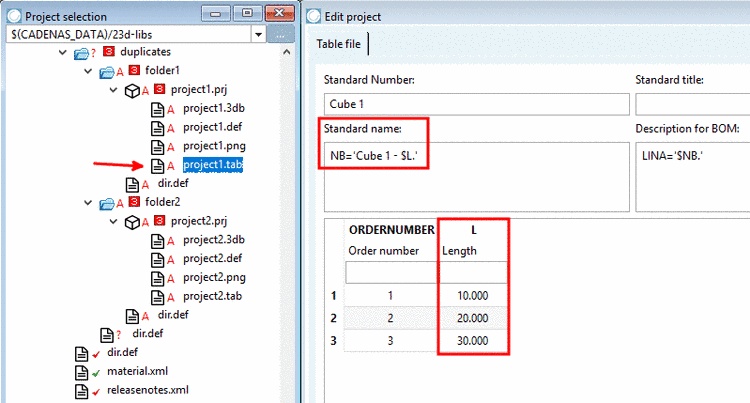
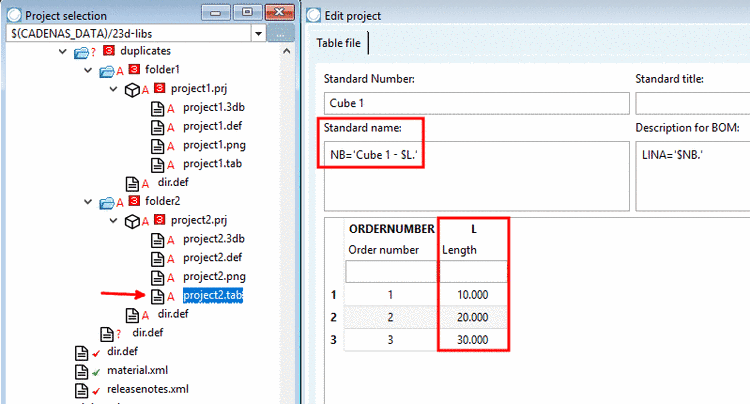
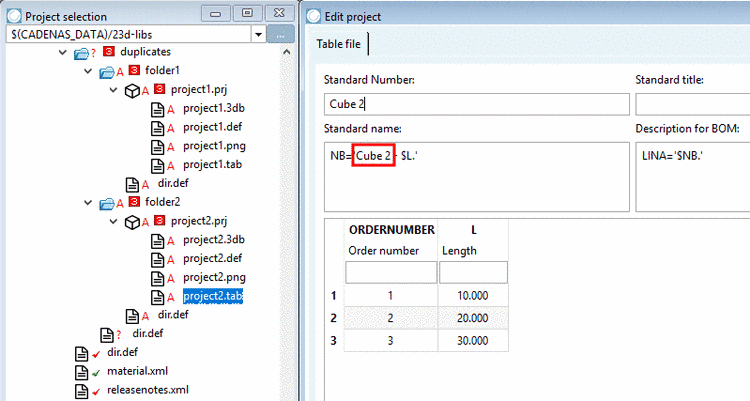


![[Important]](/community/externals/manuals/%24%7Bb2b:MANUALPATH/images/important.png)