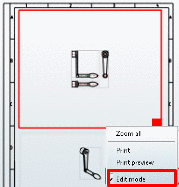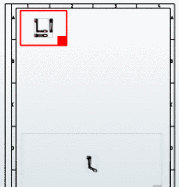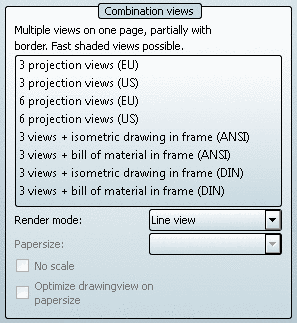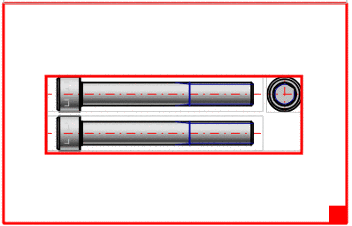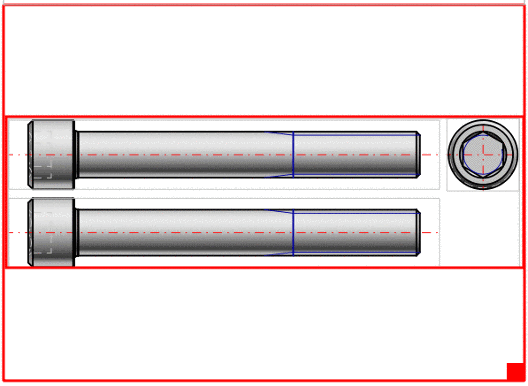Manual
Login
Our 3D CAD supplier models have been moved to 3Dfindit.com, the new visual search engine for 3D CAD, CAE & BIM models.
You can log in there with your existing account of this site.
The content remains free of charge.

Top Links
Manual
-
Option No scale deactivated (scale used):
Within the given frame the most fitting scale is used. The scale is displayed in the title (possibly only visible after enlargement).[123]
-
Within the given frame the entire available space is used. (Usually the derivations then increase in size.)
[123] The possible scales are defined administratively in the configuration file. See Section 1.7.5.2, “ 2dscales.cfg - Use scale for 2D view ” in PARTsolutions / PARTcommunity4Enterprise - Administration Manual.