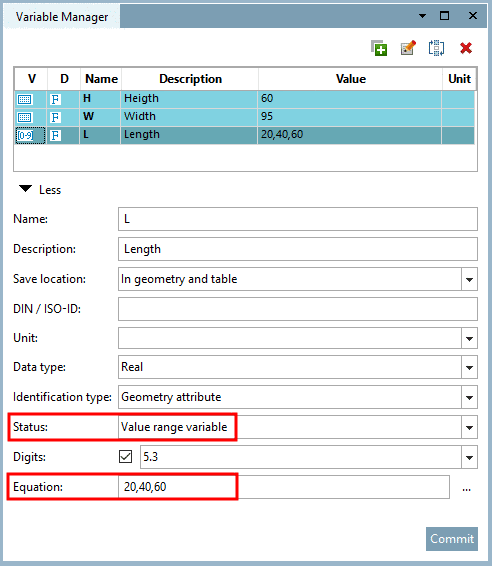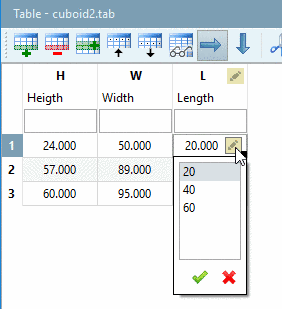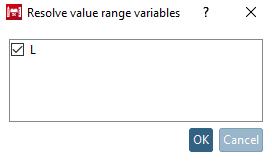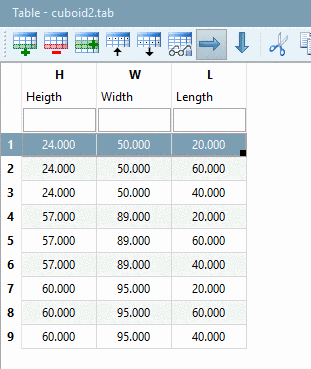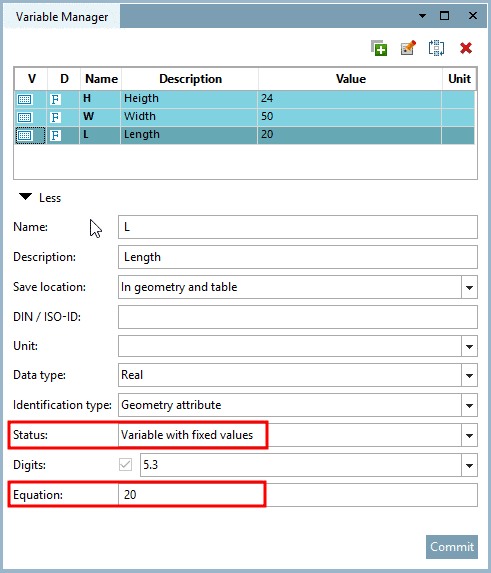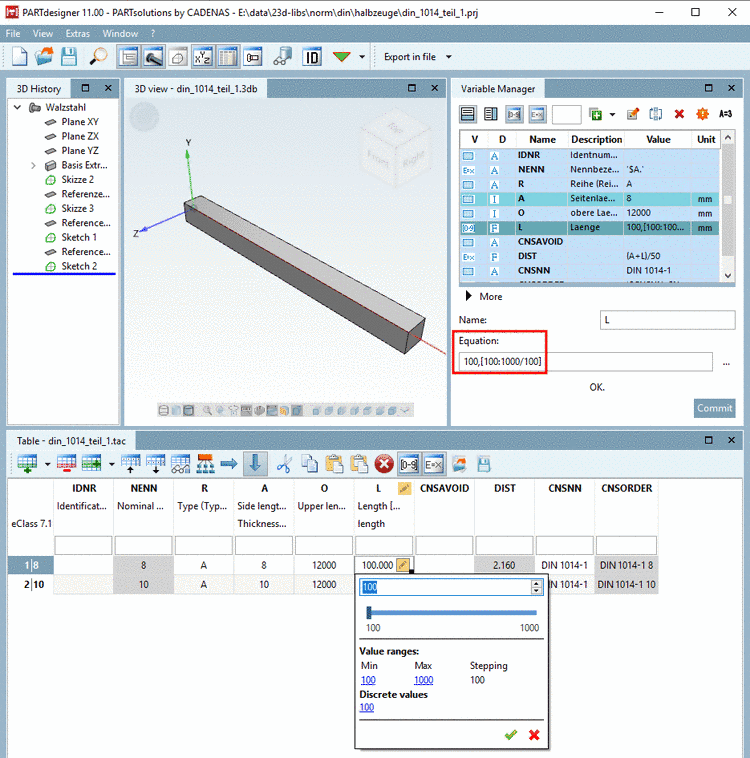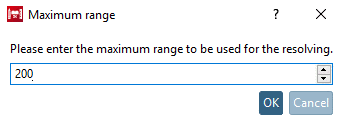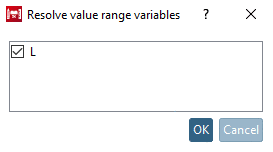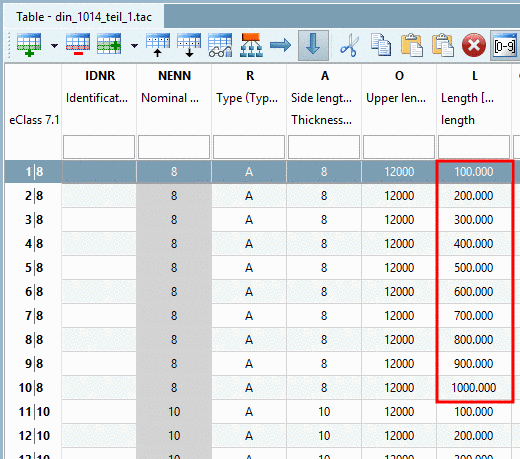Manual
Login
Our 3D CAD supplier models have been moved to 3Dfindit.com, the new visual search engine for 3D CAD, CAE & BIM models.
You can log in there with your existing account of this site.
The content remains free of charge.

Top Links
Manual
With the help of the command Resolve value ranges..., single values of value ranges are splitted in separate characteristics.
![[Note]](/community/externals/manuals/%24%7Bb2b:MANUALPATH/images/note.png) |
Note |
|---|---|
Only Value ranges, defined as listings (e.g. „1,3,5,6,9,...“) or intervals with defined step width (e.g. „[10:100/10]“) can be resolved, meaning splitted in separate characteristics. | |
Example 1 with a listing of discrete values
There is a table with value range variable „L“ which contains the values „20,40,60“.
In order for the three list values to be assigned to each of the three rows and so to get nine separate characteristics, do the following:
Result: The table with resolved value range looks like this:
Example 2 with interval and defined stepping
-
Click on the command Resolve value ranges.
-> The dialog box Maximum range is opened.
-
-> The dialog box Resolve value range variables is opened.
Activate the checkbox at those variables (here only „L“), whose value range you want to resolve and confirm with .
Result: Resolving has been processed with the defined step width of 100.