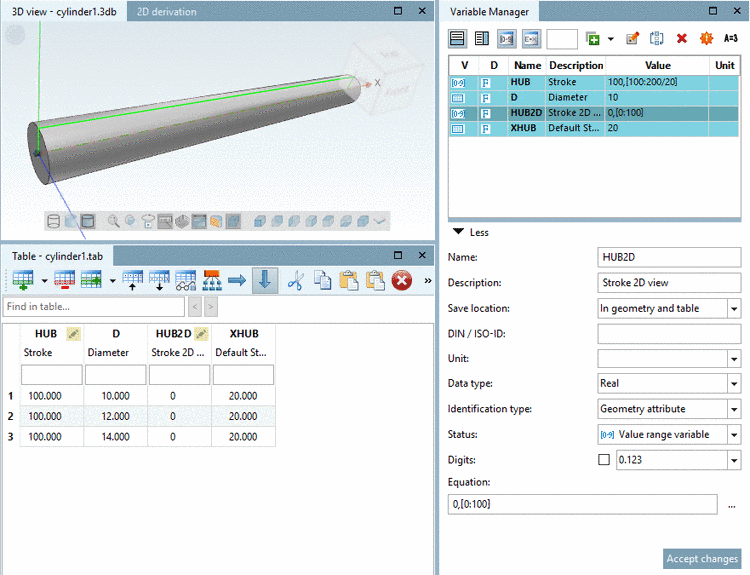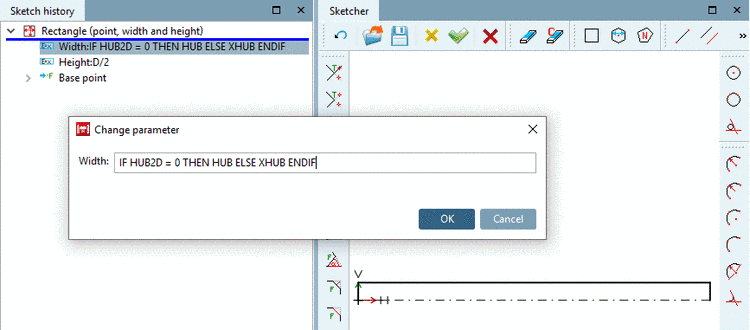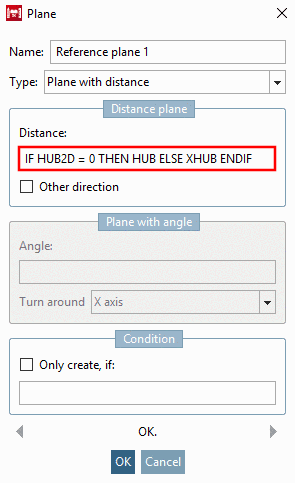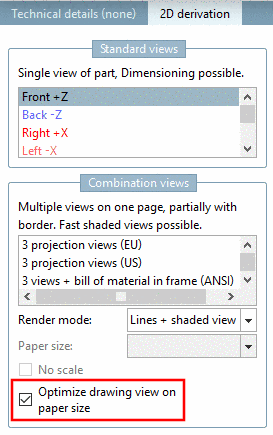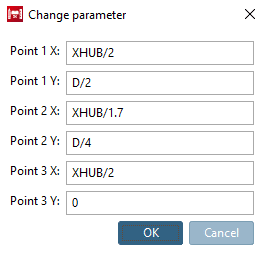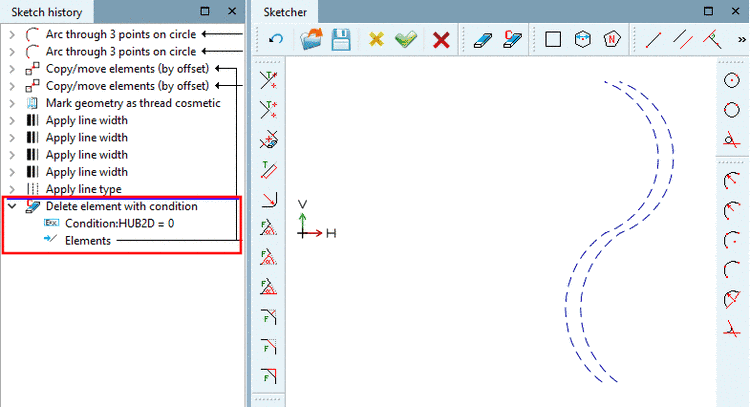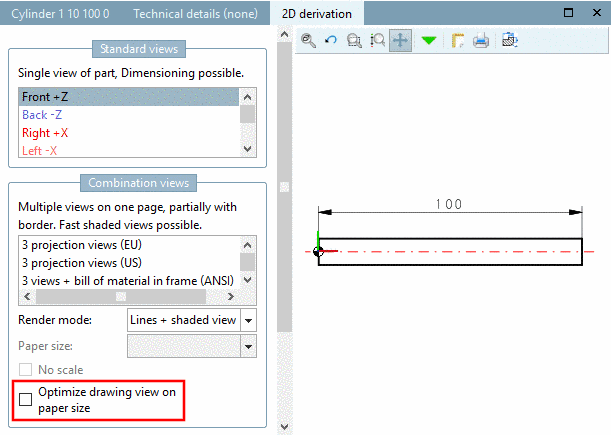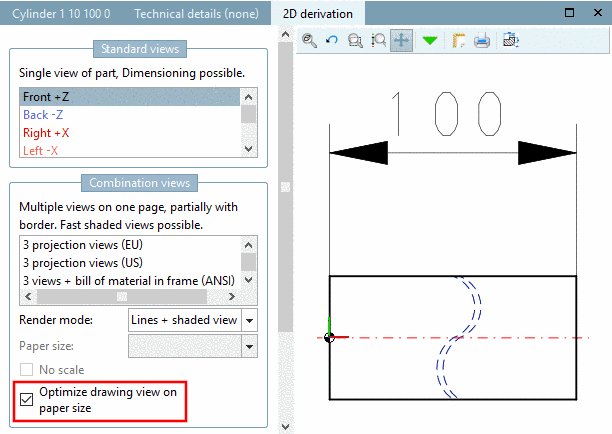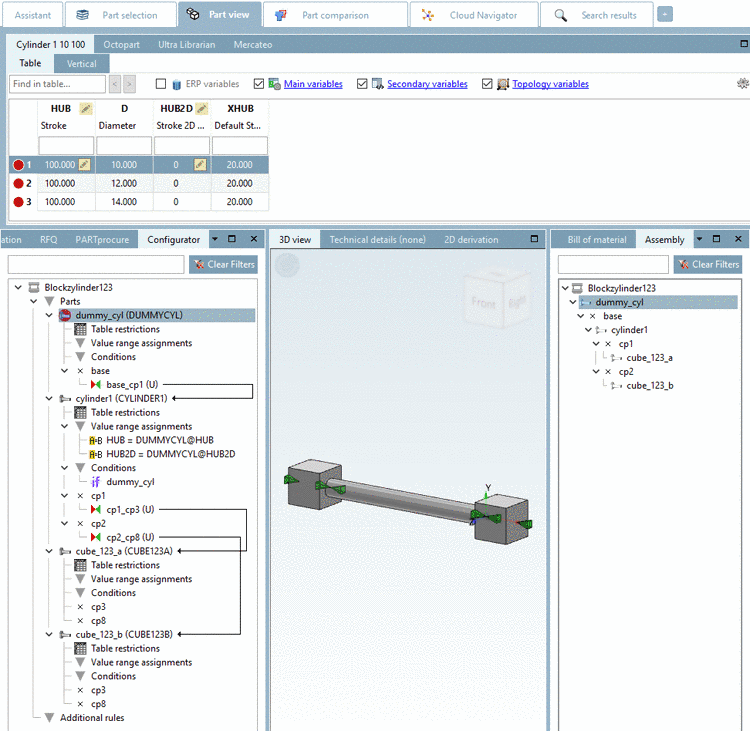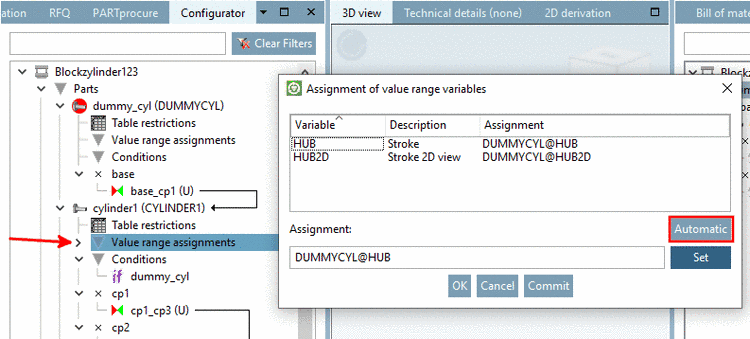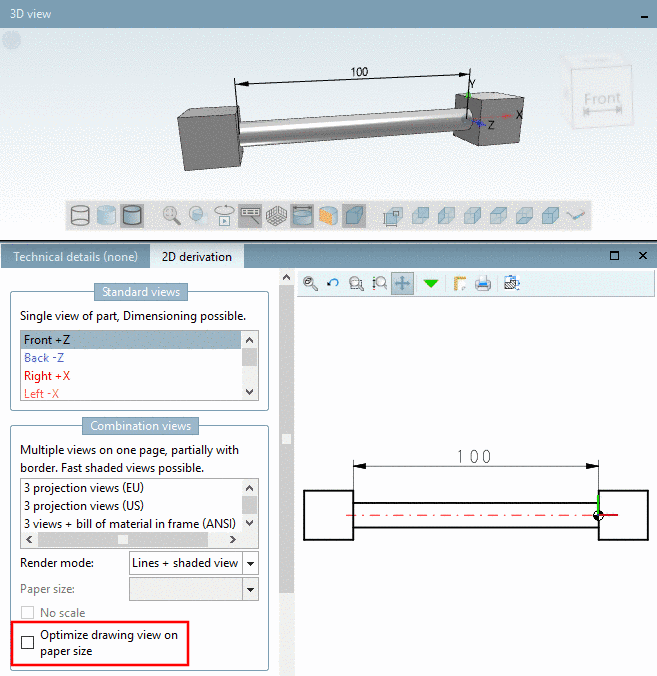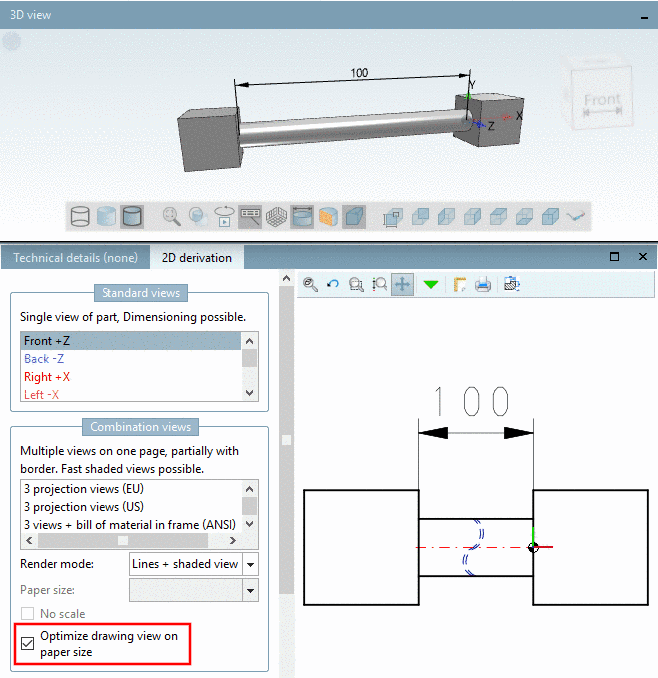Manual
Login
Our 3D CAD supplier models have been moved to 3Dfindit.com, the new visual search engine for 3D CAD, CAE & BIM models.
You can log in there with your existing account of this site.
The content remains free of charge.

Top Links
Manual
An example will explain all steps required for displaying an alternatively shortened 2D view in detail. In order to clarify the effect, a vastly simplified block cylinder is chosen. The length ("HUB") is to be displayed alternatively shortened. To do this two further variables are required as Control variable (here in this example 'HUB2D') and as Default value for control variable (here in this example 'XHUB'). After activation of the option Optimize drawing view on paper size, in the 2D view, the variable's 'XHUB' value is used for the calculation of the cylinder's length.
![[Note]](/community/externals/manuals/%24%7Bb2b:MANUALPATH/images/note.png) |
Note |
|---|---|
|
The example can be found in the training catalog under "shortened_view_2". At first a part is designed, then this is used in an assembly. | |
-
As starter a cylinder with the variables 'HUB' for length and 'D' for diameter is used.
Expand the table in PARTdesigner:
-
Adjust the length of the cylinder.
For the length 'HUB' had been used by default.
Now in the input field Width, do not use the entry 'HUB' in the usual way, but with the following condition:
IF HUB2D = 0 THEN HUB ELSE XHUB ENDIF
If 'HUB2D' equals '0' (this is the default state), then the variable 'HUB' is used.
When activating the option Optimize drawing view on paper size, 'HUB2D' is set to a value unequal '0'. It is for this reason why the variable may not have a fixed value, but has to be stated as value range variable.
However, if HUB2D is unequal to '0', then 'XHUB' is used for the calculation of Width.
-
Set the connection points. These may also be used for automatic dimensioning.
-
For the cylinder project, set following entries under PARTproject -> Edit project -> tabbed page General -> section Alternative 2D size:
-
Optionally, you may set the automatic dimensioning. The displayed measure should not change when turning on the shortened view! Therefore, no IF condition is used for Text, neither {AUTOMATIC}, but '{HUB}'.
A detailed description of automatic dimensioning can be found under Section 5.10, “Specify automatically created dimensionings (notations) for 3D view and 2D derivation ”.
-
In order to visualize the Shortened view, add a sketch with a "cosmetic drawing" on the same plane as the main sketch (in this example plane XY).
For the curved line, use the function Arc through 3 points on circle.
For the positioning of the points, use the variable for the shortened hub ("XHUB").
XHUB/2
In order for the help lines to only be visible with activated option Optimize drawing view on paper size, use the function Delete element with condition with the following condition:
HUB2D = 0
'HUB2D=0' is according to the default setting. In this case it shall be deleted. Only if the value of variable 'HUB2D' is unequal to '0', the sketch shall not be deleted, meaning the cosmetic drawing shall be visible.
-
-
Now the cylinder is used in an assembly. In this example a vastly simplified configuration consisting of one cylinder and two blocks is used.

![[Important]](/community/externals/manuals/%24%7Bb2b:MANUALPATH/images/important.png)