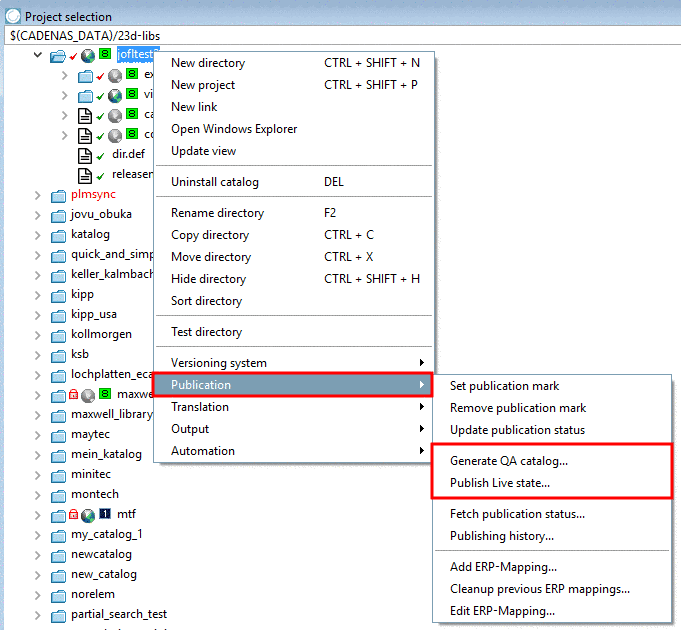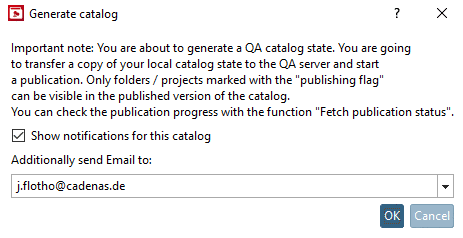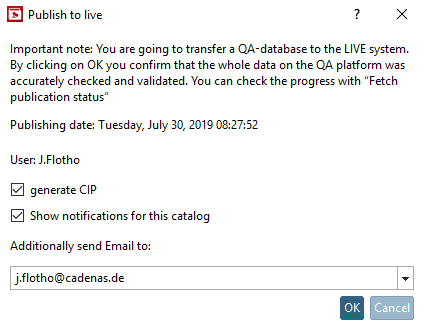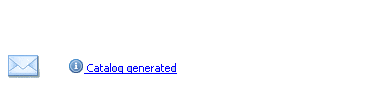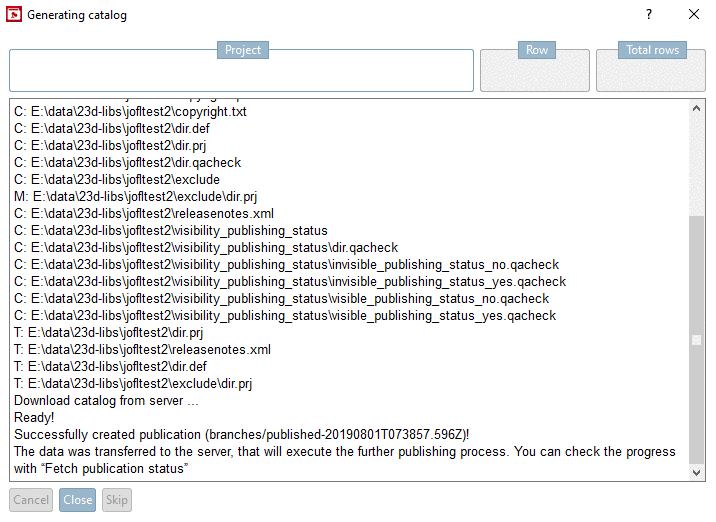Manual
Login
Our 3D CAD supplier models have been moved to 3Dfindit.com, the new visual search engine for 3D CAD, CAE & BIM models.
You can log in there with your existing account of this site.
The content remains free of charge.

Top Links
Manual
Following notes are of vital importance when publishing.
If projects (directories) have no publication mark
 set, they are not displayed in end media.
However, they are still uploaded to the publication server
(PARTcommunity). If you want to prevent certain folders from being
uploaded to the server and prefer that those folders are not contained
in the published version of catalog, use Select subfolders to exclude. See Section 5.9.2.4, “Menu item
Settings for the catalog (display on catalog
level)
”.
set, they are not displayed in end media.
However, they are still uploaded to the publication server
(PARTcommunity). If you want to prevent certain folders from being
uploaded to the server and prefer that those folders are not contained
in the published version of catalog, use Select subfolders to exclude. See Section 5.9.2.4, “Menu item
Settings for the catalog (display on catalog
level)
”.-
The basic administration of the catalog state and the management of publications are completely separated (compare Fig. „SVN Server TRUNK and SVN Server Publishing BRANCH“).
Precise instructions about single intermediate steps in the whole process of publication cannot be made due to complexity.
Most important fact is: As by using Generate QA catalog... and Publish Live state... the local data of Publishing Manager will be published, he has to have all relevant data locally on his computer.
-
Did modellers upload relevant data? [Versioning system -> Upload changed files in directories / projects to the server]
(In some cases, modelers avoid uploading their work-in-progress data to the SVN server (Trunk) to make sure that, when another user publishes the catalog, old states of projects are preserved.)
Did the Publishing Manager download all relevant data from Trunk server? [Versioning system-> Download changed files in directories / projects from server]
-
-
When executing the command Upload changed files in directories / projects to the server or Download changed files in directories / projects from server, data are uploaded from a local computer to a central SVN trunk and vice versa downloaded.
When executing the command Generate QA catalog... or Publish Live state..., a) in the "publishing" branch, a copy of the complete catalog is created with time stamp and b) afterwards the publishing manager's local (appropriate person) catalog state is copied with all changed data.
It is recommended to perform catalog publications by only 1 publishing manager (or maximum 2) to have best overview all the time. If the "Publishing Manager" is modeler at the same time, he should keep his own working status separated from the general $CADENAS_DATA used for publishing with a second $CADENAS_DATA.
Before executing the command Publish Live state... at first the command Generate QA catalog... has to be executed.
-
The publication mark
 (context menu command Publication -> Set publication mark) can only be set as
of QA level 5.
(context menu command Publication -> Set publication mark) can only be set as
of QA level 5.That means that only projects with QA level 5 or higher can be visible in a published version of the catalog. If trying to set the publication mark with a lower QA status, a respective error message is displayed.
If the QA level comes below 5, then the publication mark is automatically removed (->
 ).
).
-
In the directory structure, select the desired catalog. Now in the section Edit project, the tab Release Notes is displayed.
Detailed information on this is found under Section 5.9.21, “Tabbed page Release Notes ”.
-
At the catalog directory, click on the context menu command under Publication -> Generate QA catalog... or Publish Live state....
If the setting of Release Notes has been forgotten, then an error message is displayed. (Compare Section 6.10.9, “ Release Notes ”.)
-
-> Now the dialog box Generate catalog or Publish Live state... is displayed with important notes and setting options.
User: The user stated in the dialog is the person who performed the last successful QA generation.
May be you were of the opinion that you yourself had performed the last QA publication, however, in the meantime another person performed a new one. When now clicking , you will create his QA publication as LIVE publication.
-
Show notifications for this catalog
If you activate the option Show notifications for this catalog, at each status change of generation or publishing a popup window is opened and a note is displayed in the status bar.
When clicking on the link or the icon the Messages dialog box is opened (see Section 6.10.7.1, “ Messages... ”).
-
Enter one or a number of e-mail addresses separated by comma.
All stated e-mail addresses receive a notification e-mail at status changes of the generation/publishing; after finished generation/publishing an e-mail with attached log file.
-
-
-> The Generating catalog dialog box is opened.
You see the protocol of transfer to the server.
As soon as the transfer has finished, "Ready!" is displayed.
The data was transferred to the server, that will execute the further publishing process. You can check the progress with “Fetch publication status”
Information on the context menu command Fetch publication status... is found under Section 6.10.7.2, “ Publication status ”.
When the transfer is finished, click on .
If you discover an error during the generation, you don't have to wait until the generation is completed. Simply click on .

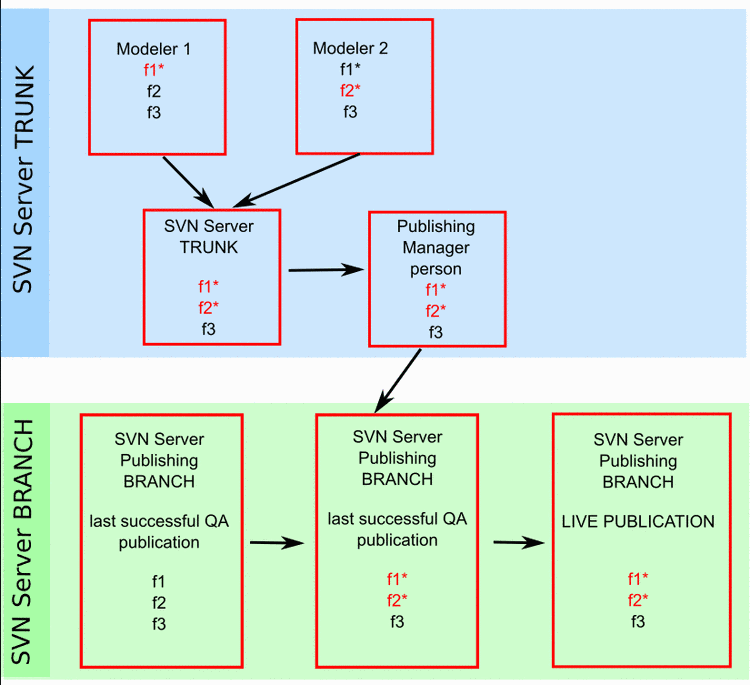
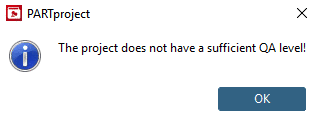
![[Note]](/community/externals/manuals/%24%7Bb2b:MANUALPATH/images/note.png)