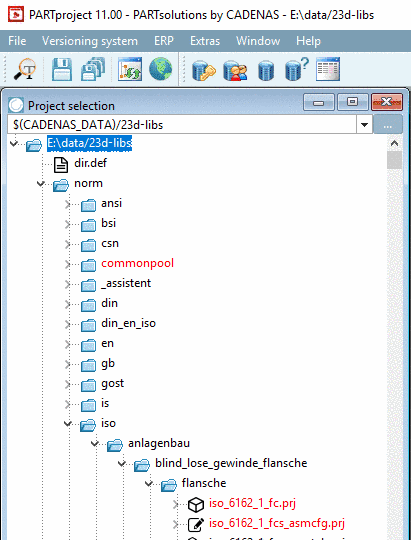Manual
Login
Our 3D CAD supplier models have been moved to 3Dfindit.com, the new visual search engine for 3D CAD, CAE & BIM models.
You can log in there with your existing account of this site.
The content remains free of charge.

Top Links
Manual
- 5.8.1. Project selection icons
- 5.8.2. Context menus under Project selection
- 5.8.2.1. Context menu of the Folder Level
- 5.8.2.1.1. New directory
- 5.8.2.1.2. New project
- 5.8.2.1.3. New link
- 5.8.2.1.4. Open Windows Explorer
- 5.8.2.1.5. Update view
- 5.8.2.1.6. Delete directory
- 5.8.2.1.7. Rename directory
- 5.8.2.1.8. Copy directory
- 5.8.2.1.9. Move directory
- 5.8.2.1.10. Hide directory / Show folder
- 5.8.2.1.11. Sort directory
- 5.8.2.1.12. Test project / Test directory
- 5.8.2.1.13. Translation
- 5.8.2.1.14. Output
- 5.8.2.1.14.1. CIP catalog
- 5.8.2.1.14.2. Cip projects in directory
- 5.8.2.1.14.3. Generate image data/preview images with batch run
- 5.8.2.1.14.4. Create previews per line
- 5.8.2.1.14.5. Generate deeplinks
- 5.8.2.1.14.6. Write BME catalog
- 5.8.2.1.14.7. Check out projects
- 5.8.2.1.14.8. Check out catalog
- 5.8.2.1.14.9. Create CSV table
- 5.8.2.1.14.10. Create HTML index
- 5.8.2.1.14.11. Collect classification data...
- 5.8.2.1.14.12. History analyzer
- 5.8.2.1.14.13. Project dependencies
- 5.8.2.1.15. Automation
- 5.8.2.1.15.1. Start PARTinfoTool
- 5.8.2.1.15.2. Import eClass XML file...
- 5.8.2.1.15.3. Batch process all tables in project
- 5.8.2.1.15.3.1. Add variable / change variable value
- 5.8.2.1.15.3.2. Change value of variable
- 5.8.2.1.15.3.3. Replace variable value
- 5.8.2.1.15.3.4. Delete variables
- 5.8.2.1.15.3.5. Rename variable
- 5.8.2.1.15.3.6. Add variables from CSV / change variable values from CSV
- 5.8.2.1.15.3.7. Input options in field "Name of variable"
- 5.8.2.1.15.3.8. Use of keywords
- 5.8.2.1.15.4. Equal variables in folder
- 5.8.2.1.15.5. Change file information into lower case letters
- 5.8.2.1.15.6. Add projects to classification
- 5.8.2.1.15.7. Create standardization system
- 5.8.2.1.15.8. Create document project
- 5.8.2.1.15.9. Convert previews...
- 5.8.2.1.15.10. Batch import neutral formats (Quick and Simple)
- 5.8.2.1.15.11. Materials made of colors
- 5.8.2.1.15.12. Add LOD Variables
- 5.8.2.1.15.13. Manage address data
- 5.8.2.1.15.14. Modify order number and type code
- 5.8.2.1.15.15. Batch classification of projects
- 5.8.2.1.15.16. Connectionpoint Wizard
- 5.8.2.1.15.17. Set EndOfLife per line
- 5.8.2.1.15.18. Reverse search ‒ Resolve check (automatic)
- 5.8.2.1.15.19. Reverse Search – Test Order Number Search
- 5.8.2.1.15.20. Enrich the catalog with accessory information
- 5.8.2.1.15.21. Reverse TypeCode Rule Editor
- 5.8.2.1.15.22. VDI 3805 Importer
- 5.8.2.2. Context menu of the Project Level
- 5.8.2.2.1. Open with PARTdataManager
- 5.8.2.2.2. Open Explorer
- 5.8.2.2.3. Delete project
- 5.8.2.2.4. Rename project
- 5.8.2.2.5. Copy project
- 5.8.2.2.6. Move project
- 5.8.2.2.7. Hide project / Show project
- 5.8.2.2.8. Find Links
- 5.8.2.2.9. Test project
- 5.8.2.2.10. Translation
- 5.8.2.2.11. Output
- 5.8.2.2.12. Automation
- 5.8.2.3. Context menu of the File Level
In the Project selection dialog area you can see a directory tree similar to that in MS Explorer.
All functions in the Project selection area can be reached via the context menu commands on each level.
The following image shows the opened norm folder (Industry Standards), including the subfolders and project files.
At project level, different files, such as *.pra (2-D preview), *.3db/3gb (geometry), *.tac (attribute table) and *.bmp (part bitmap) are summarized.
![[Note]](/community/externals/manuals/%24%7Bb2b:MANUALPATH/images/note.png) |
Note |
|---|---|
| |