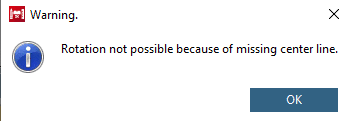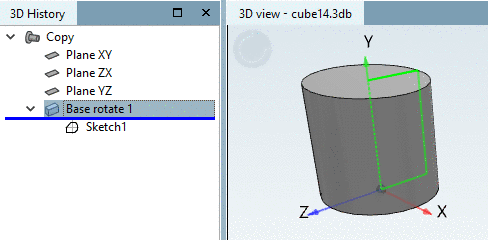Manual
Login
Our 3D CAD supplier models have been moved to 3Dfindit.com, the new visual search engine for 3D CAD, CAE & BIM models.
You can log in there with your existing account of this site.
The content remains free of charge.

Top Links
Manual
The sketch is displayed in the 3D view. A rotation axis is chosen.
-
Via secondary mouse key, call the context menu of the sketch and select the command Base -> Rotate....
-> The dialog box Rotational solid is opened.
-
Determine the criteria for the rotation (Angle, etc.) and confirm with . The explanation on the other fields please take under Section 7.6.4.2.1, “ Extrude... ”.
-> The index tree in the 3D History has been expanded with the point Base rotate 1.
-> In the 3D view you can see that a cylinder has been created from the two-dimensional depiction of the rectangle.

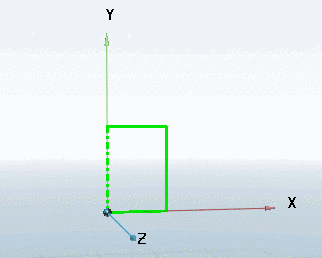
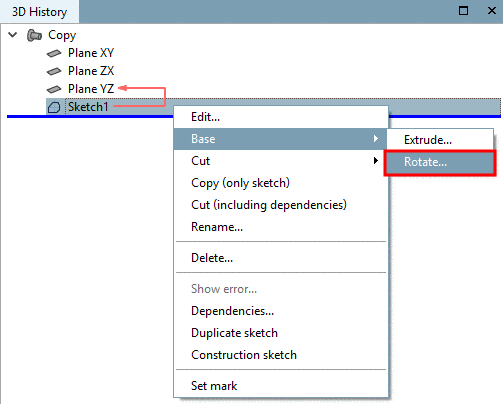
![[Note]](/community/externals/manuals/%24%7Bb2b:MANUALPATH/images/note.png)