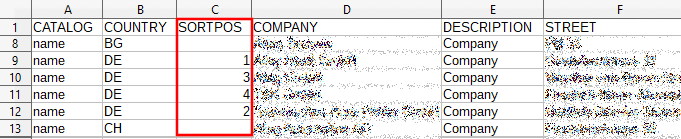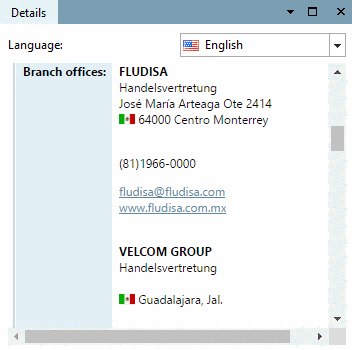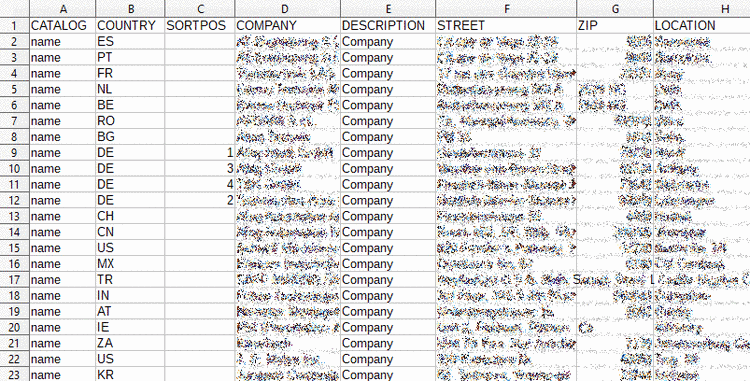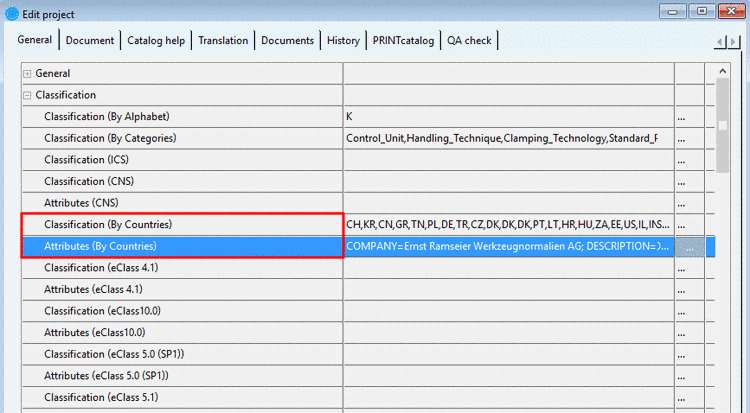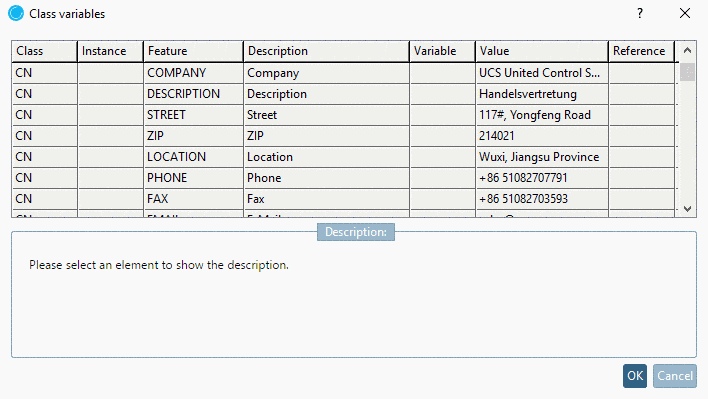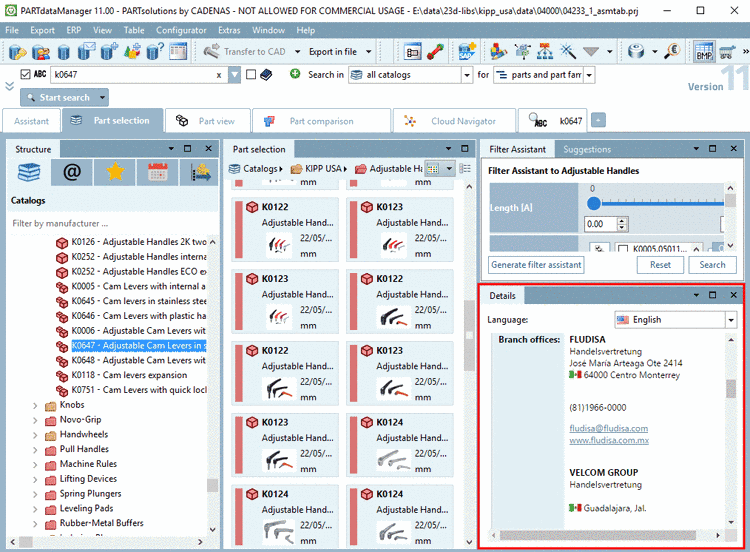Manual
Login
Our 3D CAD supplier models have been moved to 3Dfindit.com, the new visual search engine for 3D CAD, CAE & BIM models.
You can log in there with your existing account of this site.
The content remains free of charge.

Top Links
Manual
Editing a large number of supplier address data directly in PARTproject is possible, but annoying. See Classification (By Countries).
Better use the function Manage address data.
The function enables both the export of already existing address data and the import.
-
For the initial filling it is best to perform an export before in order to get the table structure. (Index tree
categories.prjselected -> under Automation context menu command Manage address data) -
Provide a CSV file with the desired address data.
-
Following columns are supported:
CATALOG; COUNTRY; SORTPOS; COMPANY; DESCRIPTION; STREET; ZIP; LOCATION; PHONE; FAX; EMAIL; URL; NAME
Example for header line and first line:
"CATALOG"; "COUNTRY"; "SORTPOS"; "COMPANY"; "DESCRIPTION"; "STREET"; "ZIP";
 "LOCATION"; "PHONE"; "FAX"; "EMAIL"; "URL";
"LOCATION"; "PHONE"; "FAX"; "EMAIL"; "URL";
 "NAME"
"name"; "DE"; "1"; "Company"; "Head office"; "Müllerstraße 2"; "72172";
"NAME"
"name"; "DE"; "1"; "Company"; "Head office"; "Müllerstraße 2"; "72172";
 "Anywhere";"+49 1111 793-0";"+49 1111 793-33";"info@company.com";"http://www.com.de"/;
"Anywhere";"+49 1111 793-0";"+49 1111 793-33";"info@company.com";"http://www.com.de"/;
 "Name"
"Name"
-
Country codes can be viewed under
$CADENAS_DATA/datasetup/classsystem/by_countries/by_countries_default.csv(column 6).
-
-
Call the command Manage address data in PARTproject, in your catalog on
categories.prj.-> The same-named dialog box with the Export and Import is opened. When clicking on the search button you can set the desired file.
After confirmation with the data is exported or imported. When importing there is still a security prompt as existing data will be overwritten.
-
After selection of
categories.prjunder PARTproject -> tabbed page General -> Classification -> Classification (By Countries) and Attributes (By Countries) you can directly access the data. -
Have a look on the address data in PARTdataManager, in the docking window Details.

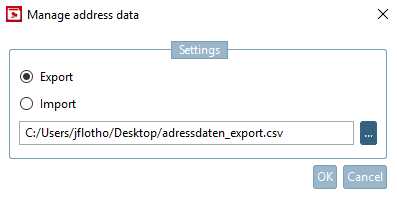
![[Note]](/community/externals/manuals/%24%7Bb2b:MANUALPATH/images/note.png)