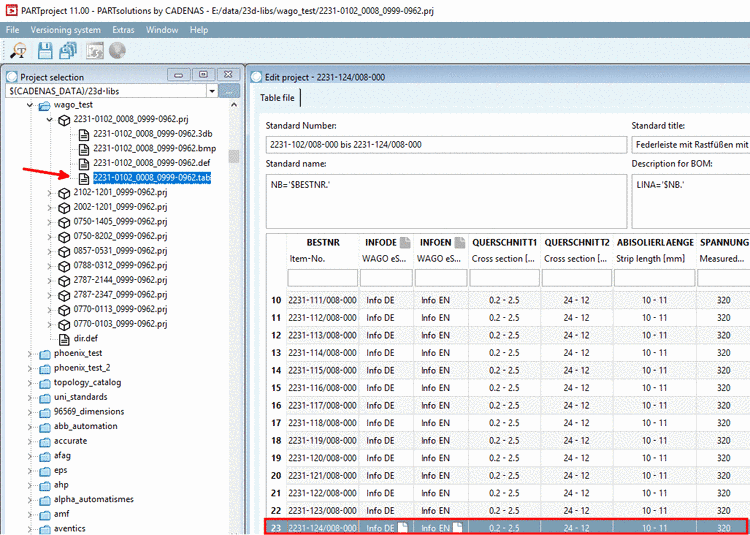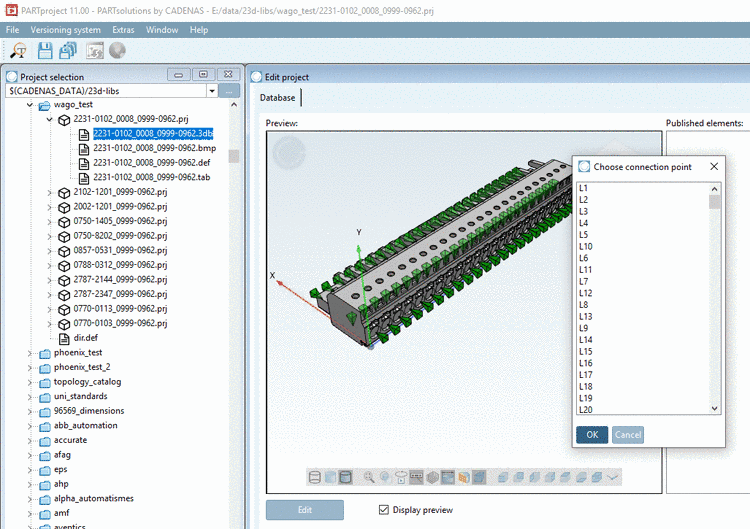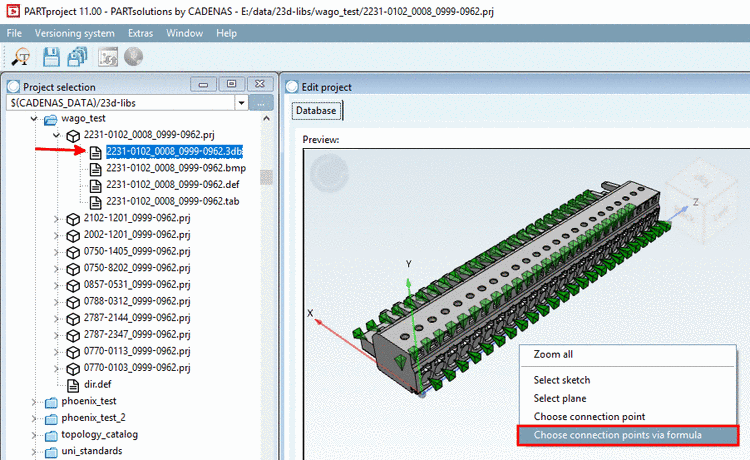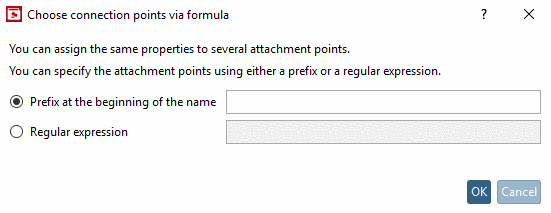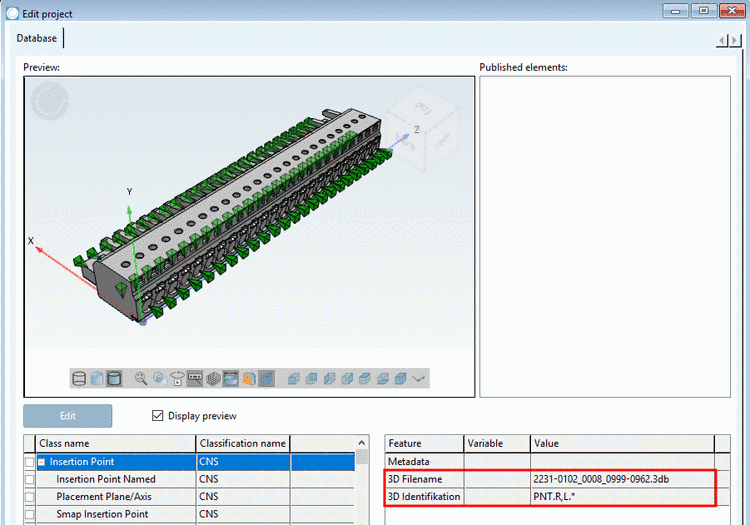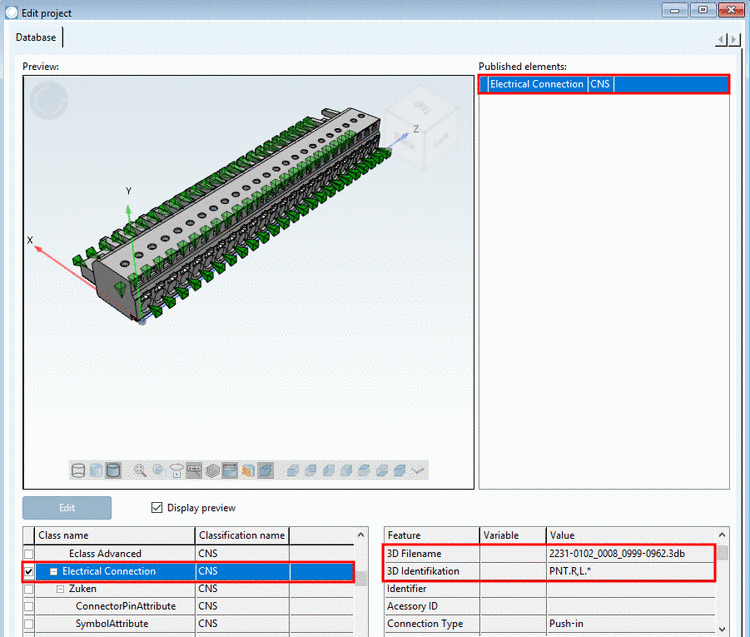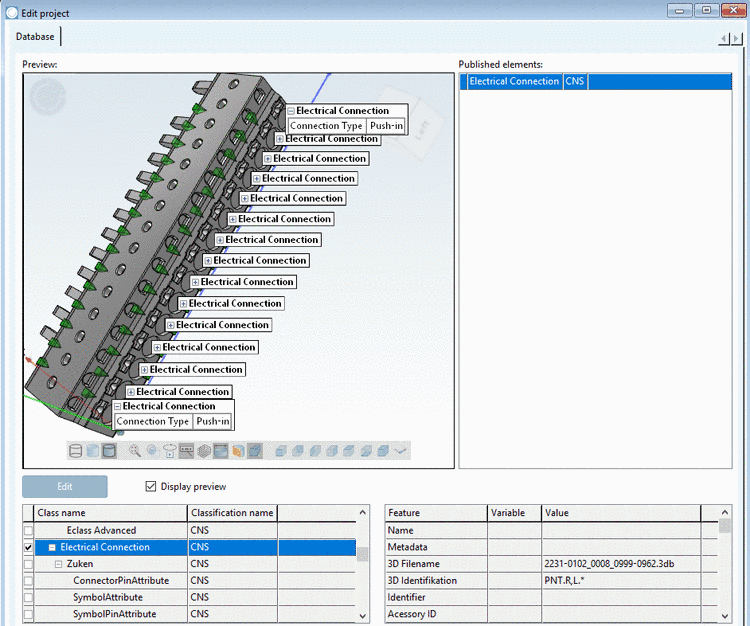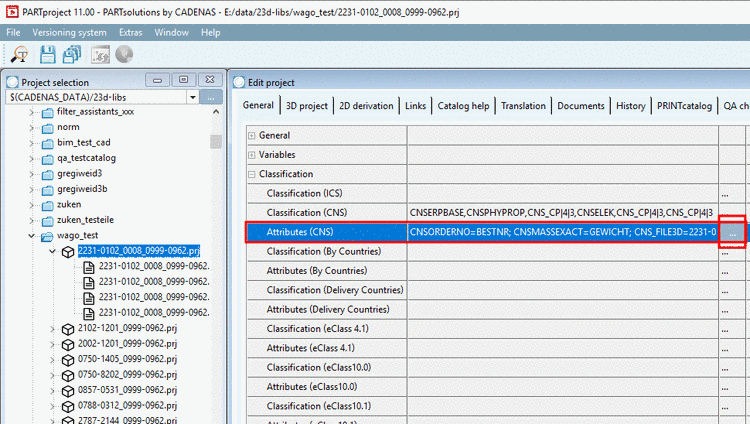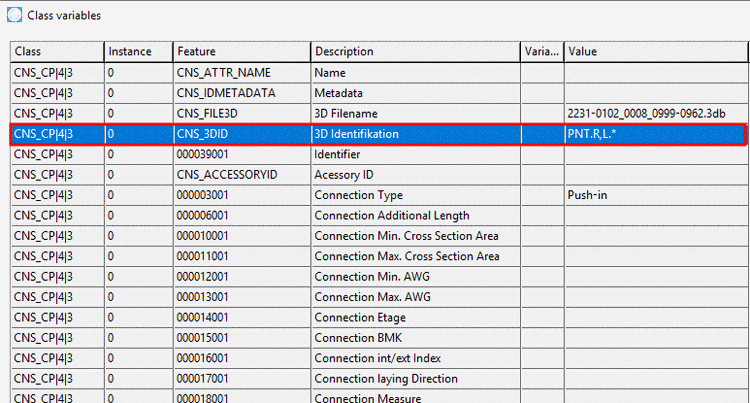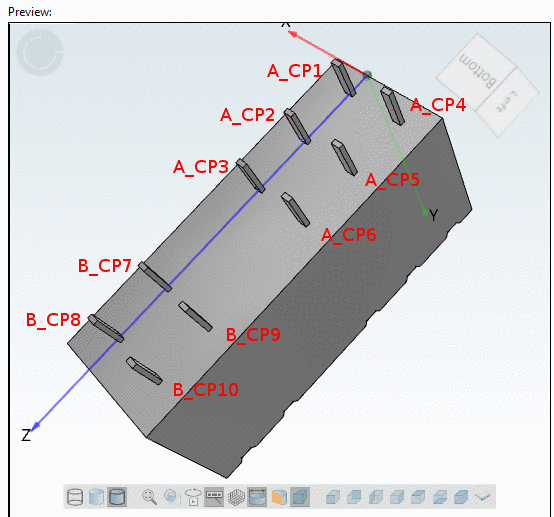Manual
Login
Our 3D CAD supplier models have been moved to 3Dfindit.com, the new visual search engine for 3D CAD, CAE & BIM models.
You can log in there with your existing account of this site.
The content remains free of charge.

Top Links
Manual
If a large number of connection points has to be classified in the same way, using a prefix or regular expression makes sense. Then the specified number of points has to be classified only one time for all points. For this use the context menu command Choose connection points via formula.
![[Note]](/community/externals/manuals/%24%7Bb2b:MANUALPATH/images/note.png) |
Note |
|---|---|
It doesn't matter if the number of points have been created separately or as pattern or if some points are only displayed conditionally. | |
-
Parts with conditional connection points should be classified in the state where all available points are shown in the 3D view.
So at first select the tab file and then in the table, select the last row (or the row where all connection points are shown).
-
Select the 3db file. Now all available connection points are displayed. In the dialog box Choose connection point all points are displayed as well. Now you can classify single connection points, which does not make sense in this example, because a large number of connection points has to be classified in the same way.
-
So call the context menu command Choose connection points via formula. This function enables to classify a number of connection points in the same way in one single work step.
-> The same-named dialog box is opened.
-
Under Prefix at the beginning of the name, enter "L" and confirm with .
-> Below the Preview, classes and attributes are displayed. Following attributes are already specified:
-
Under Class name, select the option Electrical Connection and activate the checkbox at the beginning of line.
Set all desired attributes. (In this example only Connection type = Push-in.)
-
Click on Save. (If needed close and restart PARTproject.)
-
In order to show the labels, click on the icon Show texts and classes
 .
.-> The desired attribute has been set for all connection points, whose name begins with "L".
-
Select the project file and open the attributes of CNS Classification by clicking on .
For products with different classifications for groups of connection points the use of the function Choose connection points via formula is recommended, where connection points with the same classification get the same prefix.
In the dialog box Choose connection points via formula you have only to state the prefix. In this example one time "A_" and one time "B_". Otherwise also see description under Section 5.13.10.15.1.2.1, “Classify a number of connection points in the same way”.