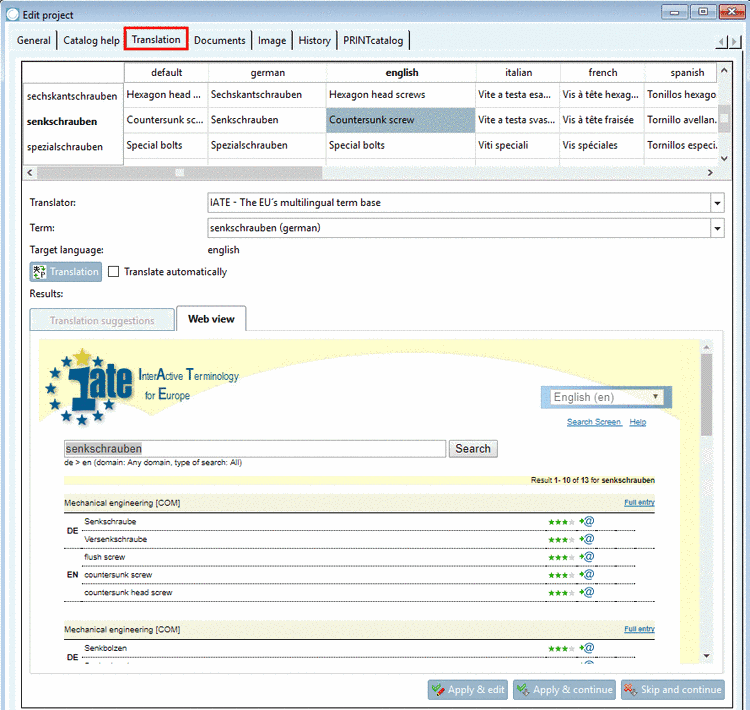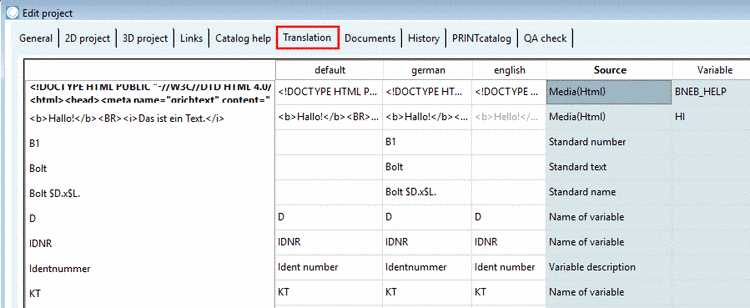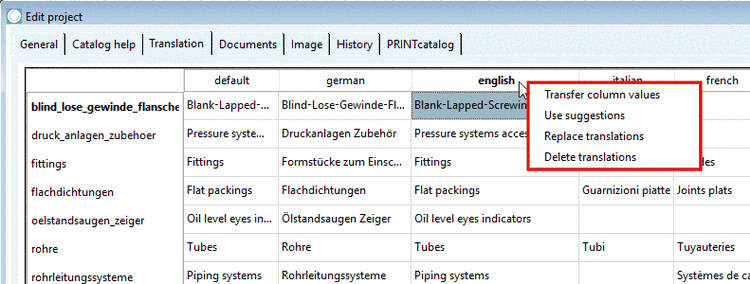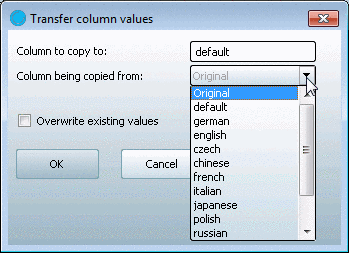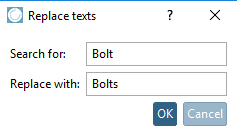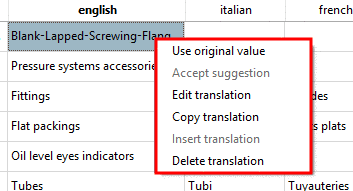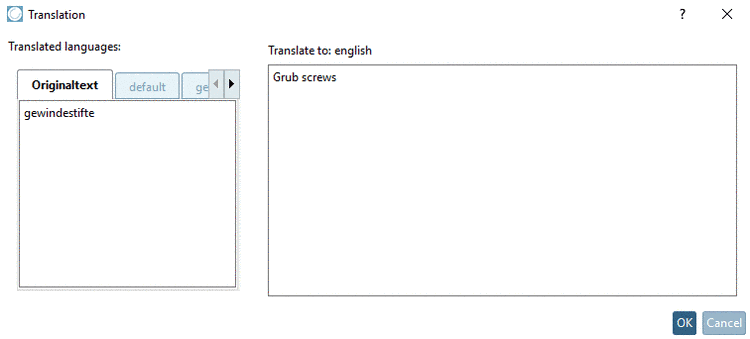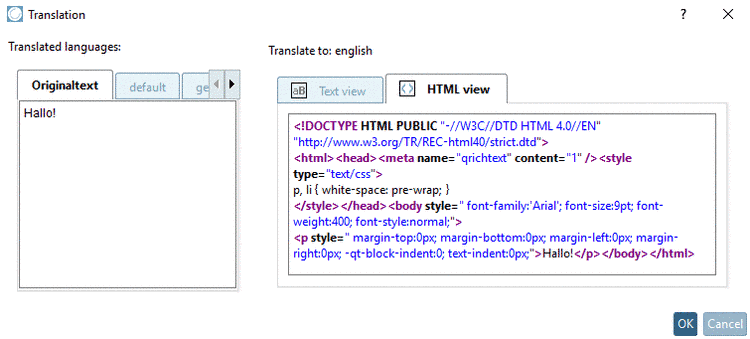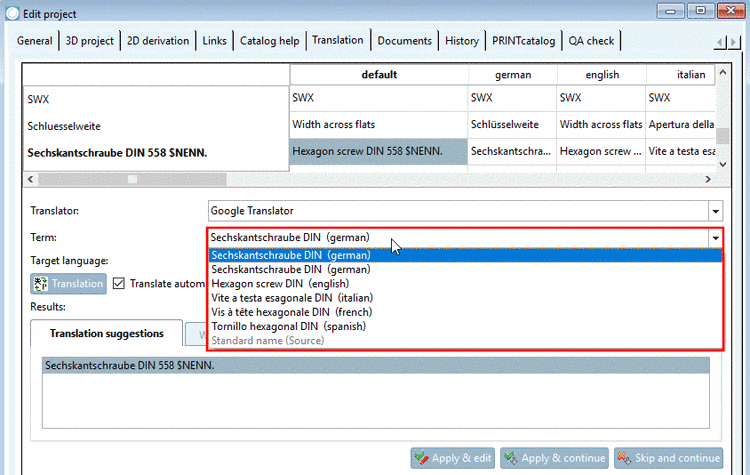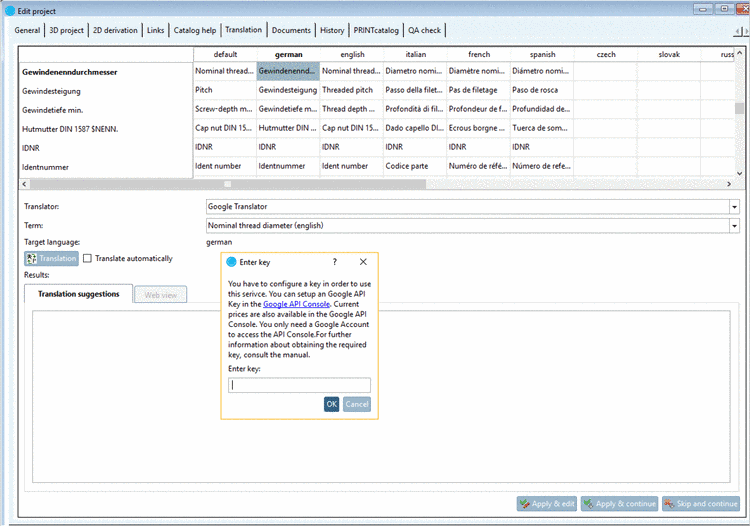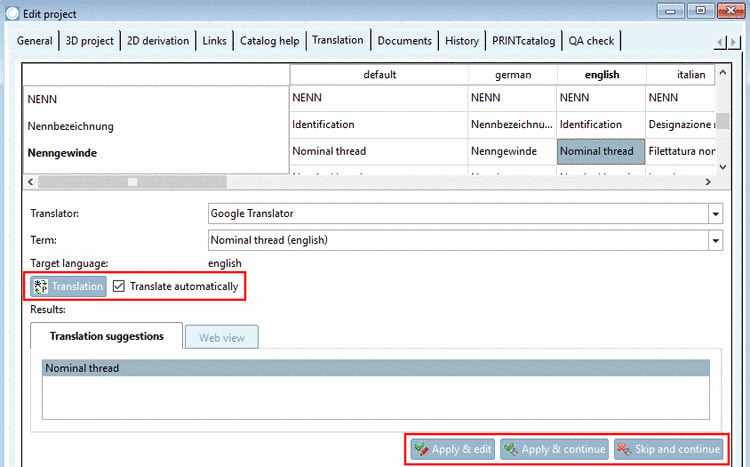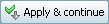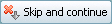Manual
Login
Our 3D CAD supplier models have been moved to 3Dfindit.com, the new visual search engine for 3D CAD, CAE & BIM models.
You can log in there with your existing account of this site.
The content remains free of charge.

Top Links
Manual
-
On the left side, in the index tree, select the catalog, directory or project to translate.
Detailed information on translation of release notes is found under Section 5.9.21, “Tabbed page Release Notes ”.
The Translation tabbed page is subdivided in two areas:
-
On the top the Translation table:
You can directly edit each single cell. Context menu commands in the column header and the single cells make further functions available. Detailed information on this is found under Section 5.8.2.1.13.1.1, “Translation - Table”.
-
Below the section for the online translation services with setting options, result area and buttons:
Here you can seek translation suggestions from different services. Detailed information on this is found under Section 5.8.2.1.13.1.2, “Translation - Settings / Result”.
-
The far left column lists the original terms, i.e. the terms defined when the project was created.
The language version used if no language is selected (generally English) is saved under default.
-
In the remaining columns, terms can be translated into the respective language.
The number of displayed columns depends on the entry under General -> Settings for the catalog -> Catalog available in the languages. See Section 5.9.2.4, “Menu item Settings for the catalog (display on catalog level) ”.
In the last column the Source of the respective term is displayed. For example, Standard name, BOM name, Project value, Modes, Variable value, Name of variable, Variable description, View, Standard text, Directory name
-
In the case of Media Variables there is another column Variable in addition. Then in the column Source the entry is "Media(Html)".
-
Simply drag the column with Drag and Drop to the desired position.
-
Manual filling out of a table cell:
Simply click into the respective field and insert the desired term.
![[Note]](/community/externals/manuals/%24%7Bb2b:MANUALPATH/images/note.png)
Note You can get suggestions from online translation services.
You can find a detailed description under Section 5.8.2.1.13.1.2, “Translation - Settings / Result”.
-
Context menu commands in the column header
-
Choose source and target language in the dialog box.
If you wish to overwrite existing values, also activate the Overwrite existing values option.
-
The expressions in light grey lettering are existing translations which are already used in other directories and which PARTproject has "noted". They are simply suggestions and may either be overwritten or entered permanently with "Use suggestions" (via context menu command or via button bottom left).
-
In the dialog box Replace texts dialog box you can search for a specific term in the currently marked column and then replace it by another one.
-
-
Context menu commands in a cell
Use original value: The value from the "Original" column is copied (1. column on the left).
-
If a text has already been translated before (meaning in another project), it is suggested with grayed out color in the cell.
When clicking Accept suggestion, the text is taken into the project and now displayed in black.
-
-
Call the context menu command over the translation target language.
In the case of Media Variables HTML can be used and the dialog box shows the two tabbed pages Text view and HTML view.
On the left side, under Translated languages, select the desired tabbed page.
On the right side translate in the input field Translate to: <target language>.
-
Copy translation: Copies the current value into the clipboard.
Insert translation: Enters the copied value in the desired cell.
You can get suggestions from online translation services.
In the following the particular setting options and buttons are described:
-
Set the desired translation service in the list field under Translator.
The following services are preconfigured:
-
Google Translator (There still has to be inserted a key. Hereto see under Section 5.8.2.1.13.5.3, “ Google Translator - Create account”.)
Microsoft Translator (There still has to be inserted a key. Hereto see underSection 5.8.2.1.13.5.4, “ Microsoft Translator - Create account”.)
-
-
The term of the currently selected language (in brackets) is displayed.
When you open the list field, then those languages are listed where a translation already exists. When you select a combination of source and target language which is not supported, then you receive a respective message.
-
-
For "Google Translation" and "Microsoft Translation" you have to insert a key. How to get the key is described under Section 5.8.2.1.13.5.3, “ Google Translator - Create account” and Section 5.8.2.1.13.5.4, “ Microsoft Translator - Create account”.
The Google API key is fee-based. You can see the current prices in the Google API Console in your Google account.
Mark the desired suggestion and overtake it into the table cell with .
-
For Podge, LeoOrg, Beolingus, IATE and Linguee only the web view is available.
Mark the desired term and overtake it into the table cell via Return key.
-
-