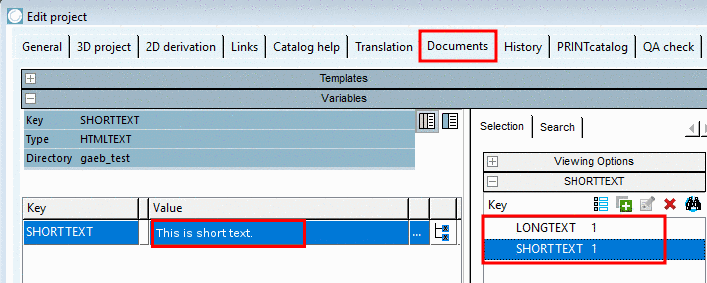Manual
Login
Our 3D CAD supplier models have been moved to 3Dfindit.com, the new visual search engine for 3D CAD, CAE & BIM models.
You can log in there with your existing account of this site.
The content remains free of charge.

Top Links
Manual
CADENAS provides a respective classification for public tender texts (short text and long text), which catalog manufactures should use for their parts. Exported in the respective format they can be opened and processed with any public tender software.
Make sure that you have an up-to-date CNS classification installed. If needed, update it via PARTadmin -> Catalog update -> Online.
Then in PARTproject under Extras menu -> Class systems: edit..., you can see that respective architecture specific classes are set.
Class system: CNS -> Filter: Classes -> Specific Properties -> Architecture Specific -> Public tender short text and Public tender long text
-
Under Edit project -> tabbed page General -> Classification (CNS), open dialog by clicking .
-
Add the class Architecture Specific to part.
-
Under Edit project -> Attributes (CNS), open dialog by clicking .
-
Now In the column Value, determine respective Media Variables for the public tender texts. Optionally you can make the texts translatable via checkbox under Translatable.
-
Switch to the tabbed page Documents, also create the two media variables here and enter the texts.
Details on the creation of media variables can be found under Section 5.9.17, “ Tabbed page Documents ”.
Now when exporting with the respective formats, the stored public tender texts are used. (Should there be no classification available for short and long text, fallback will be NN as short text and NT as long text.)

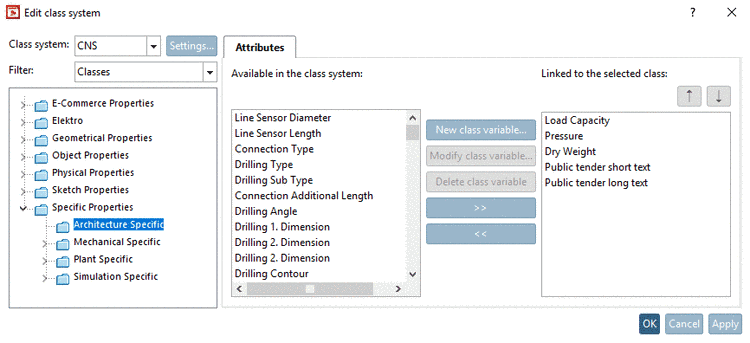



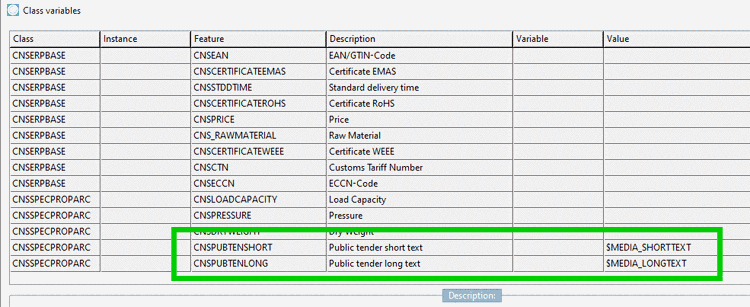
![[Note]](/community/externals/manuals/%24%7Bb2b:MANUALPATH/images/note.png)