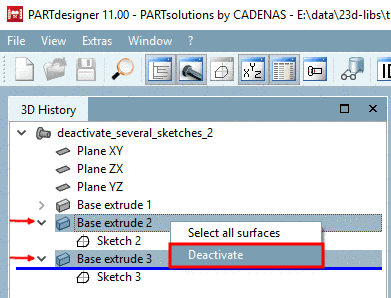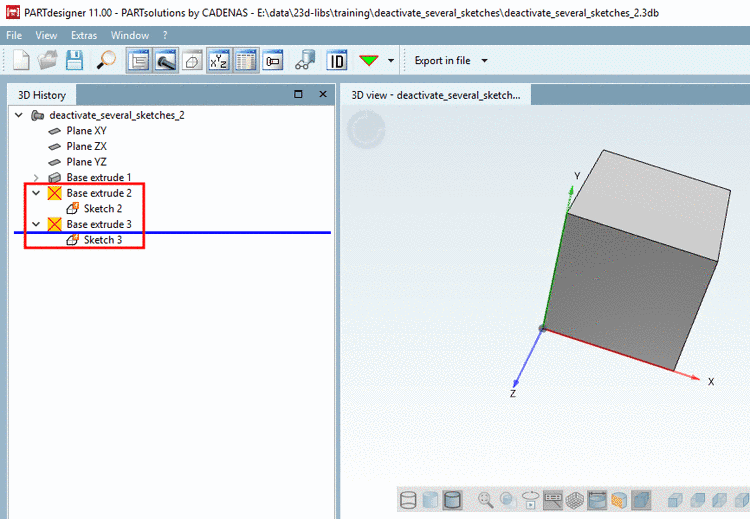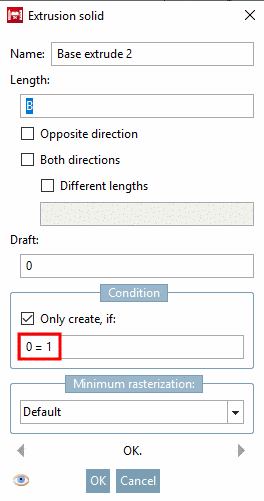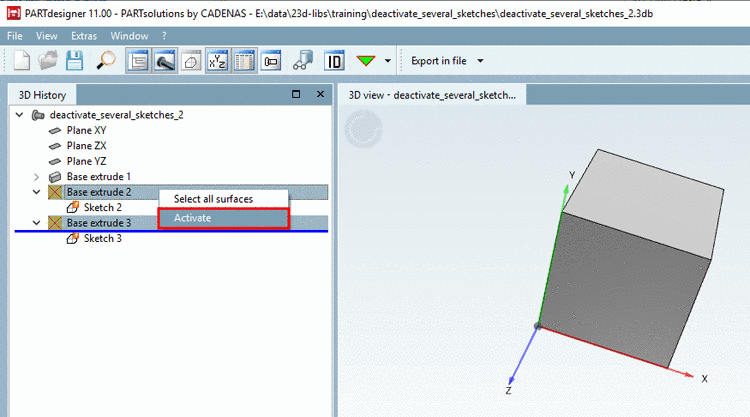Manual
Login
Our 3D CAD supplier models have been moved to 3Dfindit.com, the new visual search engine for 3D CAD, CAE & BIM models.
You can log in there with your existing account of this site.
The content remains free of charge.

Top Links
Manual
Sometimes it makes sense to temporarily disable one or several sketches (Base extrude / Cut extrude) (e.g. for testing purposes).
For this use the function Deactivate / Activate. You can apply it for a single sketch and for several all at once just as well.
When using Deactivate there are two possibilities:
In order to activate proceed the other way around.
Hidden "Base
extrudes" are marked with a respective icon  .
.
Sketches with
condition are marked with the "if" Icon by default.
by default.
![[Note]](/community/externals/manuals/%24%7Bb2b:MANUALPATH/images/note.png) |
Note |
|---|---|
The new
feature is fully compatible with older versions, just the icon
| |
Initial situation: For sketch 3 a condition exists, for sketch 2 not. Both shall be hidden.
-
Mark the desired Base extrudes and click on context menu command Deactivate.
-> Hidden "Base extrudes" are marked with a respective icon
 .
.-> By default, the sketches are marked with the "if" icon
 .
. -
Open Base extrude 2. The invalid condition "0=1" has been entered.
-
Open Base extrude 3. Here, the invalid condition "0=1" has been concatenated with the already existing "C=6" using "&".
-
In order to enable the sketches again, click on the context menu command Activate.