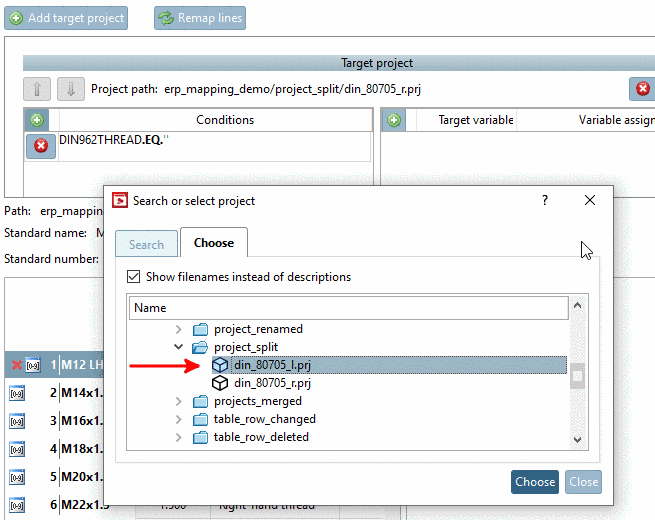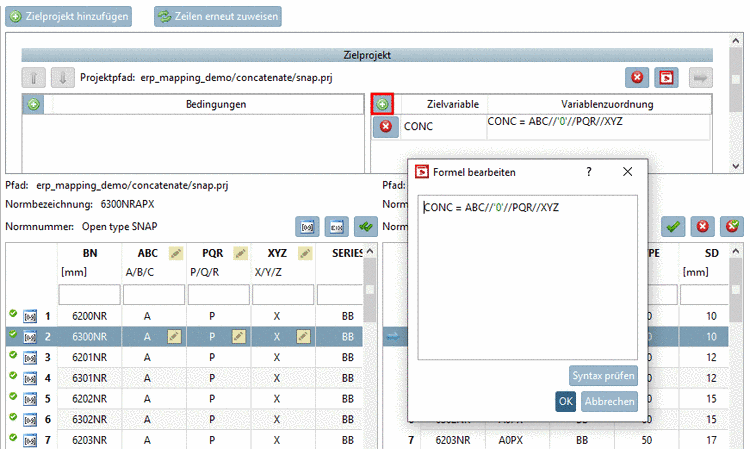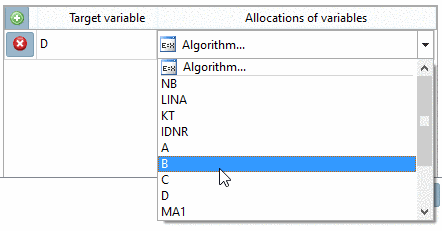Manual
Login
Our 3D CAD supplier models have been moved to 3Dfindit.com, the new visual search engine for 3D CAD, CAE & BIM models.
You can log in there with your existing account of this site.
The content remains free of charge.

Top Links
Manual
The plus button
 is used at different places:
is used at different places:
-
For example, if a project shall be split into two projects, then you can add further projects with this function, whereon then a mapping can be performed. See Section 6.10.2.4.9, “Splitting of project with value range variable in two projects with fixed variable”.
-
For lines not yet mapped, new rules (e.g. a Variable assignment) can be added in order also for these to find matching lines. Via Remap lines you can trigger the matching process again.
-
Via Conditions for example, the source value range can be adjusted in a way that only certain values will be mapped. Then these are confirmed with the found target when verifying, all others without target. Explanations on syntax can be found under Section 7.8.11.1, “Mathematical functions (Attribute algorithm) ”. An example on this can be found under Section 6.10.2.4.16, “Value range: Changed range”.
-
 Add variable mapping / Variable assignment
Add variable mapping / Variable assignment
The dialog area Target variable / Variable assignment is used if there are variable changes (possibly with value changes in addition). Partly there is an automatic detection.
-
For example, if there has been a variable A and now in the new table there is a variable AX which shows identical values, then it is detected as renamed variable.
Example: On this see Section 6.10.2.4.22, “Renamed fixed variables”.
-
In the list field select the desired variable.
An example on this can be found under Section 6.10.2.4.18, “Concatenated variables”.
-
Manual variable assignment with value calculation
Possibly a calculation shall be performed at the assignment in addition: In this case, under Variable assignment, use the option Algorithm....
In the current version there is a parameter for the radius. In the last version the parameter was specified for the diameter. In such a case an algorithm can be provided:
The new variable is selected as target variable, e.g. D and in the second column an algorithm is provided: D = R * 2.
-