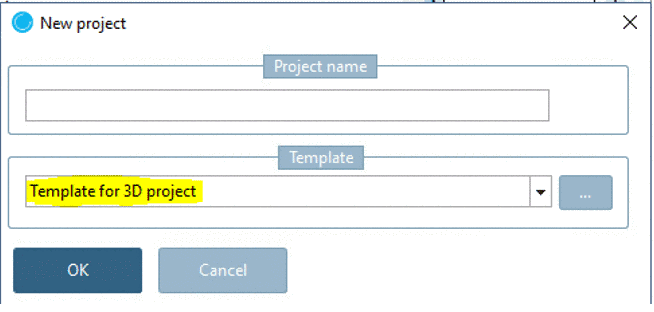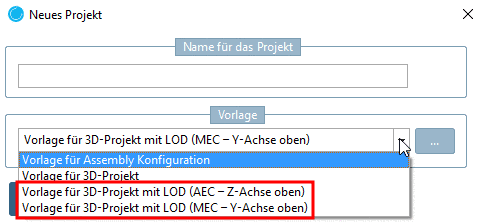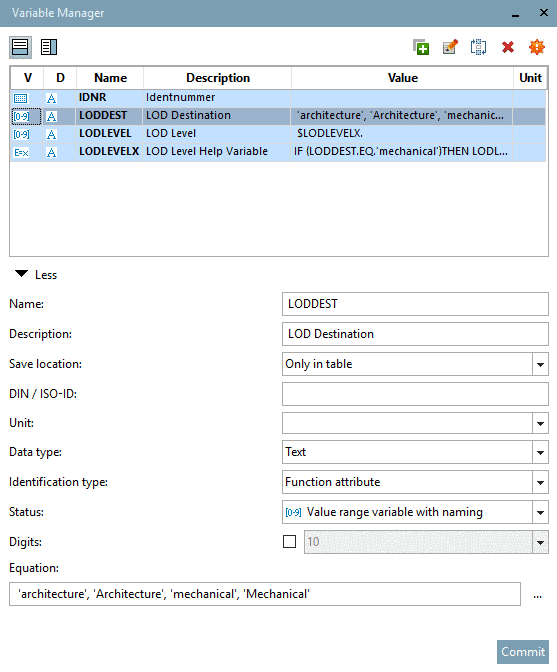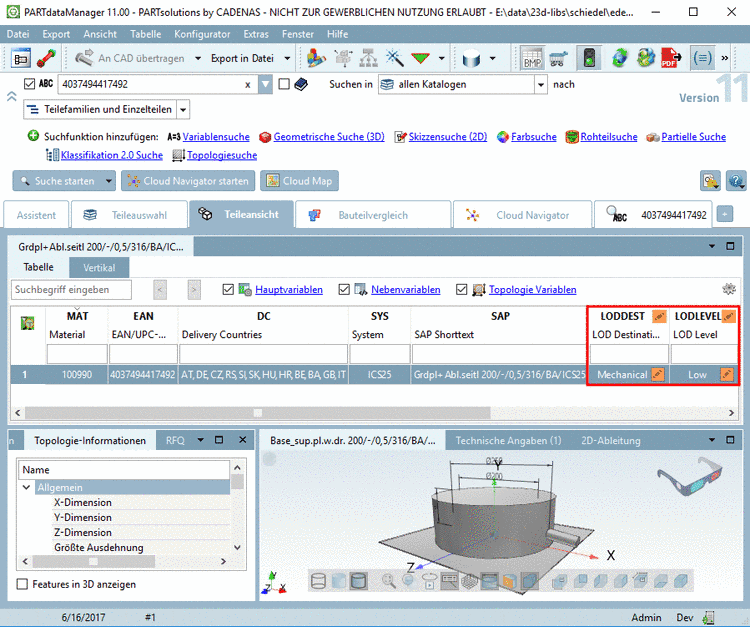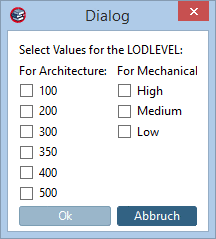Manual
Login
Our 3D CAD supplier models have been moved to 3Dfindit.com, the new visual search engine for 3D CAD, CAE & BIM models.
You can log in there with your existing account of this site.
The content remains free of charge.

Top Links
Manual
For architectural / BIM catalogs the topic LOD is especially important - parallel to the known mechanical LODs high / medium / low for AEC / BIM an own system is existing with the schema 100 / 200 / 300 / 350 / 400 / 500 / ... – based on the development phases (Level of Development) in the building industry.
-
When creating a new project, please use the template Template for 3D project with LOD
or Template for 3D project with LOD (AEC – Z-axis on top) (default Architecture) / Template for 3D project with LOD (MEC – Y-axis on top) (default Mechanical).
In doing so the LOD control variables are created in PARTdesigner „by default“ and later will be available in PARTdataManager.
![[Note]](/community/externals/manuals/%24%7Bb2b:MANUALPATH/images/note.png)
Note Details on this can be found under Section 5.9.3.3.5, “Example: Specifics for project creation especially in Architecture / BIM catalogs ”.
-
If an existing project should be extended with the LOD control variables, please right-click on the project / folder in PARTproject and run the command Automation -> Add LOD Variables.
In the following window you can select which LOD levels should be set up for mechanical or architectural target systems.
Further below in this document you will find assistance if you are not yet familiar with the selection of LOD levels.
![[Note]](/community/externals/manuals/%24%7Bb2b:MANUALPATH/images/note.png)
Note Details on this can be found under Section 5.8.2.1.15.12, “ Add LOD Variables ”.
Via both ways in the project table, the two LOD control variables LODDEST and LODLEVEL will be available:
With the variable LODDEST at first the primary target market can be selected
Depending on this, the value range LODLEVEL will show the known levels high / medium / low from mechanical market or the stages 100-500 from the architectural branch (depending on how many stages were set up).
In the further creation process, the modeler has to connect the different detailed models with the corresponding LOD stage by himself. This will happen with known and existing eCAT features.
-
The LOD*** algorithms, which also will be added automatically in the project table, have to remain untouched.
The LOD definition is a very big knowledge and discussion field. It is not target of this guideline to give an overload of information – instead of it a very simple instruction / imagination shall be given on how to set up the LOD levels for MEC / AEC.
| AEC LOD 100 | |
| AEC LOD 200 | |
| AEC LOD 300 = MEC LOD Low | |
| AEC LOD 350 = MEC LOD Medium | |
| AEC LOD 400 = MEC LOD High | |
| AEC LOD 500 / 600 / 700 |