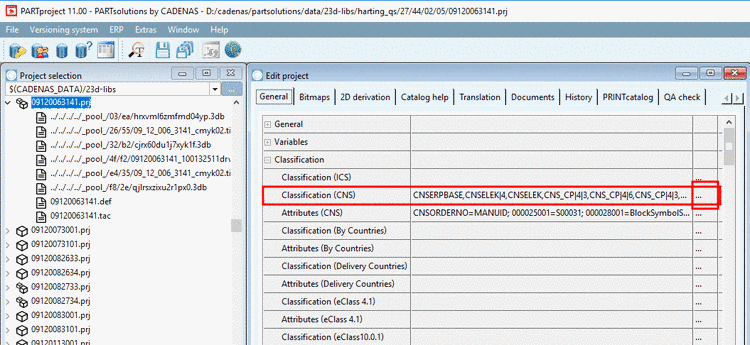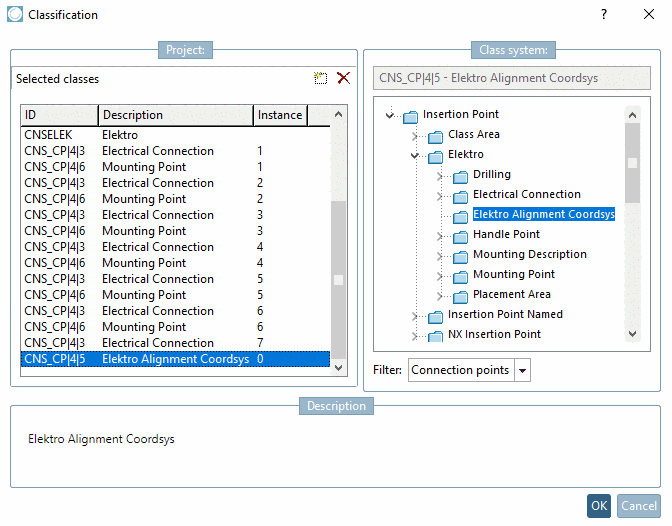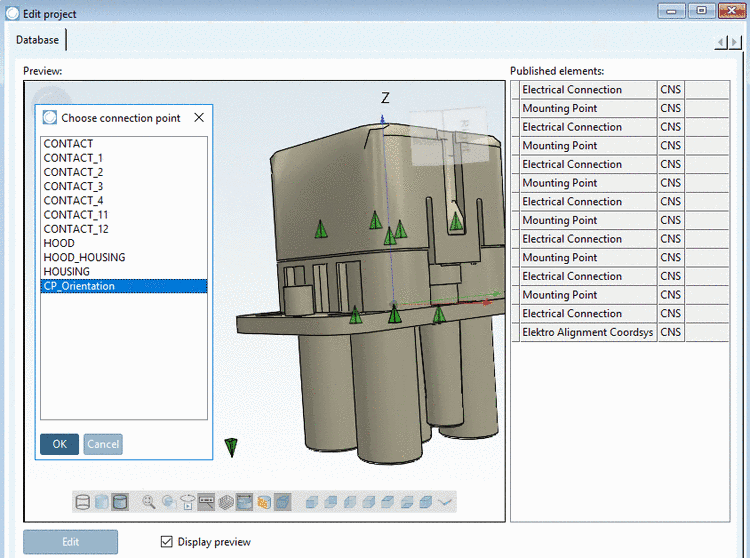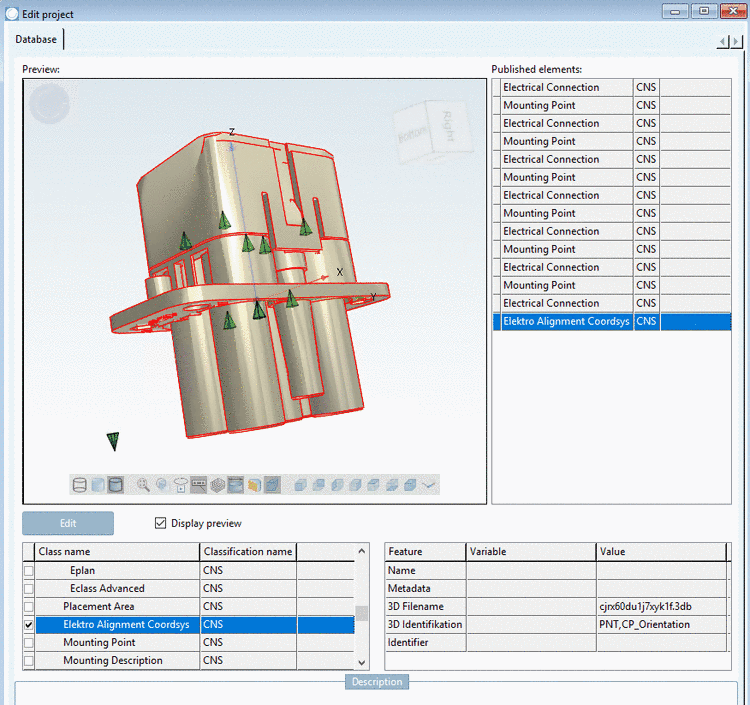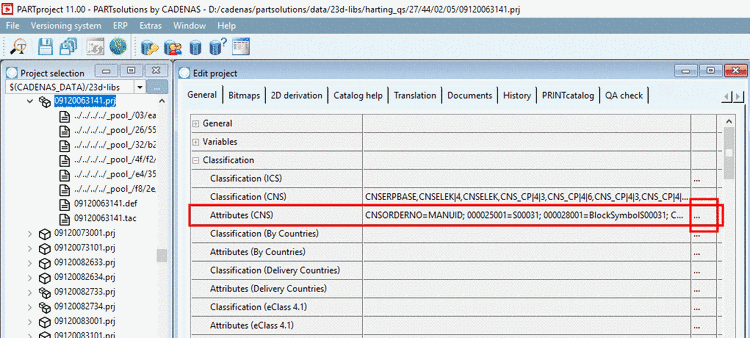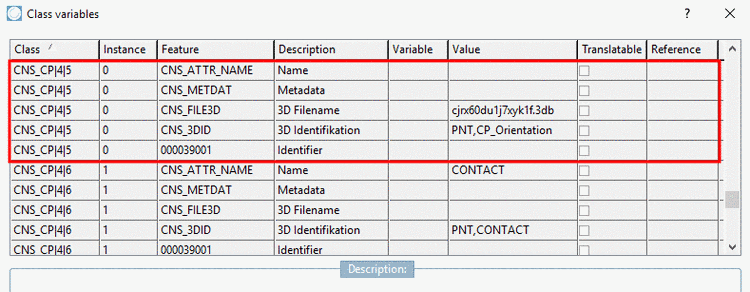Manual
Login
Our 3D CAD supplier models have been moved to 3Dfindit.com, the new visual search engine for 3D CAD, CAE & BIM models.
You can log in there with your existing account of this site.
The content remains free of charge.

Top Links
Manual
Classify the set connection point for part alignment as CNS_CP|4|5 Elektro Alignment Coordsys.
-
Make sure that on part to be classified the class CNS_CP|4|5 Elektro Alignment Coordsys is set, namely exactly one time.
For this under Project selection, select the project to be edited and then under Edit project -> Classification (CNS), click on .
-> The dialog box Classification is opened.
Under Selected classes, check whether the class Elektro Alignment Coordsys is available.
If not yet available, in the dialog area Class system, under Insertion Point -> Elektro -> Elektro Alignment Coordsys, select it via double-click.
-
In the context menu under Preview, click on Choose connection point.
-
Select the desired Connection point and confirm with .
-> Below the Preview, the list of classes and attributes is shown.
-
Select the class Elektro Alignment Coordsys and activate the checkbox at the beginning of line.
-> Under Published elements, now the point Elektro Alignment Coordsys is displayed.
-> Right below the respective attributes are displayed.
-
Optional check: Under Project selection, select the project to be edited and then, under Edit project -> Attributes (CNS), click on .
-> The dialog box Class variables is opened.
3D Filename and 3D Identification are displayed here as well.
-
Update the display index and open the part in PARTdataManager.
In PARTdataManager, in the docking window Part information, the classified Connection point is displayed as CNS_CP|4|5 Elektro Alignment Coordsys.