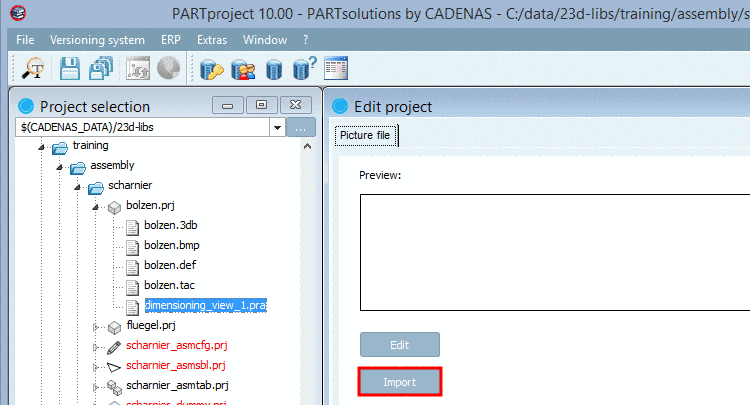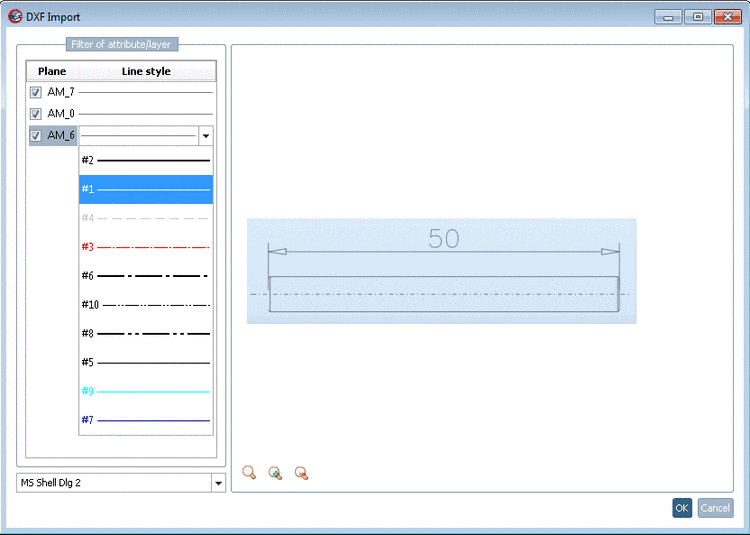Manual
Login
Our 3D CAD supplier models have been moved to 3Dfindit.com, the new visual search engine for 3D CAD, CAE & BIM models.
You can log in there with your existing account of this site.
The content remains free of charge.

Top Links
Manual
Dimensioning views (e.g. Side view, Front view, etc.) displayed in PARTdataManager, in the Technical details dialog area are managed in PARTproject as *.pra files. Normally these dimensioning views are provided by the customer as DWG or DXF files.
In PARTproject there is an importer / converter available for these files.
In the course on the import the layer are mapped to PRA pens. Complex forms like text or arrows are automatically splitted into lines.
In the following the procedure is explained by a simple example:
-
Select the tabbed page 3D project.
In the Dimensioning views area, add a new line. On the left side, enter the name which later shall be displayed in PARTdataManager and on the right side the desired file name for PARTproject. Confirm with click on the 'Return' key.
-> The file name is displayed in 'Project selection' on the left side.
-
Select the file and click on .
-
Select the desired DWG/DXF file and confirm with click on .
-> The dialog box DXF import is displayed with the chosen DWG/DXF view.
Under Plane you can activate or deactivate layers (AutoCAD layers) per checkbox. Right beside under Line style, when clicking on a line you can open a list field and assign the desired PRA pen.
Furthermore you have the following functions available when clicking on the respective button:
Zoom all
 , Enlarge
, Enlarge
 and Reduce
and Reduce
 .
.Optionally: Draw up the blue rectangle as desired. The section marked with the blue rectangle is overtaken into the PRA file. In this way you can remove frames from the DXF file.
-> Now you see a preview of the dimensioning view.
-
Later in PARTdataManager, the dimensioning view can be selected and displayed in the Technical details dialog area.

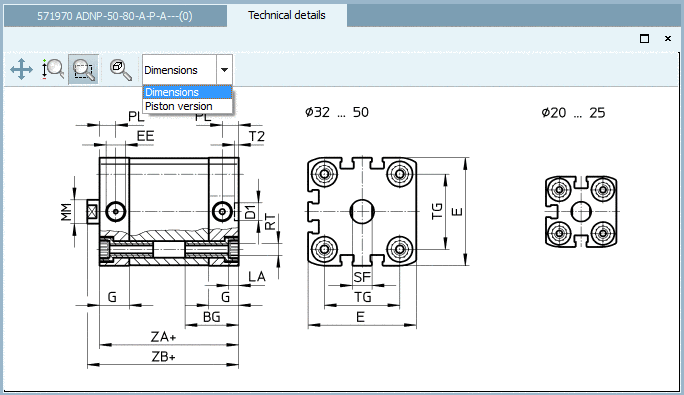
![[Note]](/community/externals/manuals/%24%7Bb2b:MANUALPATH/images/note.png)