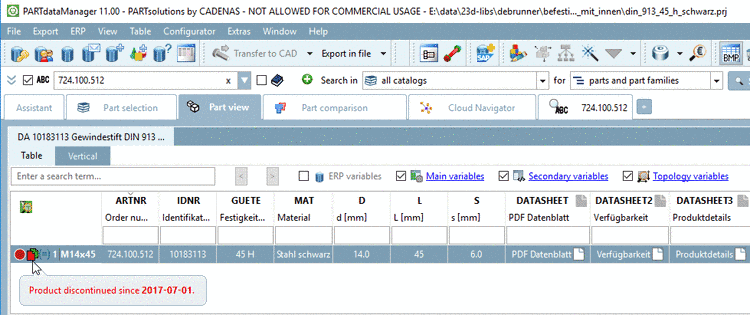Manual
Login
Our 3D CAD supplier models have been moved to 3Dfindit.com, the new visual search engine for 3D CAD, CAE & BIM models.
You can log in there with your existing account of this site.
The content remains free of charge.

Top Links
Manual
With the help of
the function Set EndOfLife per line you can mark a project's individual
characteristics (rows, articles) as "discontinued"
 in an automated process. Also see manual setting of
expiration date per
line under Section 5.9.15.2, “
Mark lines as expired...
”. Information on setting of
expiration date for whole projects can be found under Section 5.9.2.13, “Menu item
Expiration date (End of Life)
”.
in an automated process. Also see manual setting of
expiration date per
line under Section 5.9.15.2, “
Mark lines as expired...
”. Information on setting of
expiration date for whole projects can be found under Section 5.9.2.13, “Menu item
Expiration date (End of Life)
”.
A CSV file containing the article number at least (optionally further fields [see below]) is required.
ARTNR 724.100.512 776.250.140 776.250.190 ...
-
Call the function Set EndOfLife per line on the catalog folder.
-> The dialog box Setting EndofLife date is opened.
-
In the dialog box Setting EndofLife date, perform the following settings:
-
EndofLife data: Determine the CSV file containing the expiration dates by clicking on the search button .
Mode 1: The CSV only contains one column with the article number. In this case on the right, under Settings, only Expiration date and Articlecolumn is displayed.
-
Mode 2: The CSV contains columns with article number + project path. In this case on the right, under Settings, the fields Article (Index) and Projectpath (Index) are displayed in addition so that the position can be determined.
Expiration date: Open the calendar and select the desired expiration date.
Articlecolumn: Determine the column containing the article number.
-
Read date from the CSV: When activating the option, the field Expiration date is changed to a field Datecolumn. Here, enter the column name containing the date. Now the date is dynamically read from the CSV, instead of using a fixed date.
-
Path as PARTcommunity link: Enable this option, if there is a PARTcommunity link in the path field.
In the option is disabled, the path has to be a normal relative path (e.g. catalogname/befestigungstechnik).
Overwrite EndofLife date: In case that an expiration date has already been set, you can determine whether it shall be overwritten.
-
-
Check result in PARTdataManager.
-
In PARTproject, you can find the result under Edit project -> tabbed page General -> Expiration date (End of Life) -> Replacement after expiration (Optional) -> dialog Define replacement projects -> tabbed page Edit rule set.
For complex cases, manual editing can be done by CADENAS Consulting - if needed.
![[Note]](/community/externals/manuals/%24%7Bb2b:MANUALPATH/images/note.png) |
Note |
|---|---|
End of Life can also be set on project level. On this please see Section 5.9.2.13, “Menu item Expiration date (End of Life) ”. | |
Setting options in
$CADENAS/libs/all/plugins/EndOfLife.cfg:
If an user always has the same indexes or article number columns, these can be set as default here. The actual values are queried when executing the process.
[SETTINGS] EOLDATE=01.01.2017 ARTNRFIELD=ARTNR PRJINDEX=2 ARTNRINDEX=0
EOLDATE -> field Expiration date: Default value for expiration date
ARTNRFIELD -> field Articlecolumn: Name of column where article number is found
ARTNRINDEX -> field Article (Index): Column index of article number in CSV (default: 0 = 1. column)
PRJINDEX -> field Projectpath (Index): Column index of PARTcommunity link or project path in CSV (default: 2 = 3. column)