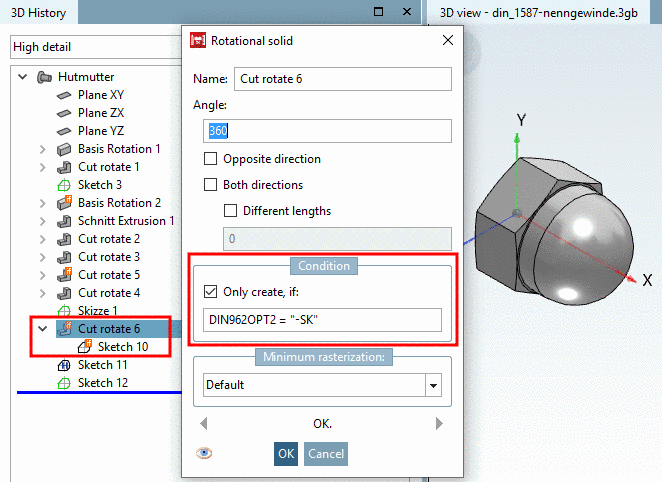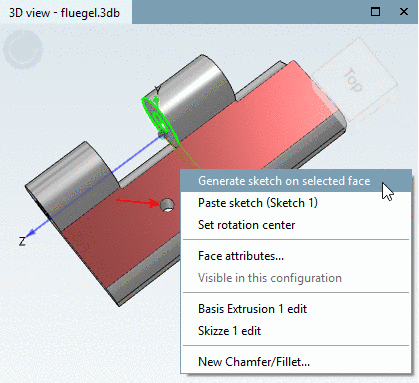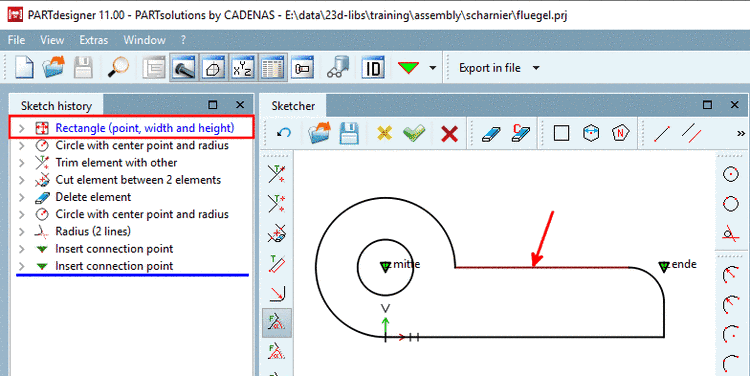Manual
Login
Our 3D CAD supplier models have been moved to 3Dfindit.com, the new visual search engine for 3D CAD, CAE & BIM models.
You can log in there with your existing account of this site.
The content remains free of charge.

Top Links
Manual
Once design is placed on faces of the 3D model (e.g. by Generate sketch on selected face or Face attributes...), the base feature in the Sketch history is highlighted blue.
Furthermore the base line is highlighted brown.
Features with
dependent design elements cannot be deleted. Corresponding commands in the
sketch history (context menu command Delete step), in the sketch (context menu
command Delete step) and in the toolbar
( Delete element and
Delete element and
 Delete element with condition) are disabled.
Delete element with condition) are disabled.




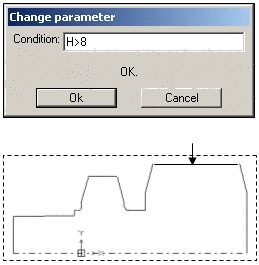
![[Note]](/community/externals/manuals/%24%7Bb2b:MANUALPATH/images/note.png)