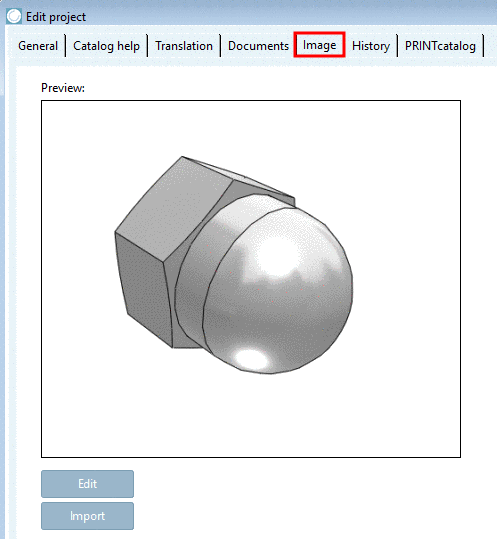Manual
Login
Our 3D CAD supplier models have been moved to 3Dfindit.com, the new visual search engine for 3D CAD, CAE & BIM models.
You can log in there with your existing account of this site.
The content remains free of charge.

Top Links
Manual
The tabbed page Image only shows up at directory level.
For catalogs or directories, images can be saved, which are displayed in PARTdataManager as additional icon.
Do you want to import an image file?
On the left, in the Project selection select the desired directory level.
On the right under Edit project, select the tabbed page Image.
-
In the Explorer, choose the desired preview image and confirm with .
Possibly a note is displayed: "Do you want to overwrite the file?" Confirm with "Yes".
-> The image is displayed in the dialog area Preview on the right.
-
Start PARTdataManager from PARTproject via context menu command Open with PARTdataManager.
-> Now the selected preview image is displayed in PARTdataManager.

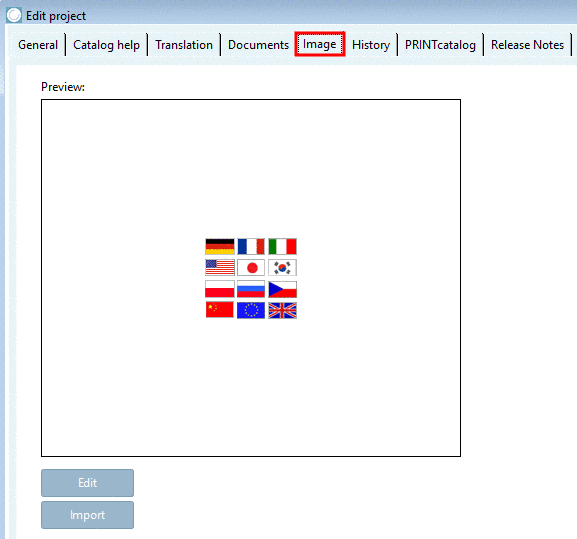
![[Note]](/community/externals/manuals/%24%7Bb2b:MANUALPATH/images/note.png)