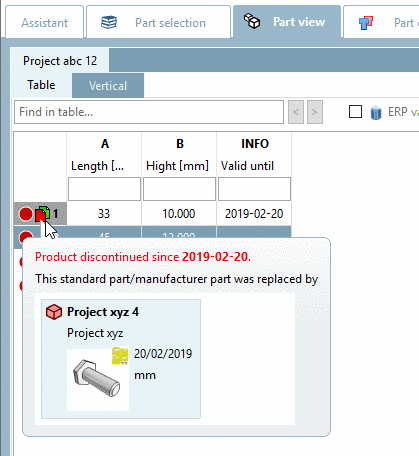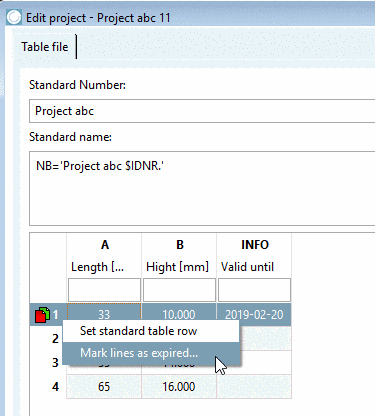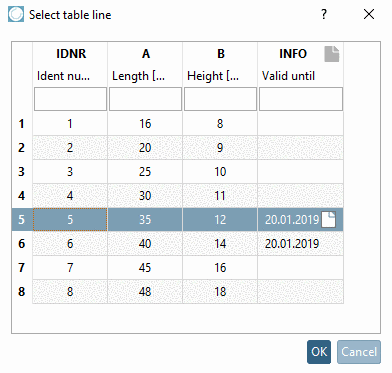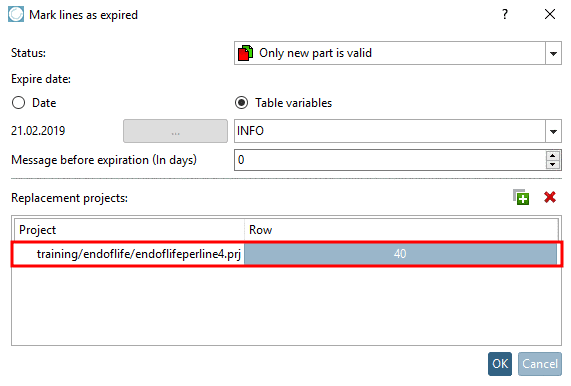Manual
Login
Our 3D CAD supplier models have been moved to 3Dfindit.com, the new visual search engine for 3D CAD, CAE & BIM models.
You can log in there with your existing account of this site.
The content remains free of charge.

Top Links
Manual
Depending on specification of catalog manufacturer, an expiration date can be set for projects.
It can be set for the whole project or differently for single lines. Information on setting for the whole project can be found under Section 5.9.2.13, “Menu item Expiration date (End of Life) ”.
In this section you can find information on manual setting of expiration date (EndOfLife) per line. Information on automated setting per line can be found under Section 5.8.2.1.15.17, “ Set EndOfLife per line ”.
In PARTdataManager, the expiration date is displayed in the Part view. A respective icon is shown at the beginning of the line. At mouseover a tooltip with the stored information is displayed. If needed, replacement projects can also be displayed.
In the following, procedure and setting options are described:
Under Project selection, select the desired tab file (tac doesn't work and has to be renamed to tab temporarily) and in the table on the right, at the beginning of the desired line, click on the context menu command Mark lines as expired....
-> The dialog box Mark lines as expired is opened.
Now you have following setting options:
-



Canceled without replacement, temporarily available (no replacement project determined)

Läuft nicht aus (standard line without any labeling) -
Expiration date: The Expiration date can be set to a fixed value (Date) or controlled by a variable value (Table variables).
Message before expiration (In days): Number of days before the labeling (icon, tooltip) is displayed.
-
Replacement projects: If you want to specify one or more replacement projects, click on
 .
.-> An Explorer window is opened.
Specify the replacement project and click on .
-> The dialog box Select table line is opened.
Specify the desired line and confirm with .
-> The replacement project is displayed in the dialog area Replacement projects.