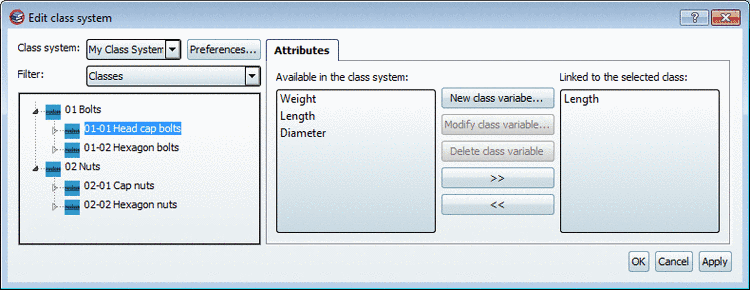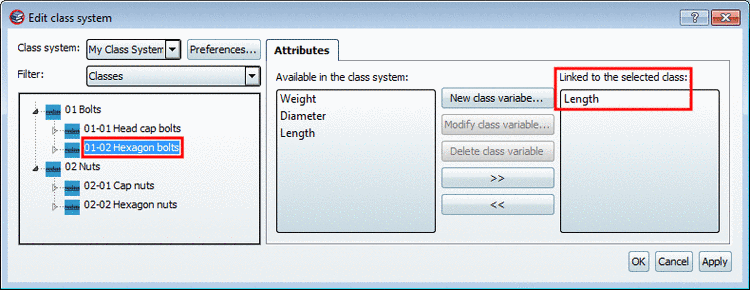Manual
Login
Our 3D CAD supplier models have been moved to 3Dfindit.com, the new visual search engine for 3D CAD, CAE & BIM models.
You can log in there with your existing account of this site.
The content remains free of charge.

Top Links
Manual
The creation of attributes is optional. (See checkbox Support for Attributes at the creation of the class.)
Attributes can only be created on the basis of an already existent class.
Structure of the tabbed page Attributes
The tabbed page Attributes is subdivided in the following sections:
-
After selection of a class you can create or delete assignments via arrow keys.
After selection of a class in the class tree the available classes are displayed under Available in the class system. An alternative possibility to the linking is described below.
In order to create a new attribute, click on .
In order to edit an existing attribute, click on .
-> The dialog box Add feature or Edit class variable (with the same functions) opens.
Fill out the following fields:
-
In addition to the linking of classes with attributes via arrow keys (see above), the linking can be performed via activation of the checkbox Link with class.
If this option is active, then the search button is also active.
-
-> The dialog box Classification opens.
Select the desired class, perform a double-click, so that the class is displayed in the section Selected classes. Finally confirm with .
-
-> The view returns to the dialog box Add feature and the respective class is displayed in the section Link, in the input field.
-
The selected class is linked to the chosen attribute.