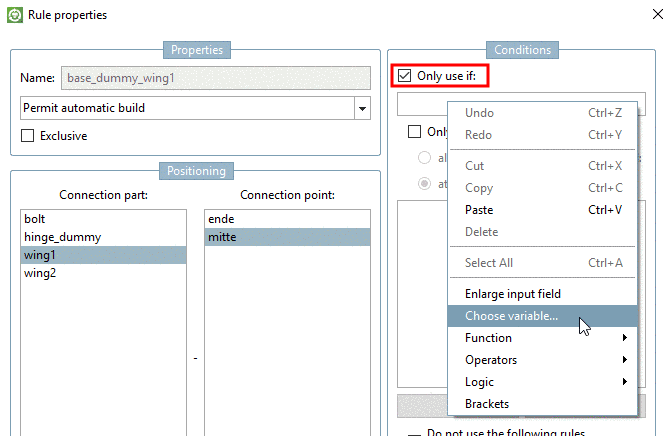Manual
Login
Our 3D CAD supplier models have been moved to 3Dfindit.com, the new visual search engine for 3D CAD, CAE & BIM models.
You can log in there with your existing account of this site.
The content remains free of charge.

Top Links
Manual
In the dialog box Rule properties, optionally, conditions can be defined for the use of a rule.
Example: The selected part should only be connected if the variable value of the dummy starter part HINGEDUMMY is larger or equal 75.
Using a rule depending on the availability of one or several other parts in the assembly
The selected part (here exemplarily "bolt") shall only be added if both "wing 1" and "wing 2" are available.
-
Activate the option Only use, if.
-
The fulfilling of the condition depends on whether all or only one part is added.
Select one of the following options: (Here in this example the first one)
-
-> The dialog box Table browser is opened showing all parts of the assembly.
-
One after another select the ones you want to use for the condition. (Selection and confirmation with )
-> Now the selected ones are displayed in the dialog area Only use, if.
Excluding rules depending on availability of one and/or more other parts in an assembly:
Bolt2 shall exclude wing2 in the assembly configuration.
-
Activate the option Do not use the following rules if this one is used.
-
-> In the dialog box Rule browser you can see the part overview of the assembly.
-
In order to cancel the rule "wing1_wing2" that adds "wing2" into the assembly, you must carry out the following settings in the Rule browser.
-
Now applies: wing2 cannot be part of the assembly once bolt2 is taken into the assembly.