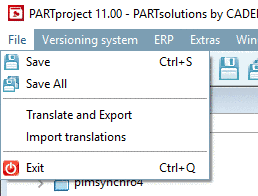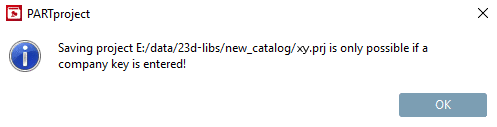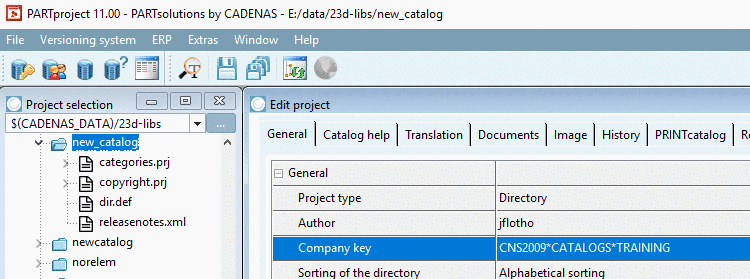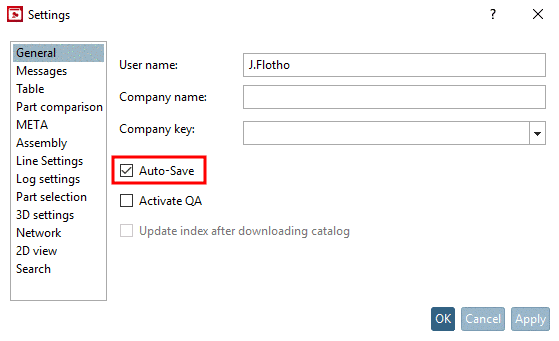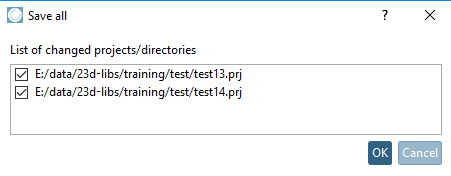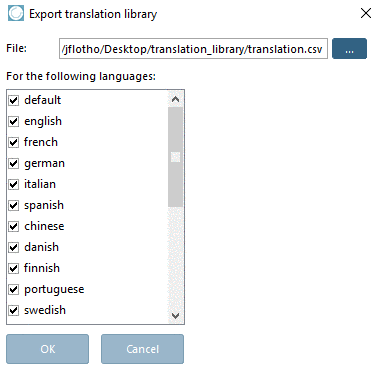Manual
Login
Our 3D CAD supplier models have been moved to 3Dfindit.com, the new visual search engine for 3D CAD, CAE & BIM models.
You can log in there with your existing account of this site.
The content remains free of charge.

Top Links
Manual
-
Save: Changes to the currently marked project file are saved..
![[Note]](/community/externals/manuals/%24%7Bb2b:MANUALPATH/images/note.png)
Note If under PARTproject -> Edit project -> tabbed page General -> Variables -> Variable with order number and/or Variable with Type Code a respective entry is missing, an error message is displayed.
Details on this can be found under Section 3.2.18, “Classification according to CNSORDERNO / CNSTYPECODE ”.
-
Save All: All changed project files of the current PARTproject session are saved.
![[Note]](/community/externals/manuals/%24%7Bb2b:MANUALPATH/images/note.png)
Note If under PARTproject -> Edit project -> tabbed page General -> Variables -> Variable with order number and/or Variable with type code a respective entry is missing, when performing Test project or Test directory an error message will be displayed. See Section 5.8.2.1.12, “ Test project / Test directory ”.
Details on this can be found under Section 3.2.18, “Classification according to CNSORDERNO / CNSTYPECODE ”.
-
Translate and Export: The dialog box Export translation library is opened. This allows you to export all created language files or only a selection of the created language files as *.csv file. Enter the destination file location for this library in the File field.
-
Import translations: The dialog box Import Translation Dictionary is opened. This menu allows you to import a previously exported *.csv library file.
Via Translate and Export and Import translations language files can be switched between different PARTproject installations (workstations).
-
Close: The current PARTproject session is closed.
![[Note]](/community/externals/manuals/%24%7Bb2b:MANUALPATH/images/note.png)
Note If under Extras -> Preferences -> General, the option Automatic save is deactivated, the dialog box Save All is displayed upon closing PARTproject.
Here you can find a list of all projects/directories that were changed during this PARTproject session. Per default, a checkmark is set next to all changes. In other words, if confirming with , everything will be saved. Remove the checkmark at rows where changes shall not be saved.