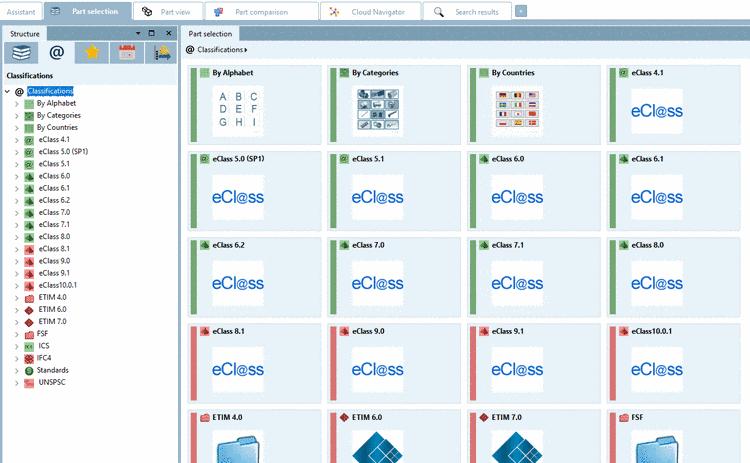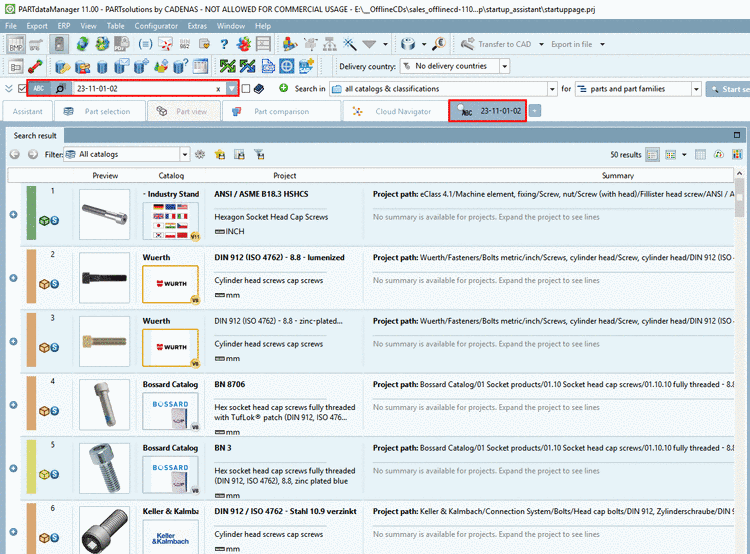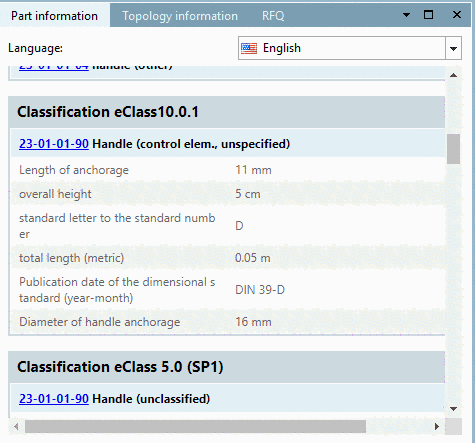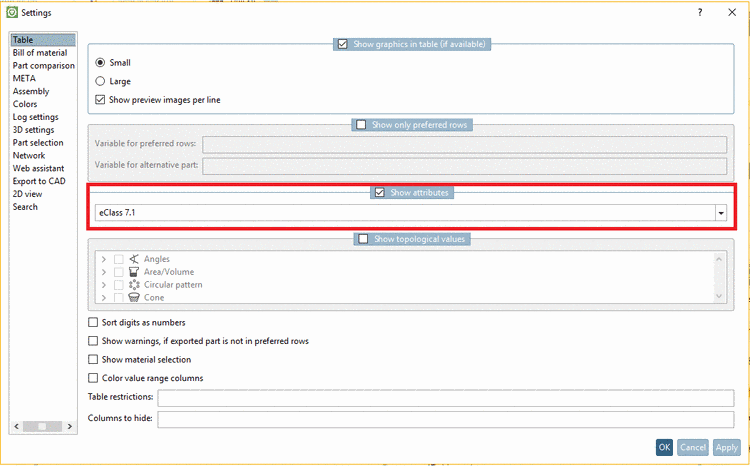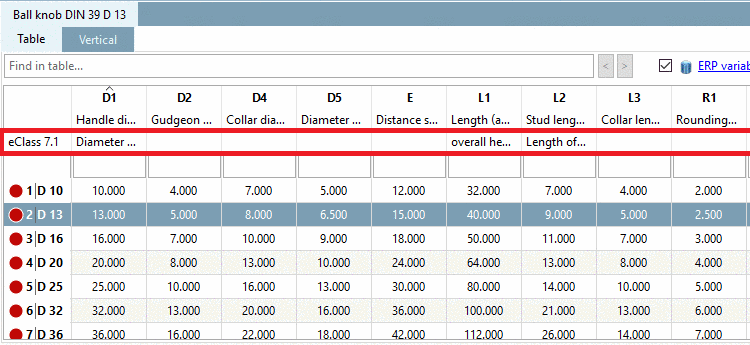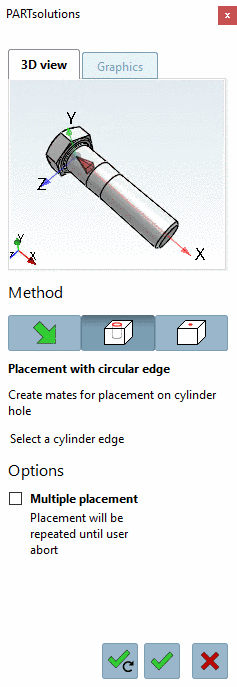Manual
Login
Our 3D CAD supplier models have been moved to 3Dfindit.com, the new visual search engine for 3D CAD, CAE & BIM models.
You can log in there with your existing account of this site.
The content remains free of charge.

Top Links
Manual
Classified parts have added values in many ways:
-
Better search and find options
Classified parts can be found in PARTdataManager under Part selection in the "Classification" category.
By Countries: Classification according to countries where the respective company sells products and/or has subsidiaries
CNS: CADENAS classification used for the CAD integration for example (placement information, published elements and attributes) or order number, type code, certificate information. For details see Section 5.13.3.1, “Classification (CNS) ”.
-
eClass: Standardized classification system for product groups and product attributes
ETIM (Electro-technical information model) 4.0: Classification designed to meet the requirements of the electrical industry
ICS (International Classification Standards): International classification system to classify all economic sectors and activities that use technical standards
IFC: Classification using an international open standard to describe building and construction industry data
Standards: Standardization system provided by CADENAS. Structured in three parts according to DIN number.
UNSPSC: Product classification given by the United Nations. The standard shows an universal classification schema for different product groups for worldwide use.
On this compare Section 3.1.6.4.12.4, “Item "Classifications" ” in PARTsolutions / PARTcommunity4Enterprise - User manual. If you created your own classification, it will also be displayed here (see Section 5.13.12, “Apply own Class system ”.
Example: If the eClass number is known, you can search with it.
-
In the docking window Part information you can find all information on the single classifications according to which the part has been classified.
-
In under Extras --> Settings --> Table, the option Show class variables has been activated (in following example eClass 7.1), the class variables are shown in the respective column headers of the table in addition.
-
Intelligent placing via placement dialog
On this see Section 5.13.8, “ Classify standard parts for placement dialog ”.
Transfer of meta information (for example see Section 5.13.10, “Classify Electrical Parts ”)