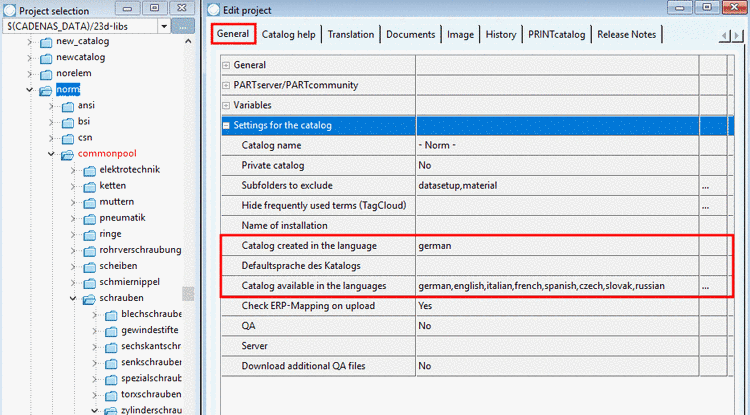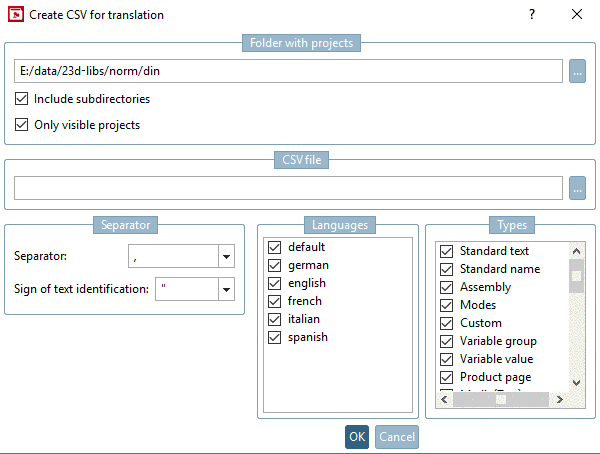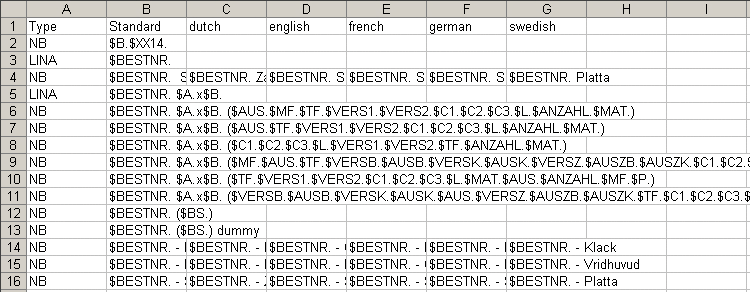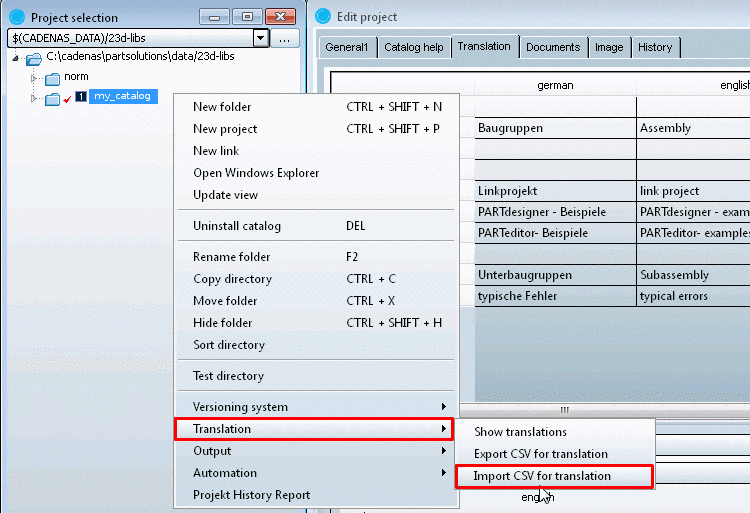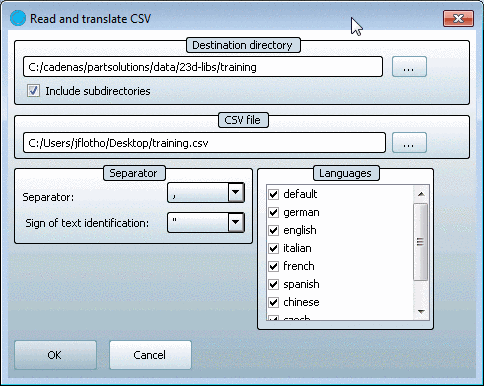Manual
Login
Our 3D CAD supplier models have been moved to 3Dfindit.com, the new visual search engine for 3D CAD, CAE & BIM models.
You can log in there with your existing account of this site.
The content remains free of charge.

Top Links
Manual
In order to make the PARTproject Translation tables available for external purposes (e.g. translation agencies), you can save them as *.CSV files [27].
The *:CSV file can then be opened and edited with a text editor or in MS Excel / OpenOffice.org Calc.
Mark your catalog in the directory tree and fill out the fields Catalog created in the language and Catalog available in the languages on the General tabbed page.
Then right-click Export CSV for translation in the directory tree.
In the context menu of the catalog to translate click on Translation -> Export CSV for translation.
Open the translation file (saved as CSV file in PARTproject) in the desired editor (e.g. MS Excel, OpenOffice.org, Calc or any other CSV editor of your choice).
The first row shows the different types of terms.
The following table explains the individual types:
| Type | Description | Appearance |
| LINA | Bill of material name | PARTdataManager (Title row in table window), PARTbom, ERP and PDM systems |
| NB | Standard name | PARTdataManager (title row in the 3-D window), Feature Tree of CAD System, CAD System's Pool, PARTserver |
| VAR | Variable description | In the PARTdataManager table header under the variables |
| VAL | Description text in value range field |
(If value range fields (yellow fields) contain translatable texts (e.g. "with" / "without") |
| ASY[a] | Assembly description | |
| PRJ[b] | NN and NT of a project if no table is contained | Index tree in PARTdataManager (e.g. "Copyright") |
| NN | Standard number | Index tree in PARTdataManager (e.g. "DIN 933") |
| NT | Standard title | Index tree in PARTdataManager (e.g. "Hexagon bolt") |
| DIR | Directory name | Index tree in PARTdataManager, directory name |
|
[a] Usually does not contain translatable terms and needs only to be translated if it makes sense. Terms such as "rb_rotary_asm_cfg" for example, do not need to be translated. [b] Usually does not contain translatable terms and needs only to be translated if it makes sense. | ||
![[Tip]](/community/externals/manuals/%24%7Bb2b:MANUALPATH/images/tip.png) |
Tip |
|---|---|
In Excel (for example) choose the filter function and only show one type or sort according to type. Only edit one type. | |
Note the following during translating:
![[Important]](/community/externals/manuals/%24%7Bb2b:MANUALPATH/images/important.png) |
Important |
|---|---|
|
Save the table in the same format in which you received the file and close it. Name the file type if applicable in Windows Explorer to *.csv. | |