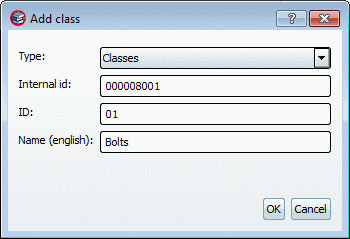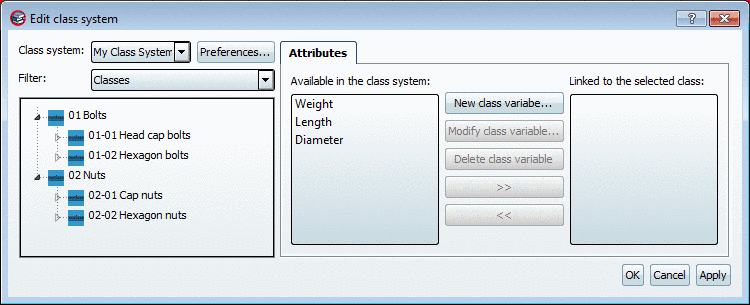Manual
Login
Our 3D CAD supplier models have been moved to 3Dfindit.com, the new visual search engine for 3D CAD, CAE & BIM models.
You can log in there with your existing account of this site.
The content remains free of charge.

Top Links
Manual
The context menu in the main window contains the following commands:
Via Add class... and Add subclass... you can build your class system.
![[Note]](/community/externals/manuals/%24%7Bb2b:MANUALPATH/images/note.png) |
Note |
|---|---|
Only useful commands will be displayed. Upon starting the building of the tree structure for example, only Add class... is shown. | |
|
|
In the empty field -> context menu -> Add class...: ID "01" (already inserted), under "Name (german)" enter: "Bolts"
Context menu of "Bolts": Add subclass...: ID "01" (already inserted), under "Name (german)" enter: "Head cap bolts"
Context menu of "Bolts": Add subclass...: ID "02" (already inserted), under "Name (german)" enter: "Hexagon bolts"
Context menu of "Nuts": Add class...: ID "02" (already inserted), under "Name (german)" enter: "Nuts"
Context menu of "Nuts": Add subclass...: ID "01" (already inserted), under "Name (german)" enter: "Cap nuts"
Context menu of "Nuts": Add subclass...: ID "02" (already inserted), under "Name (german)" enter: "Hexagon nuts"
You will see the following outcome, for example: