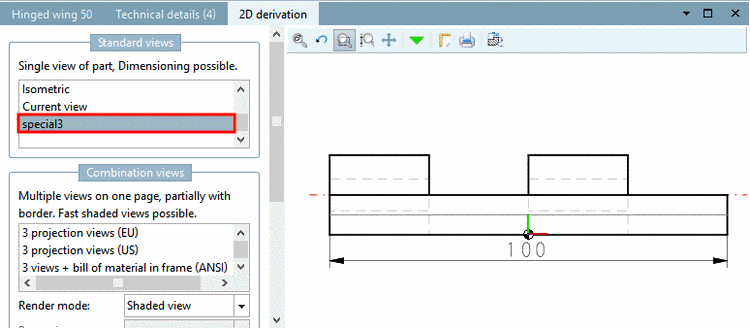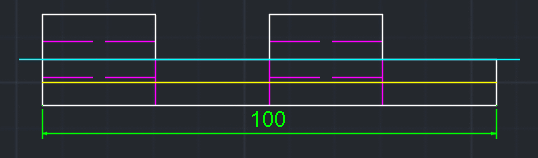Manual
Login
Our 3D CAD supplier models have been moved to 3Dfindit.com, the new visual search engine for 3D CAD, CAE & BIM models.
You can log in there with your existing account of this site.
The content remains free of charge.

Top Links
Manual
If you want to export special derivations into the CAD system later, then proceed as follows:
Call PARTdataManager via PARTsolutions menu -> Insert 2D (Insert model).
-
![[Note]](/community/externals/manuals/%24%7Bb2b:MANUALPATH/images/note.png)
Note The further process depends on the setting under Extras menu -> Settings... -> Export to CAD. See Section 12.1.12, “"Export to CAD" tabbed page ”.