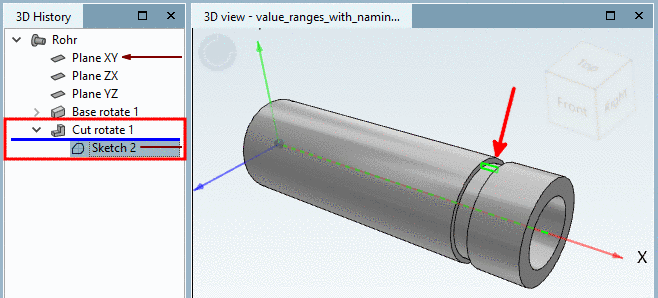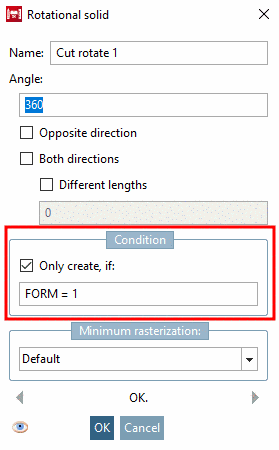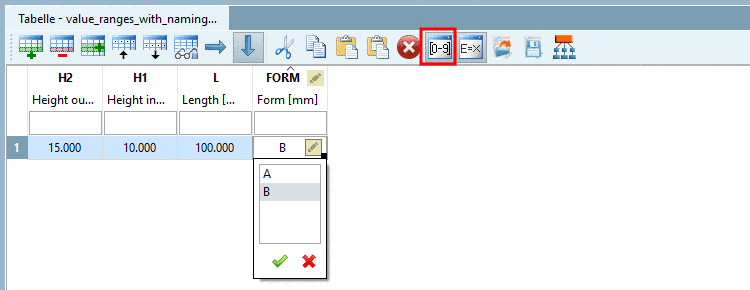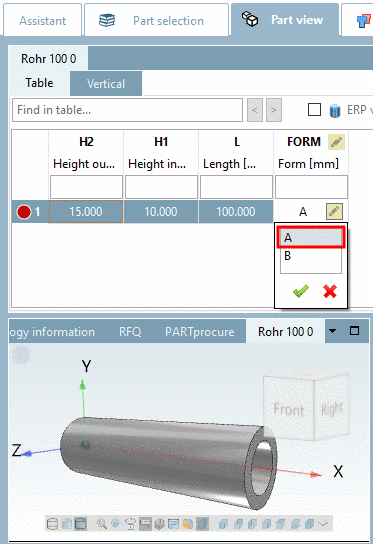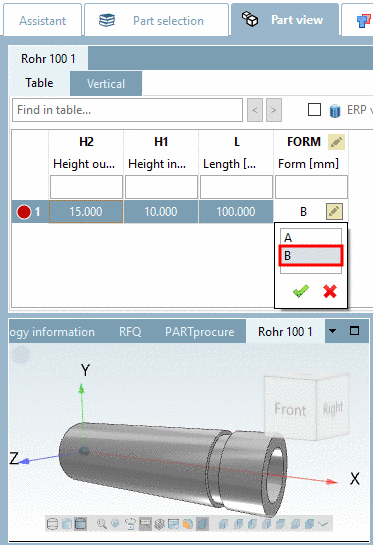Manual
Login
Our 3D CAD supplier models have been moved to 3Dfindit.com, the new visual search engine for 3D CAD, CAE & BIM models.
You can log in there with your existing account of this site.
The content remains free of charge.

Top Links
Manual
If you do not want to display the original values, but instead of it mapped textual values such as "on" / "off" or "Form A" / "Form B", then choose the type Value range variable with naming.
In the following the procedure is described with the help of a little example:[88]
A rotation of a cut shall get a condition and then the feature display shall be controlled by a value range variable.
-
In the first step a value range variable is created in the Variable Manager.
Create a variable with the respective parameters.[89]
-
Save location: Select In geometry and table.
-
Data type: Here in the example Integer is chosen.
-
-
At type Value range variable with naming pairs of values are used:
Each first value denotes the internally used value, each second value the display value in the table.
Depending on whether the internally used value is text or number, under Data type, the correct selection has to be made. Text or Integer/Decimal number.
At the first position, set that pair of value, which shall be used as starting value (default value), when the table is opened.
-
0 is assigned to A, 1 to B. The internal values are numbers, so for this variable the data type Number (Integer / Decimal number) has to be set.
-
-
-
In the second step a sketch is created in the Sketcher, which is used for a "Cut".
-
In the third step the cutting sketch gets a respective Condition, which creates the cut depending on the value of the variable FORM.
-
Test the functionality directly in PARTdesigner, in the docking window Table. (With the
 button, you can show/hide columns with variable
range values.)
button, you can show/hide columns with variable
range values.)Click into the value range field and select the desired value.
-
Just as well you can test in the PARTdataManager. Table view and value selection is identical as in the PARTdesigner.
In the column FORM, click on the value range icon
 and select the desired form.
and select the desired form.
[88] The adequate
example can be found in the "Training" catalog under \v11_news\value_ranges\value_ranges_with_naming\value_ranges_with_naming.prj.
[89] General on the procedure can be found under Section 7.8.2, “Add new variable” and Section 7.8.9, “ Variable Manager - The individual parameters”.

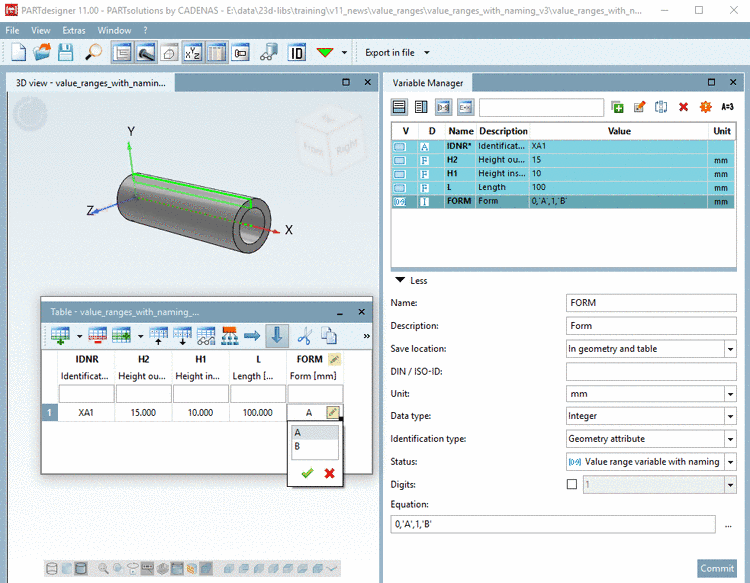
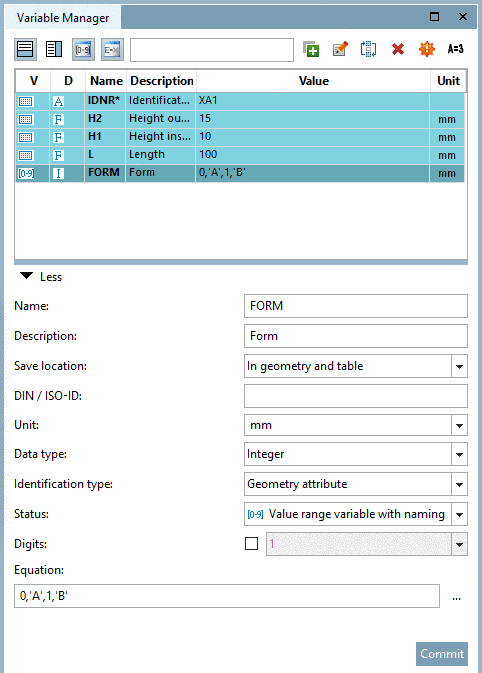
![[Note]](/community/externals/manuals/%24%7Bb2b:MANUALPATH/images/note.png)