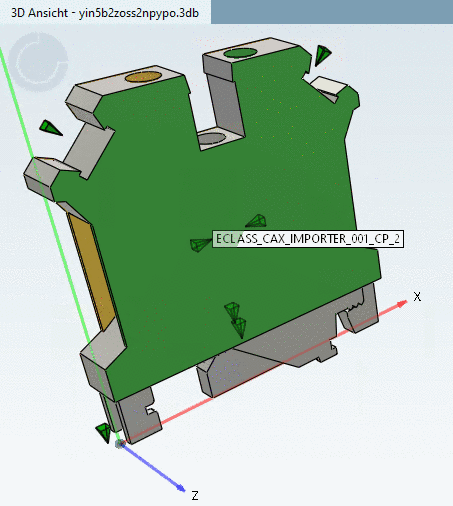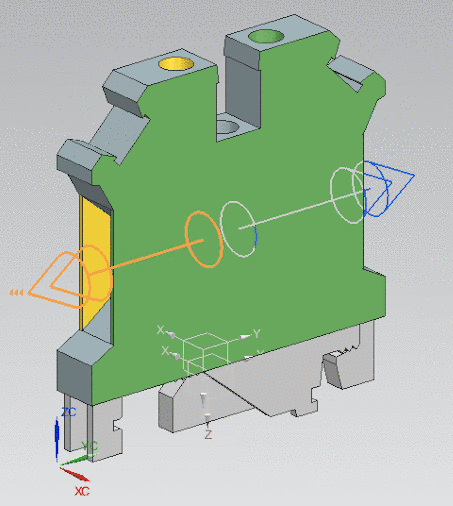Manual
Login
Our 3D CAD supplier models have been moved to 3Dfindit.com, the new visual search engine for 3D CAD, CAE & BIM models.
You can log in there with your existing account of this site.
The content remains free of charge.

Top Links
Manual
The NX interface supports Routing Electrical features. PARTsolutions parts accordingly classified (see Section 5.13.10.4, “Classification of Electrical Connections [CNS_CP|4|3])”) have their multiports marked with the double arrow symbol (just like parts manually created in NX).
On the part of PARTsolutions Anchor points [58] are classified as Mounting Points (see Section 5.13.10.5, “Classify Mounting Points (Mounting Point [CNS_CP|4|6] and Mounting Description [CNS_CP|4|7])”). Currently[59] the classification information is not yet set in NX.