Manual
Login
Our 3D CAD supplier models have been moved to 3Dfindit.com, the new visual search engine for 3D CAD, CAE & BIM models.
You can log in there with your existing account of this site.
The content remains free of charge.

Top Links
Manual
You have various options for creating a new 2D derivation with the sketchers.
Under 3D History, in the context menu of a level, choose the command New 2D drawing....
--> The dialog window New 2D drawing opens.
After the desired setting has been set, confirm with .
All usual options for creating a new drawing or modifying adopted base drawings are available in the sketcher.
Via Import sketch  you have the possibility to use an external
drawing as starting basis. The following formats may be imported:
you have the possibility to use an external
drawing as starting basis. The following formats may be imported:

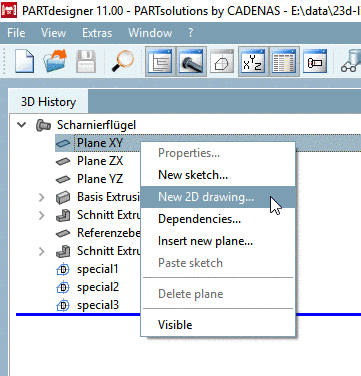
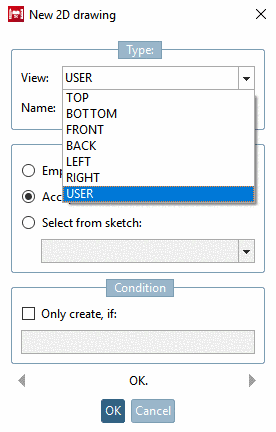
![[Note]](/community/externals/manuals/%24%7Bb2b:MANUALPATH/images/note.png)
