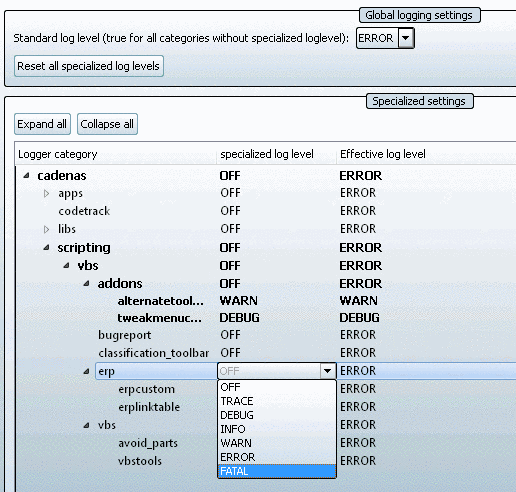Manual
Login
Our 3D CAD supplier models have been moved to 3Dfindit.com, the new visual search engine for 3D CAD, CAE & BIM models.
You can log in there with your existing account of this site.
The content remains free of charge.

Top Links
Manual
The global Logging System is available for all applications, libraries and scripts.
The Log settings dialog is part of the Settings page, which you can open in the PARTsolutions and eCATALOGsolutions modules via the Extras menu -> Preferences. Here you can define the loglevel.
-
Output of logging data occurs in the Log window of the respective module.
Via the context menu of the toolbar you can turn the Log window on (default=off).
-
Output of logging data occurs in an output file under
$Temp\psol_logs\cadenas_error.log.[129]
-
Global logging settings -> Standard log level (true for all categories without specialized loglevel)
In order to change the log level together for all logger categories select the desired list point in the list field.
Logs are generated that are larger or equal to the set log level.
Valid is: TRACE < DEBUG < INFO < WARN < ERROR < FATAL
-
Under Logger category you can see the hierarchy of the individual categories starting from the root element "cadenas" down to the individual applications, libraries and scripts.
-
specialized log level and Effective log level
If under specialized log level "OFF" is selected, under Effective log level the value which is set under Global logging settings -> Standard log level (true for all categories without specialized loglevel) will be displayed.
If an individual setting for a certain Logger category has been made, it will be displayed under Effective log level.
To define an individual log level, under specialized log level click on the displayed value and open the selection list and click on the desired value.
If the delivery
status was changed, under $CADENAS_USER, you will see the
file log4cxx.properties.
Changes made to this file should only be done in cooperation with CADENAS
Consultants.[130]

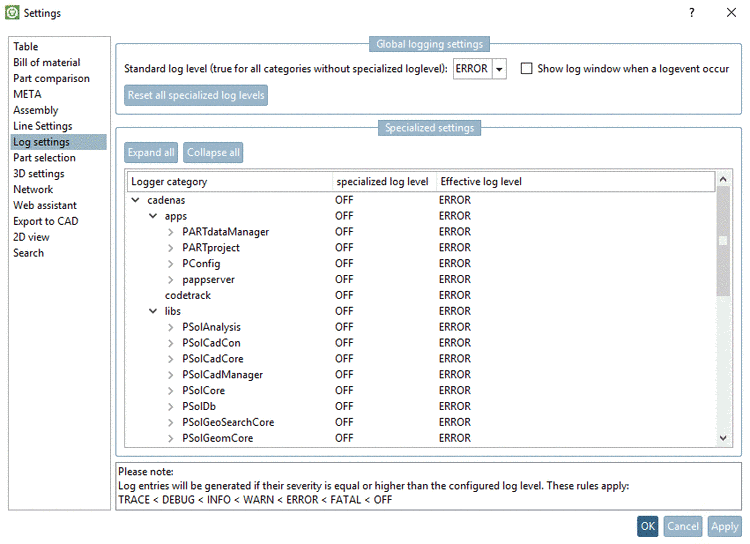
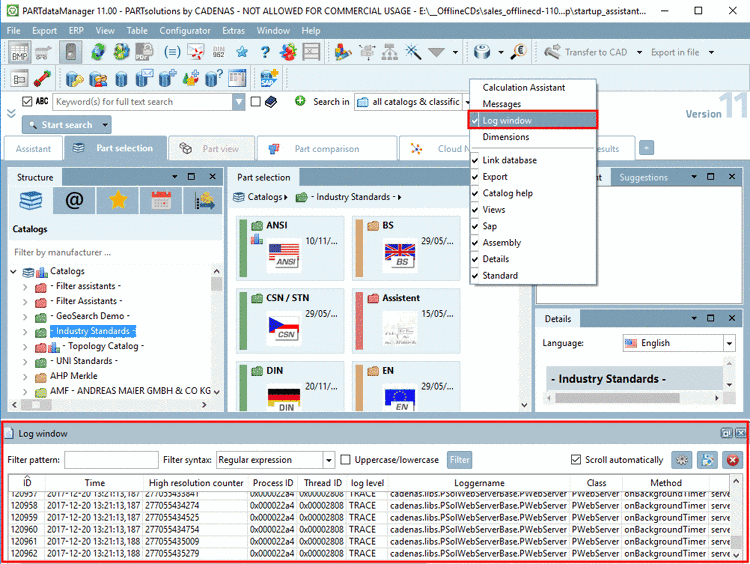



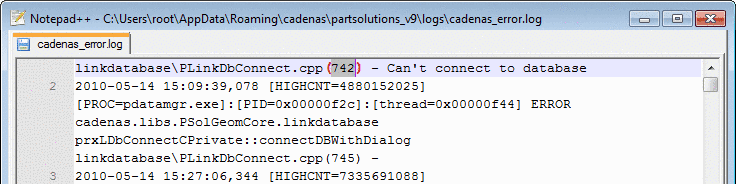
![[Important]](/community/externals/manuals/%24%7Bb2b:MANUALPATH/images/important.png)
![[Note]](/community/externals/manuals/%24%7Bb2b:MANUALPATH/images/note.png)