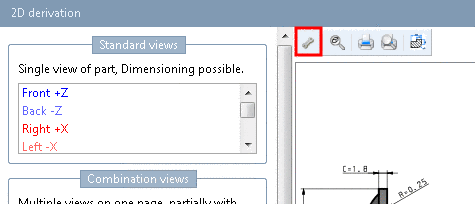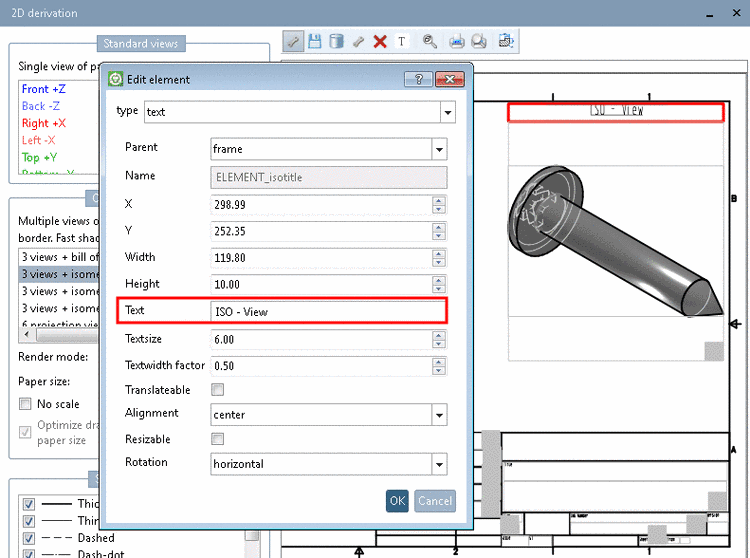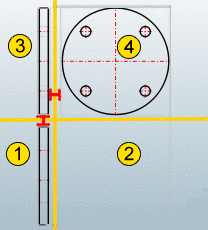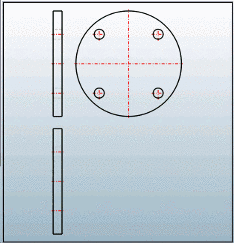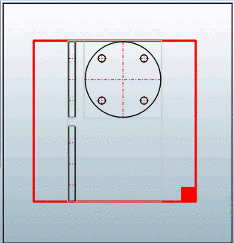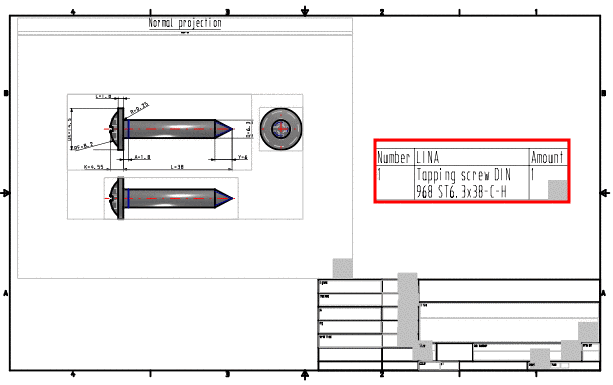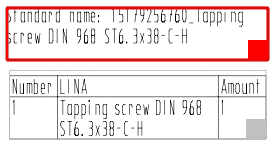Manual
Login
Our 3D CAD supplier models have been moved to 3Dfindit.com, the new visual search engine for 3D CAD, CAE & BIM models.
You can log in there with your existing account of this site.
The content remains free of charge.

Top Links
Manual
In the 2D derivation, you can edit and save Combination views in Edit mode. Hereto you have to be in Admin mode (can be recognized in PARTdataManager in the Status line down right).[48]
![[Note]](/community/externals/manuals/%24%7Bb2b:MANUALPATH/images/note.png) |
Note |
|---|---|
Should there be an active sitesetup beside the setup directory, changes performed in Edit mode are saved in a same-named file there. | |
It is most effective to use a similar template (.dw file) and to copy it on file level. After this you can simply perform changes in Edit mode.
Click on the respective toolbar icon.
-> The toolbar is expanded with the following functions:
The same commands are found in context menu.
After clicking
on New element  , a cursor to draw the desired area and the dialog
box Edit element is displayed. There, under
"type" you will see a
listing of all selectable types. When opening an already existing element,
under "type" the used
type is shown.
, a cursor to draw the desired area and the dialog
box Edit element is displayed. There, under
"type" you will see a
listing of all selectable types. When opening an already existing element,
under "type" the used
type is shown.
In the following all possible elements are listed. When clicking the link, more details and syntax used in the dw files can be seen.
-
box:
The "Box" element constructs wildcard elements in the sketch frame, in other words, it defines position and measurement of the therein contained elements.
Box can be parent element of "Grid" (see Section 5.11.3.5, “[ELEMENT_grid] to place several derivations ”) and "Derivation" (see Section 5.11.3.7, “[ELEMENT_derivation] for one single derivation ”).
-
The "Derivation" element represents a single 2D derivation.
Valid derivations are the standard derivations (top, bottom, front, etc., and isometric).
The "Derivation" element is embedded in a Box element (otherwise it wouldn't be positionable).
-
Should more than one single element be combined, the element Frame is needed. This is then the parent element for all elements placed on it.
-
grid:
The "Grid" element defined a grid, in which several standard derivations can be arranged
-
If no box is being used as parent, the entire available space is used. The size of the grid CANNOT be changed in Edit mode.
-
If a box is being used (see Section 5.11.3.6, “[ELEMENT_box] as wildcard element ”), it can be selected in Edit mode and the size maybe changed.
-
-
Places a table element into sketch view.
-
text:
Places a text into the sketch view.
[48] Information on settings are found under Section 1.7.4.3.3.1, “ Key "IsAdmin" - User mode ” in PARTsolutions / PARTcommunity4Enterprise - Administration Manual.