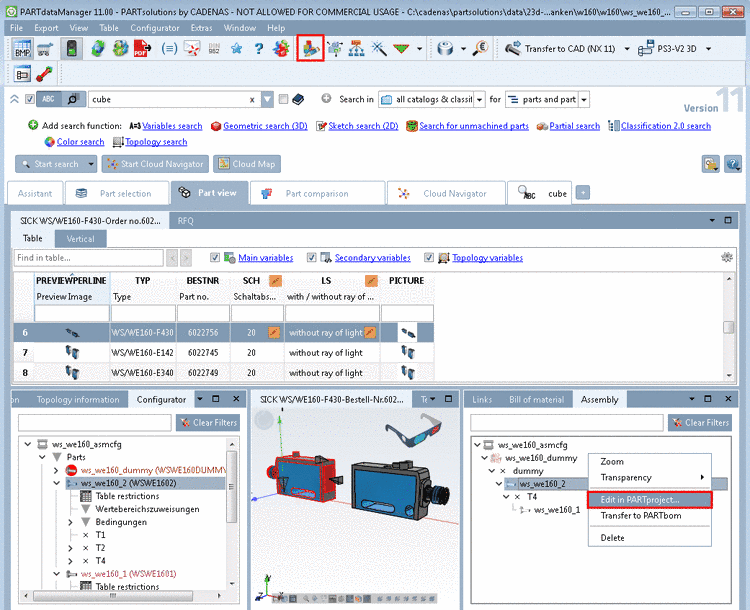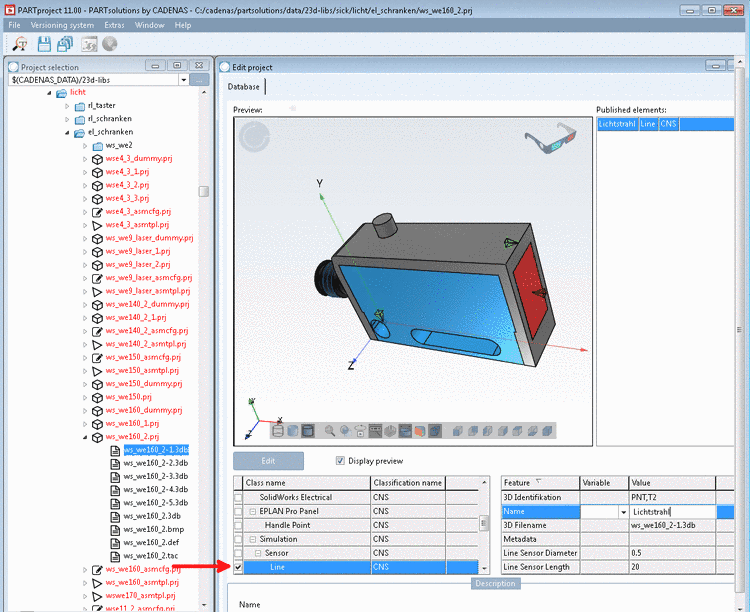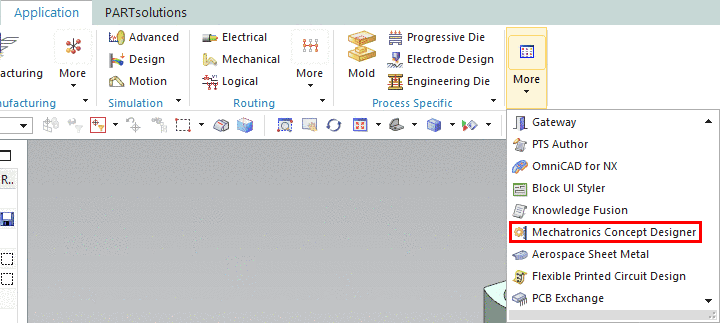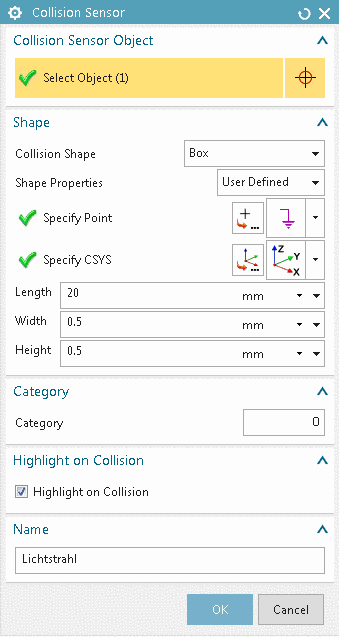Manual
Login
Our 3D CAD supplier models have been moved to 3Dfindit.com, the new visual search engine for 3D CAD, CAE & BIM models.
You can log in there with your existing account of this site.
The content remains free of charge.

Top Links
Manual
In the following you can see how to classify a Sensor and to check the classification in the Mechatronics Concept Designer.
![[Note]](/community/externals/manuals/%24%7Bb2b:MANUALPATH/images/note.png) |
Note |
|---|---|
|
Precondition is a current CNS classification. Install it in PARTadmin under Catalog update -> Online -> selection Classifications.
| |
-
In the Configurator, select the part to be classified in the assembly and open it via context menu command in PARTproject.
-
Under Project selection, select the 3db file.
-> On the right under Edit project, a Preview is displayed.
-
On the feature to be classified (here a connection point), call the context menu command Choose connection point.
-
In the case of a sensor, select the class under Simulation -> Sensor -> Line.
-> Beside the selected class the single attributes are displayed.
In the case of a sensor, please set the following values:
-
Line Sensor Length: Length of light ray
-
Scroll down in order to see this attribute.
Value range: 0,1,2 (0 for X, 1 for Y and 2 for Z)
For the classification of the light ray a connection point is used. The light ray has to be co-directional to the model's coordinate system. However, connection points have their own orientation (their own coordinate system).
In order to detect the correct attribute value, proceed as follows:
-
At the coordinate system of connection point, detect the color of that axis, which is co-directional to the axis of the model's coordinate system.
-
Detect, which is the blue axis in the model's coordinate system.
For the attribute value of Length axis, set the value 2 (see help text under "Description").
-
The values for 3D identification and 3D Filename are automatically set. Metadata may remain empty.
-
In NX under Application -> More open Mechatronics Concept Designer.
-
-> Under Sensors and Actuators you can see the classified connection point.
-
In the context menu, click on Edit.
-> The dialog box Collision Sensor is opened.
You see, Length, Width, Height and Name have been transferred from the classification.