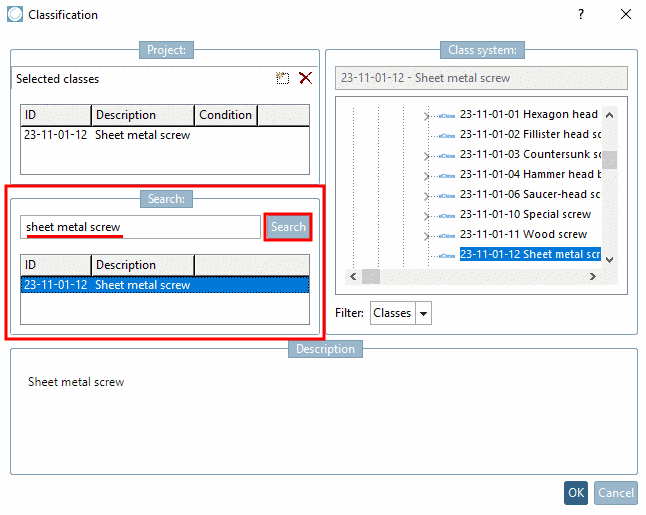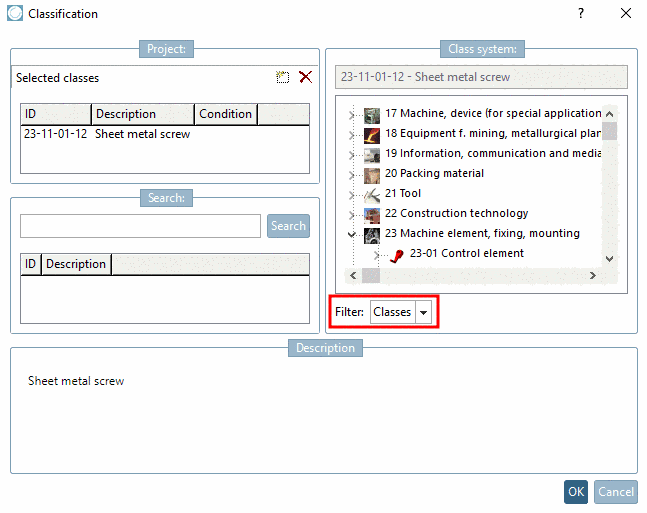Manual
Login
Our 3D CAD supplier models have been moved to 3Dfindit.com, the new visual search engine for 3D CAD, CAE & BIM models.
You can log in there with your existing account of this site.
The content remains free of charge.

Top Links
Manual
In PARTproject, a part shall be classified, that means allocation of classes and attributes, and finally the result shall be displayed in PARTdataManager.
Click on the project file of the part, that you want to classify.
-
Click on the browse button in the Classification ('name') field of the desired classification.
-
Choose the corresponding class into which the selected part should be inserted.
-
Close the window by clicking OK.
-> The dialog box is closed and the class is displayed on the tabbed page General -> Classifications -> Classification ('name').
| ||||
A classification can be planned for parts or for Connection points.
In case that there are multiple options, before starting the process of assignment under Filter, select the desired option (see Fig. „ Classification dialog box -> Filter “).
At the most classifications there is only the option Classes available.
![[Note]](/community/externals/manuals/%24%7Bb2b:MANUALPATH/images/note.png) |
Note |
|---|---|
|
In the CNS classification there are different options, especially the option Connection points is often used. Connection points (geometrical objects) can also be classified in PARTproject, in the Preview. Advantageously is here that you have direct relation to the part.
On this see Section 5.13.5.4, “Classify connection points”. | |
The Classification window can be reached via the context menu of the directory tree via Add projects to classification.
For more information see the next section under Section 5.13.5.1.2, “ Assignment of classifications and attributes at directory level ”.
The context menu command Add projects to classification is available at project level, as well as at directory level.