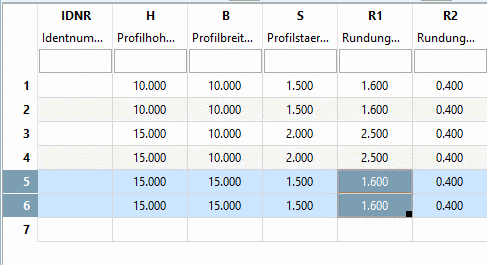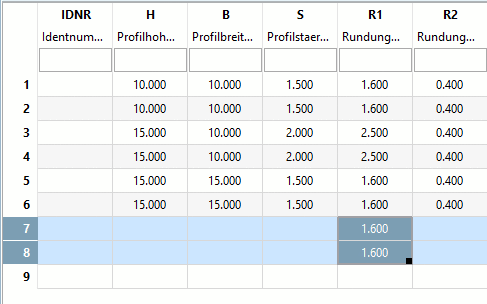Manual
Login
Our 3D CAD supplier models have been moved to 3Dfindit.com, the new visual search engine for 3D CAD, CAE & BIM models.
You can log in there with your existing account of this site.
The content remains free of charge.

Top Links
Manual
Copy
 creates a copy of the currently marked rows or
cells. This copy can be inserted via Paste
creates a copy of the currently marked rows or
cells. This copy can be inserted via Paste  or Overwrite
or Overwrite  at any place.
at any place.
Instead of filling data manually, cells can be filled according to a certain pattern.
-
A sequence of the numbers "1,2,3,4,5" is logically continued.
-
A sequence of the numbers "1,2,4,5" is copied in blocks.
-
There are cases where both a logical continuation of a sequence of numbers and a copying as block may make sense. With pressed Ctrl key the marked block is copied, without Ctrl key the sequence of number is logically continued.
-> The sequence is continued by adding 90 in each step.
-> The sequence is continued by copying the marked block:
![[Note]](/community/externals/manuals/%24%7Bb2b:MANUALPATH/images/note.png) |
Note |
|---|---|
Above examples are using numbers of Data type "Integer". When using Decimal number the described behavior is identical. Using Text, blocks are copied. | |