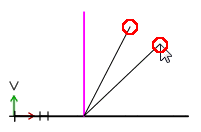Manual
Login
Our 3D CAD supplier models have been moved to 3Dfindit.com, the new visual search engine for 3D CAD, CAE & BIM models.
You can log in there with your existing account of this site.
The content remains free of charge.

Top Links
Manual
 Rotate sketch element on a Point / through a specified Angle or copy it with simultaneously pressed mouse
key.
Rotate sketch element on a Point / through a specified Angle or copy it with simultaneously pressed mouse
key.



![[Note]](/community/externals/manuals/%24%7Bb2b:MANUALPATH/images/note.png)