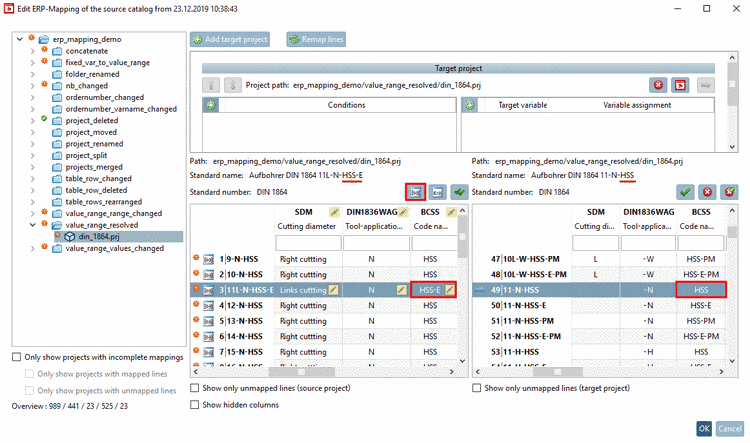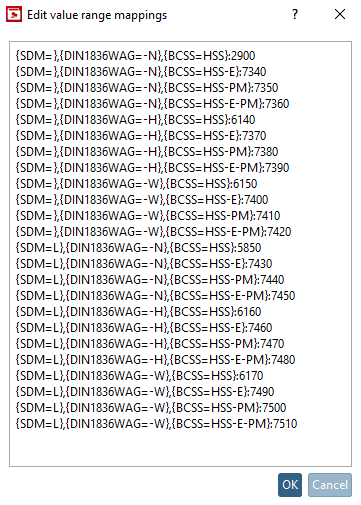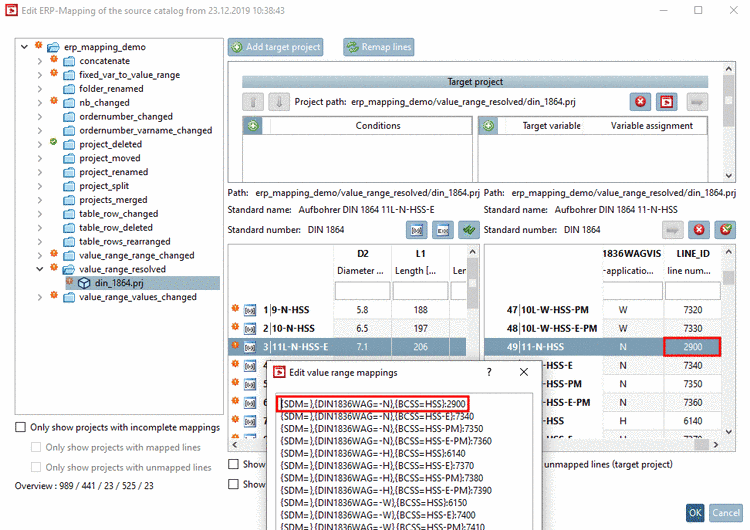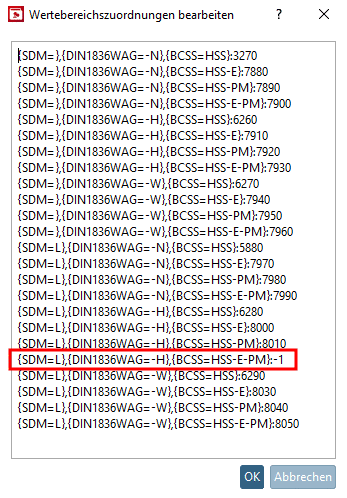Manual
Login
Our 3D CAD supplier models have been moved to 3Dfindit.com, the new visual search engine for 3D CAD, CAE & BIM models.
You can log in there with your existing account of this site.
The content remains free of charge.

Top Links
Manual
Value ranges are automatically resolved. In many cases the resolving is correct, in complex cases, possibly manual intervention is needed, rectify everything.
Following example shows a case with incorrect resolving of the value ranges. The value ranges SDM + DIN1836WAG + BCSS have been resolved.
-
In the current state the right table does not react on changes in the value range fields on the left. So that means the correct row is not selected automatically.
To make sure that correct assignments are available, execute the function Map resolved value ranges
 ...
...... or on the context menu command Map resolved value ranges of this line of a single row.
-> The dialog box Select value range variables is opened, where you can see check boxes for all value range variables.
Activate those check boxes where the value range has been resolved and confirm by clicking on .
-
In a row, click on the icon Map resolved value ranges
 .
.-> Now the dialog box Edit value range mappings shows a listing of all possible value range combinations (the single values separated by semicolon). At the end of each line, separated by colon, you can see the LINE_ID.
The LINE_ID can also be found in the right table as last column.
-
Now when changing the values of value range variables in the left table, in the right table, the correct row is automatically displayed.
If all assignments are correctly, click on Verify all mappings
 .
.
![[Note]](/community/externals/manuals/%24%7Bb2b:MANUALPATH/images/note.png) |
Note |
|---|---|
|
If certain value range combinations shouldn't be correct, you can simply perform adjustments by the LINE_ID (last parameter behind the colon).
| |