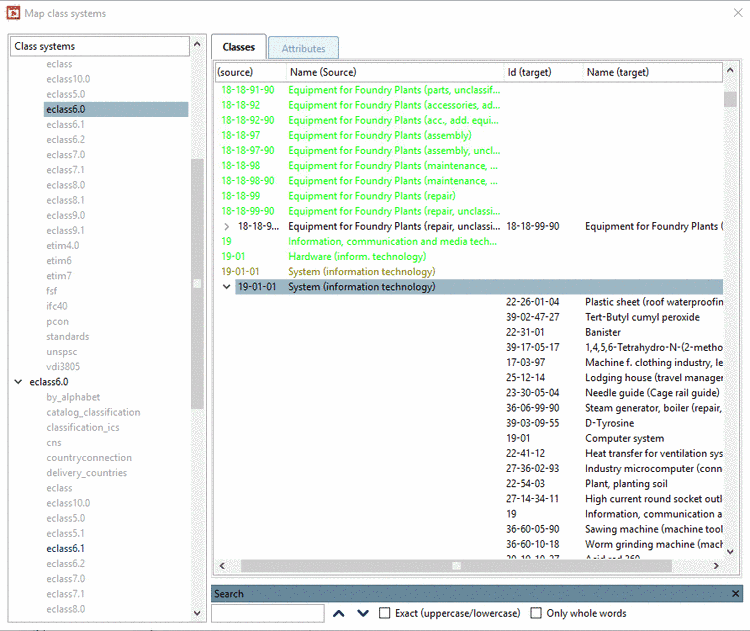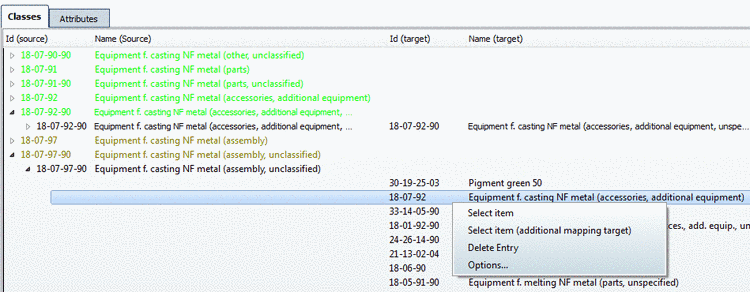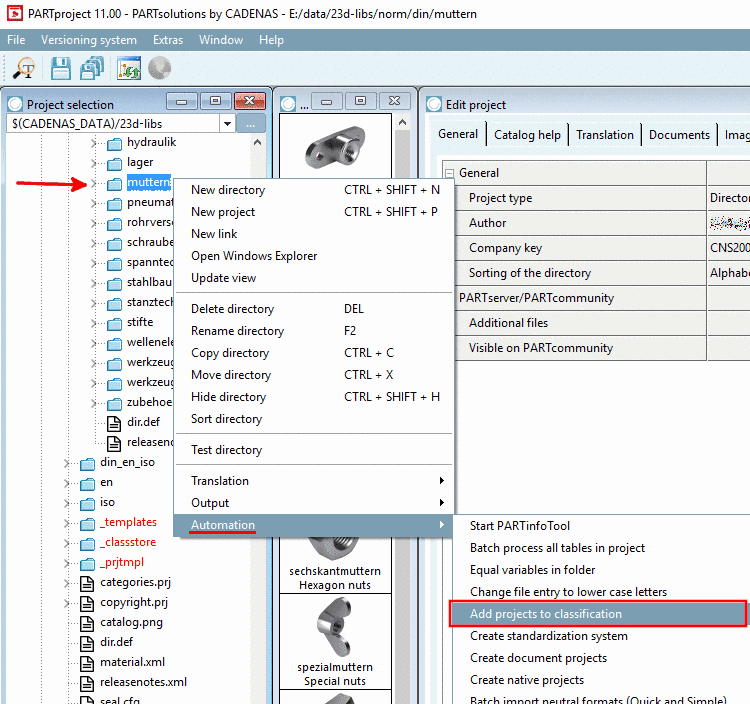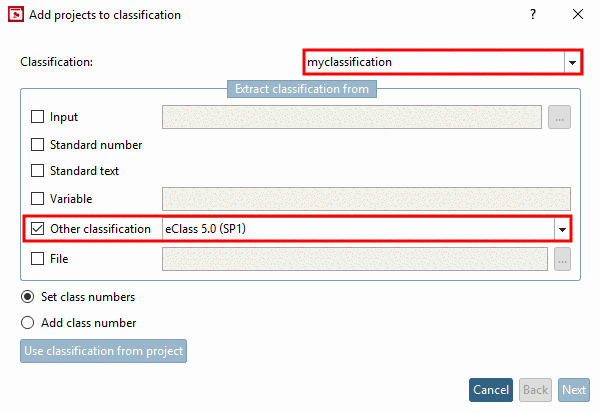Manual
Login
Our 3D CAD supplier models have been moved to 3Dfindit.com, the new visual search engine for 3D CAD, CAE & BIM models.
You can log in there with your existing account of this site.
The content remains free of charge.

Top Links
Manual
PARTproject -> Extras -> Additional modules -> Class systems: map... opens the dialog box Map class systems (see following figure).
Using mapping, you can move the class information within one class system into another. This way you can map your own class system onto a previously existent one for example or you can simply classify a catalog with eClass 6.0, which is already classified with eClass 5.1.
On the left side all available class systems are displayed. In the second level all class systems,, which have already been mapped, are displayed in black color (all others without mapping in gray).
On the right side you can see the actual assignment of elements (separated for classes and attributes).
The colors have the following meaning:

|
Entries without suggestions |

|
Entries with available suggestions |

|
Entries with defined mapping |

|
Entries with defined multiple mappings |
Manual editing happens via context menu commands.
Furthermore you have the opportunity to start a search for single entries once again in an already existing mapping, in order to limit or expand the suggestions with the help of a changed search strategy.
A wizard guides through the available strategies. Currently the Levenshtein algorithm is available, which performs s similarity search based on strings. Thereby names, descriptions, IDs, etc. can be compared. Furthermore for eClass mappings special mapping files can be used.
The mapping files are stored under
$CADENAS_DATA\datasetup\classsystem\<classification
name>\<classification name>_mapfile.xml and <classification
name>_varmapfile.xml.
Add projects to classification
In order to implement the mapping, in PARTproject, on the desired directory level, via context menu command Automation -> Add projects to classification the mapping has to be assigned to the desired classification. Not before this step is performed, the projects are linked with the new mapped class system.
The dialog box Add projects to classification is opened.
![[Note]](/community/externals/manuals/%24%7Bb2b:MANUALPATH/images/note.png) |
Note |
|---|---|
In the list field under Other classification only then entries are displayed, if there are mappings available for the desired classification. | |