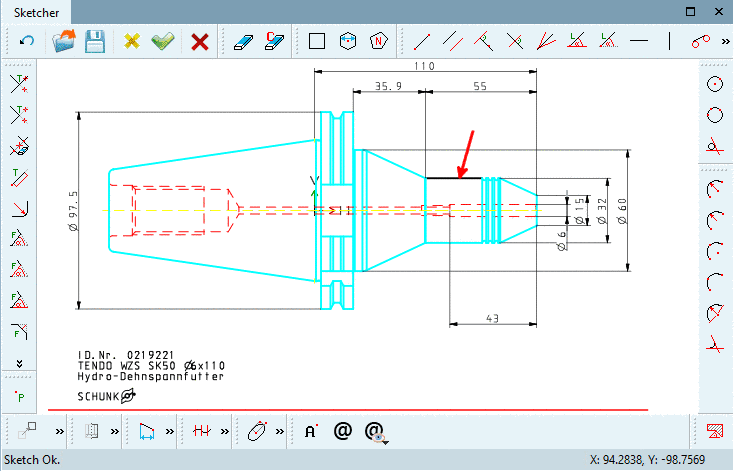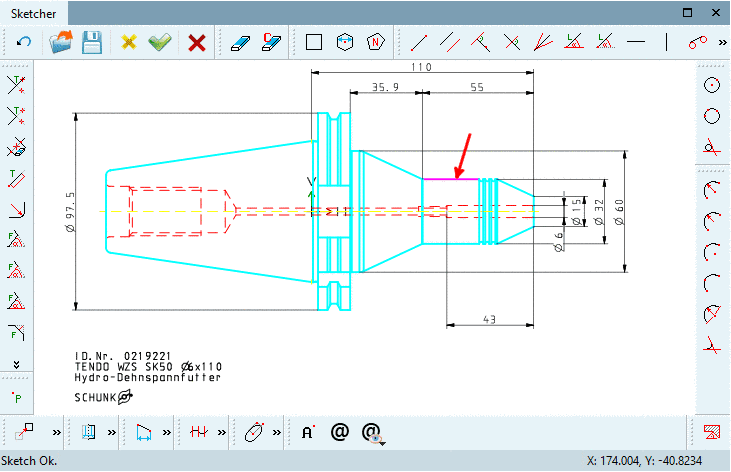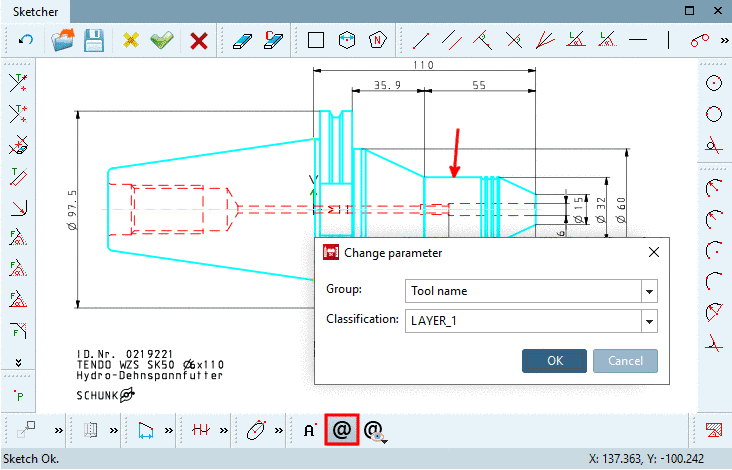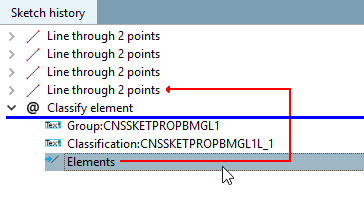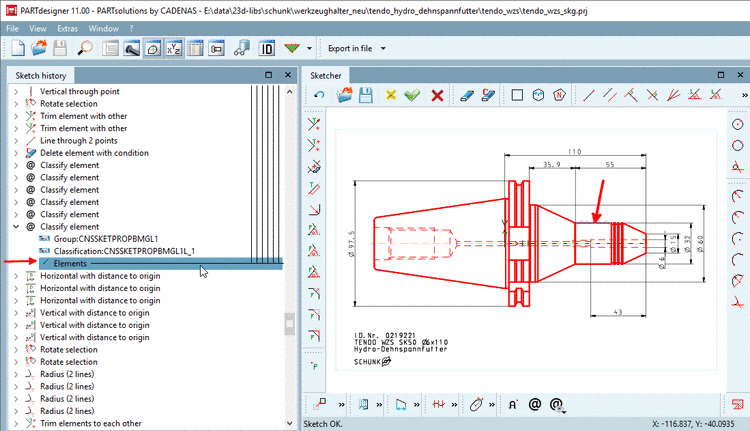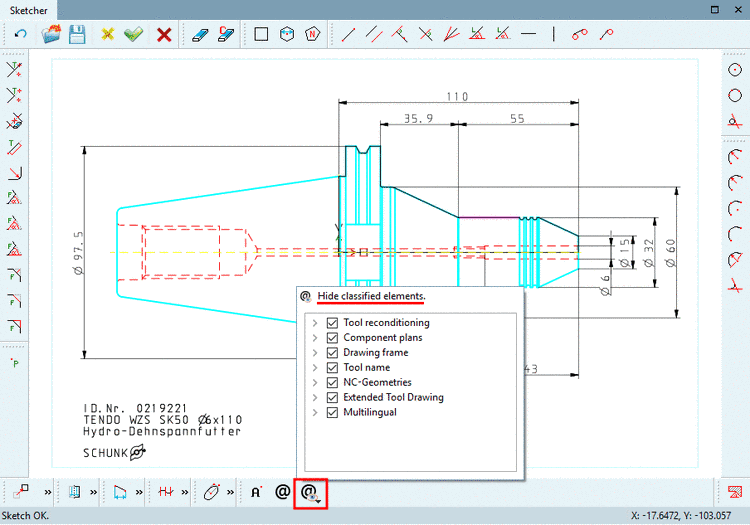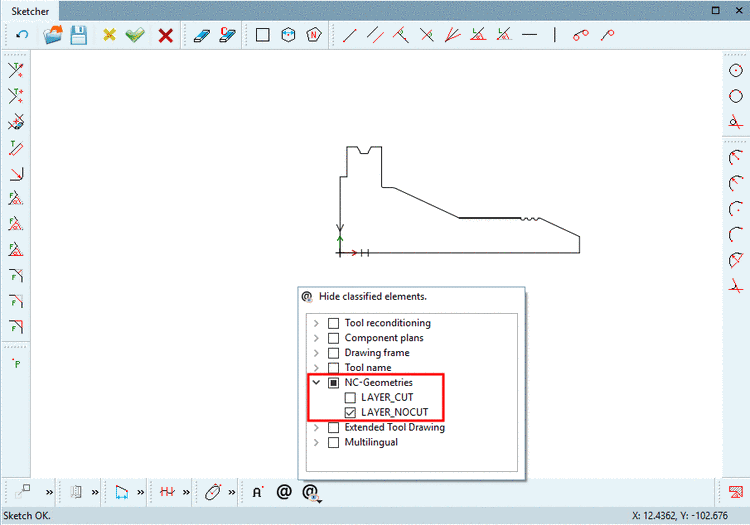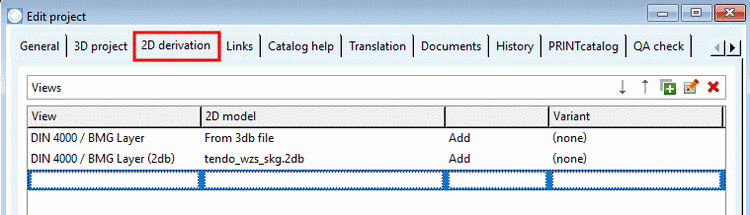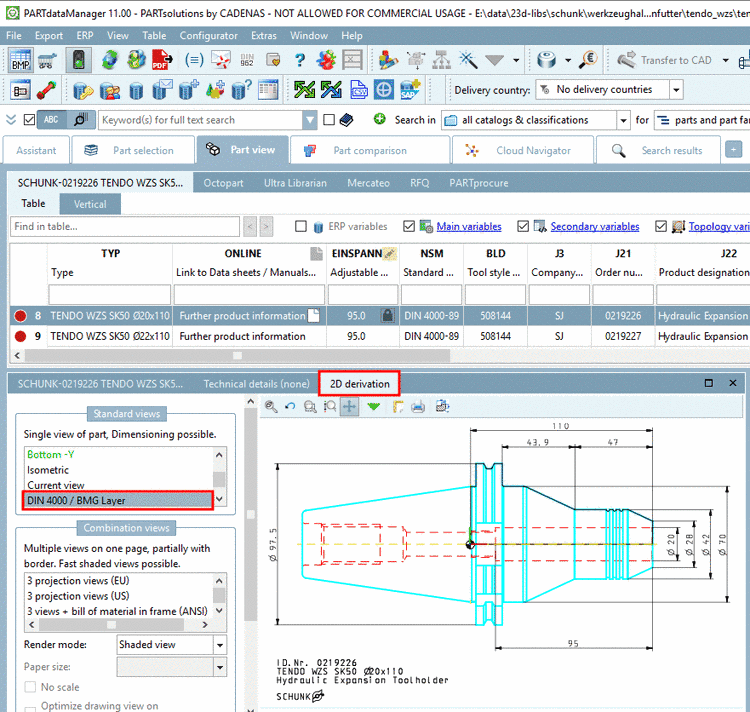Manual
Login
Our 3D CAD supplier models have been moved to 3Dfindit.com, the new visual search engine for 3D CAD, CAE & BIM models.
You can log in there with your existing account of this site.
The content remains free of charge.

Top Links
Manual
Drawings can be enhanced with BMG layers according to DIN 4003. When exporting 2D DXF/DWG these layers transfer important information for Tooling and BIM, among others.
Precondition: CNS classification with respective data
-
In PARTdesigner, in the docking window 3D History, click on the context menu command New 2D drawing....
-> The dialog box 2D drawing is opened.
-
Under View, select the option User.
Under Name, for example enter DIN 4000 / BMG Layer.
Under Layer group, select the option BMG.
-> The Sketcher is opened. (The button group Text
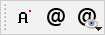 is visible for drawings.)
is visible for drawings.) -
In the Sketcher, create your drawing as usual.
-
Now classify desired elements.
-
Initial situation: A line not yet classified shall be classified.
-
-> Now the line is displayed showing the default highlighting color (purple).
-
Click on the icon Classify element
 .
.
-> The respective dialog box for specification of Group and Classification is opened. Select desired options (here Tool name and LAYER_1.
Once selecting a layer, the result to be expected is immediately displayed (line color, type, width).
-
Confirm your selection by clicking .
-> In the Sketch history, the relation between shape element and classification is represented by a red arrow.
-
-
With Hide classified elements
 , you can hide or show all layers of a group or
single layer and check in this way, if everything has been set
correctly.
, you can hide or show all layers of a group or
single layer and check in this way, if everything has been set
correctly.
-> The respective dialog area is opened.
Activate/deactivate the checkbox at desired groups or layers.
-
In the Sketcher, finally click Accept changes.
-> The additional drawing with the layer information is displayed in the 3D History.
-
Under PARTproject -> Edit project -> tabbed page 2D derivation, determine that the 2D sketch is displayed.
-
-> The additional drawing is displayed under 2D derivation.

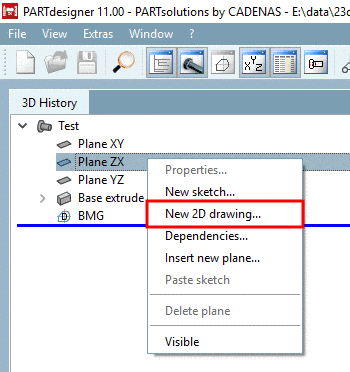
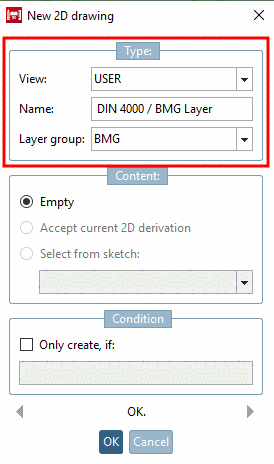
![[Note]](/community/externals/manuals/%24%7Bb2b:MANUALPATH/images/note.png)