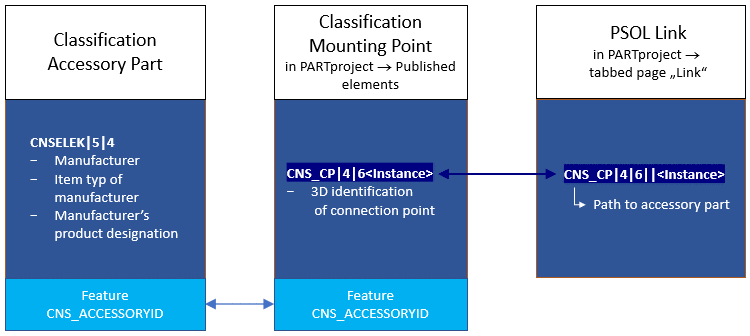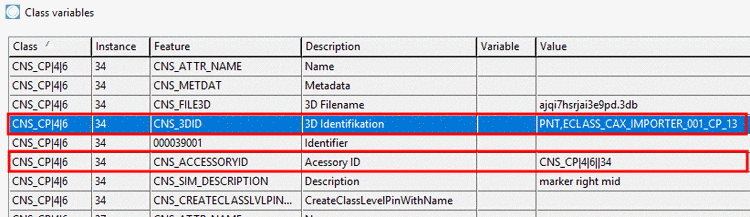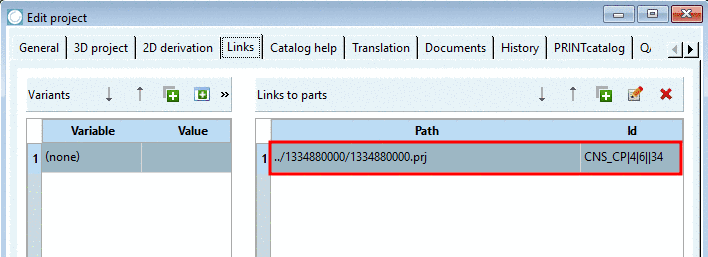Manual
Login
Our 3D CAD supplier models have been moved to 3Dfindit.com, the new visual search engine for 3D CAD, CAE & BIM models.
You can log in there with your existing account of this site.
The content remains free of charge.

Top Links
Manual
![[Note]](/community/externals/manuals/%24%7Bb2b:MANUALPATH/images/note.png) |
Note |
|---|---|
With upcoming V11 SP8 any classifications can be used in order to link accessory parts. Up to now links have always been on part level. | |
Following diagram shows how linking between Base part and accessory part works:
The Mounting Point of the base part is uniquely determined by class + instance name. This concatenated expression is used as ID when linking the path to accessory part.
The classification of the accessory part (CNSELEK|5|4) is linked with the classification of the Mounting Point (CNS_CP|4|6) by the feature CNS_ACCESSORYID.
At the Base part, set all Mounting Points needed for the accessory parts.
On each connection point, set the class Mounting Point (CNS_CP|4|6).
-
Assign the feature Accessory ID with a unique value using following syntax:
CNS_CP|4|6||<instance>
Dialog "Class variables" -> Class "Mounting Point" (CNS_CP|4|6) -> Feature "CNS_ACCESSORYID" here with exemplary value "CNS_CP|4|6||34"
Dialog "Published Elements" -> Class "Mounting Point" -> Feature "Accessory ID" here with exemplary value "CNS_CP|4|6||34"
-
In PARTproject, on the tabbed page Links, under Links to parts, set an entry with Path to accessory part and Id, showing exactly the same value as feature CNS_ACCESSORYID under class Mounting Point (CNS_CP|4|6).
-
At accessory part, fill out the essential information in CNSELEK|5|4.
Feature Parent classType gets the name of respective classification.
Feature Parent class instance gets the instance of respective classification.
-
Feature CNS_ACCESSORYID gets again the same unique identifier string as at base part and in this way is linked with the PSOL accessory path.
CNS_CP|4|6||<instance>
One possible form of CNS_ACCESSORYID is the concatenated string of Parent class Type and Parent class Instance.
-