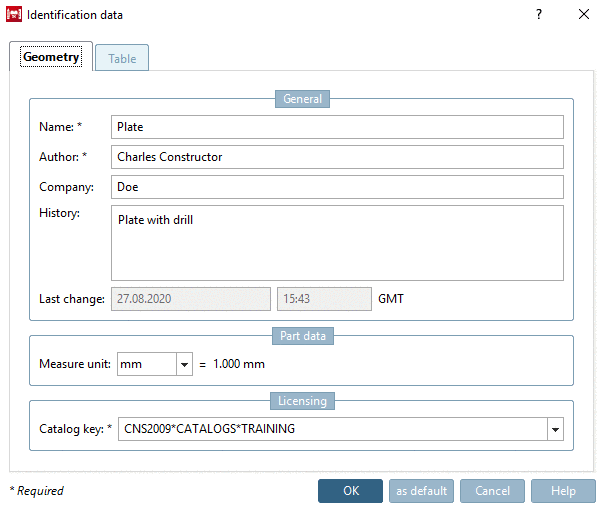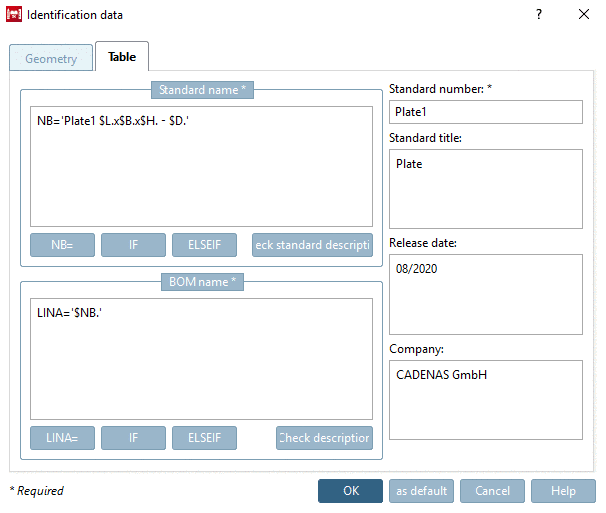Manual
Login
Our 3D CAD supplier models have been moved to 3Dfindit.com, the new visual search engine for 3D CAD, CAE & BIM models.
You can log in there with your existing account of this site.
The content remains free of charge.

Top Links
Manual
-
In PARTproject, under Project selection -> assembly -> platte_schraube, select the file platte.3db and click on .
-> The plate is opened in the PARTdesigner.
Docking window 3D History: Click on Sketch 1 (secondary mouse key).
-
In the context menu, select menu item Edit....
Draw the cursor to the center of the circle of the boring until the snap snap (circular symbol) shows up.
-
Set the Connection point by simply mouse click into the circle.
-> The connection point is displayed as a green triangle symbol .
-> In the Sketch history, the procedure "Insert connection point" is documented.
-
Enter a Name for the connection point and confirm by clicking .
-
Click on the button
 Accept changes.
Accept changes.
--> The Drill connection point has been inserted. In the 3D view, the spot is also marked by a three-dimensional green triangle .
-
-> The window Identification data is opened.
On the tabbed pages Geometry and Table, at least fill out the mandatory fields and confirm with .