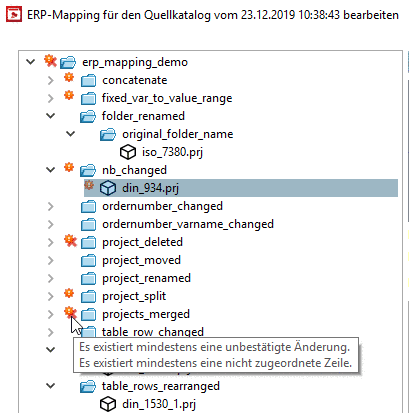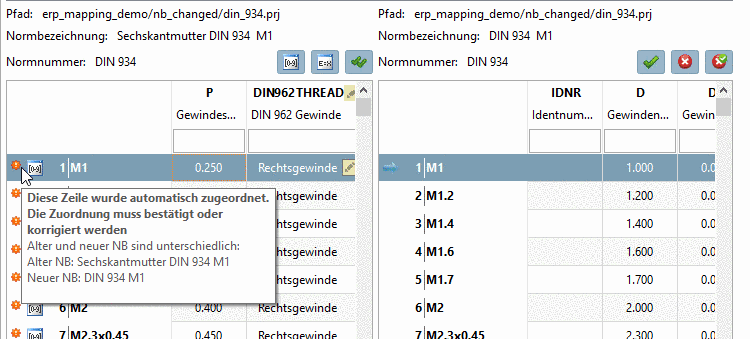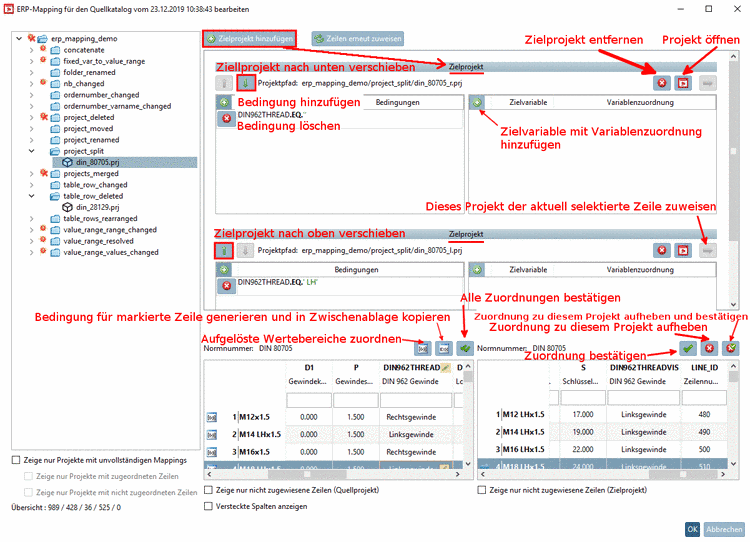Manual
Login
Our 3D CAD supplier models have been moved to 3Dfindit.com, the new visual search engine for 3D CAD, CAE & BIM models.
You can log in there with your existing account of this site.
The content remains free of charge.

Top Links
Manual
- 6.10.2.3.1. Plus button
- 6.10.2.3.2. Map resolved value ranges
- 6.10.2.3.3. Generate algorithm matching the selected line and copy it to clipboard
- 6.10.2.3.4. x-Button
- 6.10.2.3.5. Blue arrow button
- 6.10.2.3.6. Open project
- 6.10.2.3.7. Approve assignment
- 6.10.2.3.8. Verify all mappings
- 6.10.2.3.9. Different options
- 6.10.2.3.10. OK
User interface of the dialog box Edit ERP mapping
In the index tree you can see at a glance which projects have automatically been completely mapped (they do not show icons) and which projects have been automatically mapped, but still need to be verified (and possibly edited).
|
There are changes (otherwise there would be no display at all), however, such ones do not need to be confirmed.
In following cases there is no need for verification:
|
|||||
|
Project/directory/catalog contains at least one line which could not be assigned. The change has to be confirmed. Possibly the correct line can be manually
assigned via |
|||||

|
Confirmed (regardless of whether assigned or removed) | ||||
When moving the mouse over icons tooltips are displayed.
|
There are changes (otherwise there would be no display at all), however, such ones do not need to be confirmed.
In following cases there is no need for verification:
|
|||||

|
This assignment has been confirmed by the modeler | ||||

|
This line is expired. This was confirmed by the editor | ||||
When moving the mouse over the icons tooltips are displayed.

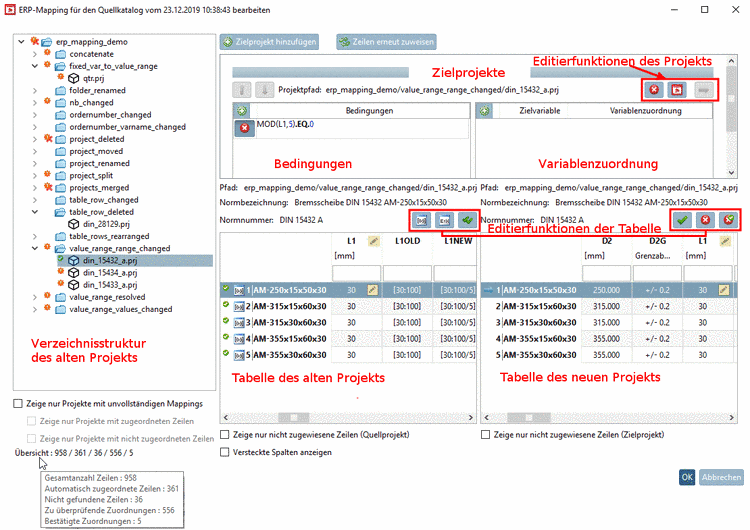
![[Note]](/community/externals/manuals/%24%7Bb2b:MANUALPATH/images/note.png)