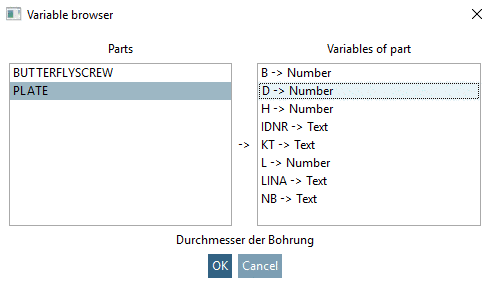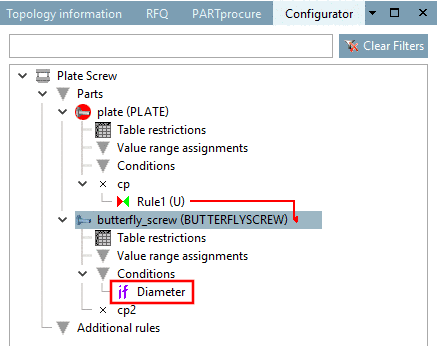Manual
Login
Our 3D CAD supplier models have been moved to 3Dfindit.com, the new visual search engine for 3D CAD, CAE & BIM models.
You can log in there with your existing account of this site.
The content remains free of charge.

Top Links
Manual
In the fields Condition 1 and Condition 2 you cannot enter only manually but also set formula- and variable names. The context menu, called by secondary mouse key, provides extensive opportunities to define conditions:
Various formula names, including variables, can be combined arithmetically.
-
Via context menu command Choose variable..., open the window Variable browser.
-
After confirming with Name of part and Name of variable are entered into the field Condition 1 or Condition 2 separated by a @ sign.
-
--> Docking window Configurator: A finished condition is shown in the docking window Configurator as subordinated entry with the symbol
 .
.(if) <Name of condition> (here "Diameter")
--> The nominal thread diameter of the butterfly screw is oriented towards the hole diameter of the plate.