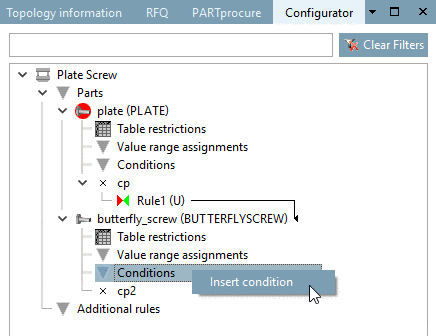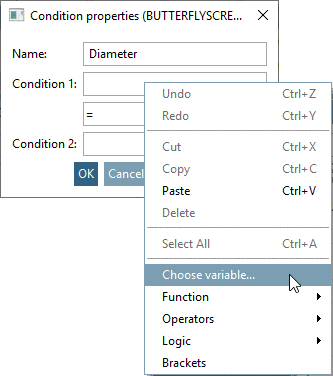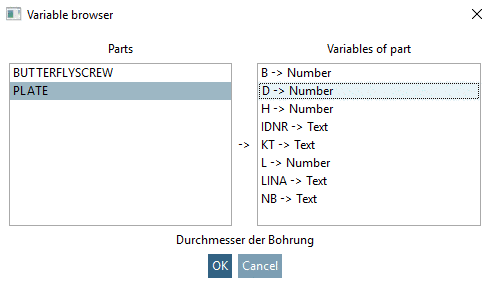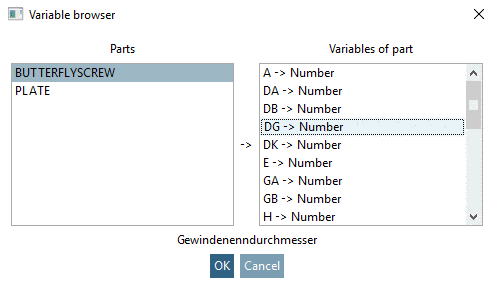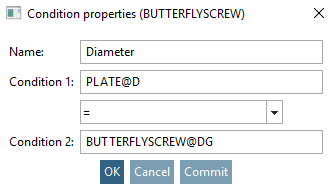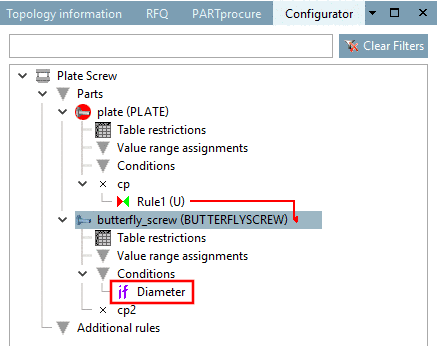Manual
Login
Our 3D CAD supplier models have been moved to 3Dfindit.com, the new visual search engine for 3D CAD, CAE & BIM models.
You can log in there with your existing account of this site.
The content remains free of charge.

Top Links
Manual
In order for the hole in the plate and the butterfly screw to fit together concerning diameter, a condition has to be defined.
Therefore open the Conditions context menu of the butterfly screw.
-
Select the command Insert condition.
-> The Condition properties window is opened.
The following condition has to be fulfilled:
The Nominal thread diameter of butterfly screw must match the Diameter of Drill.
-
Name: Enter a name for the condition.
-
The variables of the plate are displayed when you click on the abbreviation PL in the field Parts.
In the Variables of part field, select variable D, the diameter of the boring.
-
--> In the Condition 1 field, the following shows up:
PL@D
-
Open the context menu of the Condition 2 field and define the second part of the condition.
-
In the Variable browser, under Parts select FS (Butterfly screw) and on the right, under Variables of part, select the variable DG. DG is Nominal thread diameter of the screw.
-
As operand set "=". All options for the selection of an operand can be seen, when opening the list field by clicking on the arrow.
= equal < less <= less or equal > greater >= greater or equal <> unequal
-
-> In the Condition properties window, the expression PL@D=FS@DG must now be shown.
PL@D=FS@DG
In words: The diameter of the hole in the plate corresponds to the thread diameter of the butterfly screw.
-
-> Dialog area Configurator: The condition (if) <Name of condition> (here "Diameter") shows up.
-> The thread diameter of the butterfly screw is oriented to the hole diameter of the plate.