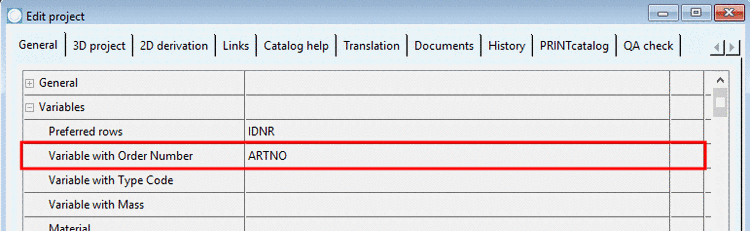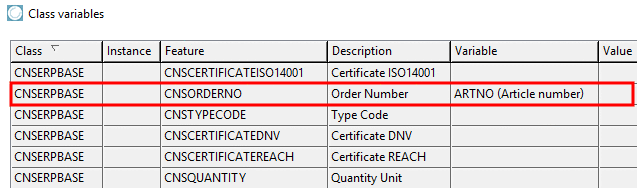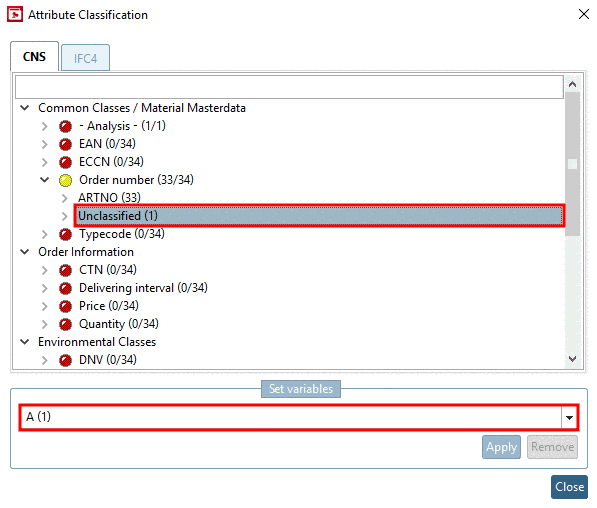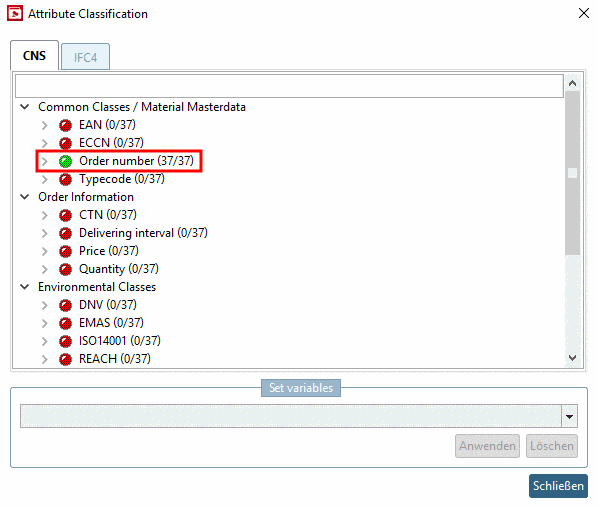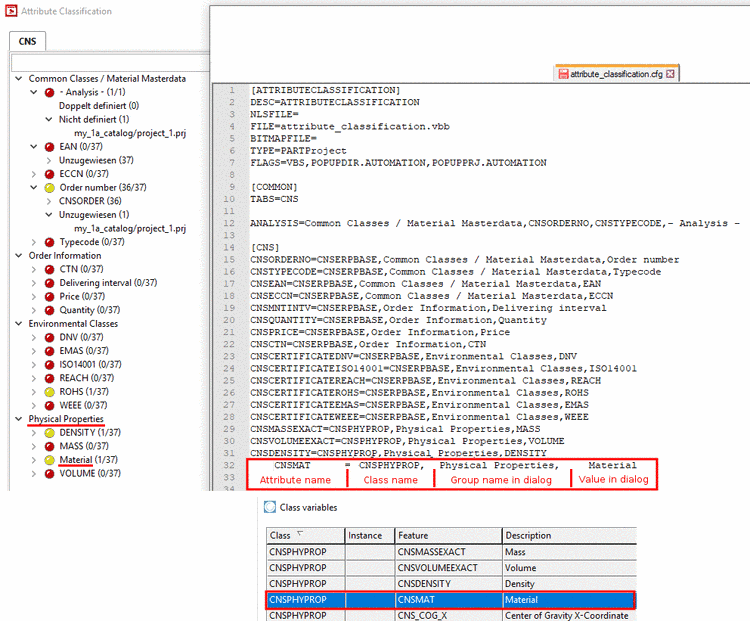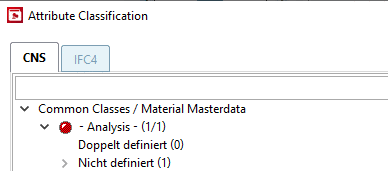Manual
Login
Our 3D CAD supplier models have been moved to 3Dfindit.com, the new visual search engine for 3D CAD, CAE & BIM models.
You can log in there with your existing account of this site.
The content remains free of charge.

Top Links
Manual
![[Note]](/community/externals/manuals/%24%7Bb2b:MANUALPATH/images/note.png) |
Note |
|---|---|
|
The function Batch classification of projects described here and the function Add projects to classification have some similarities. | |
Using the plugin Batch classification of projects (in older versions plugin "Modify order number and type code"), you can successively assign the desired variable for a selected class attribute to projects.
You select a variable. The plugin runs through the whole structure and assigns the classification to all projects containing the variable.
Afterwards a listing will show for which projects the assignment has been successful and for which not. In a next step now you can use another variable for assigning as long as all projects are classified accordingly.
The files
attribute_classification.cfg, attribute_classification.def and
attribute_classification.vbb have to be
available in the plugin directory ($CADENAS/libs/all/plugins).[53]
-
In PARTproject, under Project selection, select the desired directory level (catalog root or any other directory) and then start the plugin under Automation -> Batch classification of projects.
In a group, under the desired class attribute (here in this example Order number), select the row Unclassified.
-
Under Set variables, open the list field and select that variable containing the respective value according to the above selected class attribute (here "ARTNO").
The number in brackets identifies the amount of projects which contain the variable. If the number of projects is very big so that it cannot be detected within 5 seconds, no value is displayed.
-
-> All projects containing the set variable are classified accordingly. (The process of assigning may last a moment.)
In this example, now the status light is showing yellow, because not all projects could be classified (because the column "ARTNO" has not been available or another variable does contain the article number or it's about a link project).
-> The variable is automatically entered in the field Variable with order number and in the dialog Class variables.
Edit project -> tabbed page General -> menu item Classification -> Attributes (CNS) -> dialog Class variables
-
For the projects not yet assigned, now select another variable and again click on .
Once all projects found for the selected class attribute are classified, the status light becomes green.
In the
configuration file attribute_classification.cfg, the
dialog can be adjusted:
By default, the CNS classification is shown. Adding other classifications is possible (see below).
Enhance dialog for other classifications
For this, under "TABS" enter a further classification separated by comma and create a block with the same name.
[COMMON] #TABS=CNSERPBASE,CNSPHYPROP,CNSSPECPROPARC TABS=CNS,IFC4 ANALYSIS=Common Classes / Material Masterdata,CNSORDERNO,CNSTYPECODE,- Analysis - [CNS] CNSORDERNO=CNSERPBASE,Common Classes / Material Masterdata,Order number CNSTYPECODE=CNSERPBASE,Common Classes / Material Masterdata,Typecode ... ... [IFC4] IFC4_IFCADDRESSTYPEENUM=IFC4_IFCADDRESS,Gruppenname1,Wert1 IFC4_IFCTEXT=IFC4_IFCADDRESS,Gruppenname2,Wert2 IFC4_IFCLABEL=IFC4_IFCADDRESS,Gruppenname3,Wert3
In the group - Analysis -, there will be a special evaluation over the whole classification for the attributes ORDERNO (Order number) and TYPECODE (Typecode).
![[Note]](/community/externals/manuals/%24%7Bb2b:MANUALPATH/images/note.png) |
Note |
|---|---|
|
Each project must have classified at least one of the two and not the same variable may be used. If no errors are found, the point - Analysis - will not be displayed. | |
ORDERNO empty TYPCODE empty Error,“Not defined“ ORDERNO on column BESTNR TYPECODE empty Ok ORDERNO empty TYPECODE on column CODE Ok ORDERNO on column BESTNR TYPECODE on column CODE Ok ORDERNO on column BESTNR TYPECODE on column BESTNR Error, „Double defined“

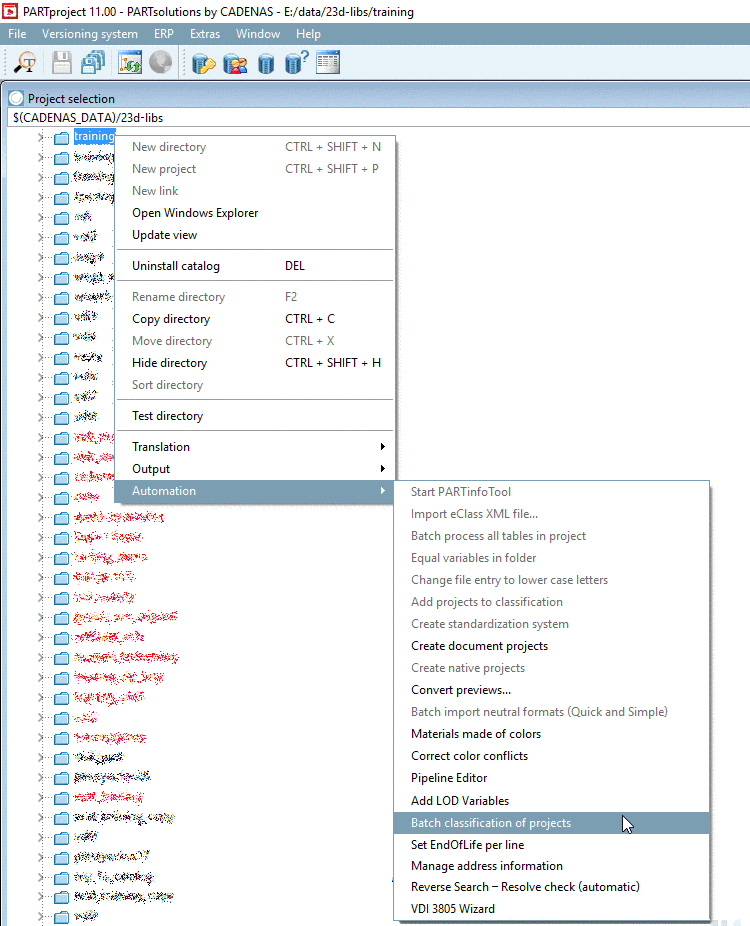
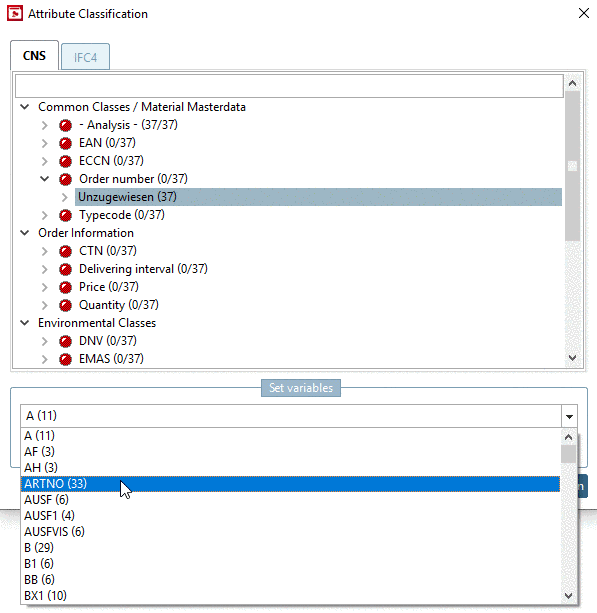
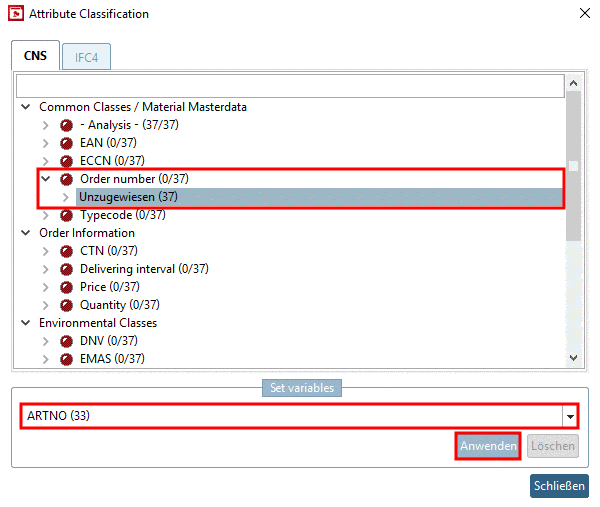
![[Tip]](/community/externals/manuals/%24%7Bb2b:MANUALPATH/images/tip.png)