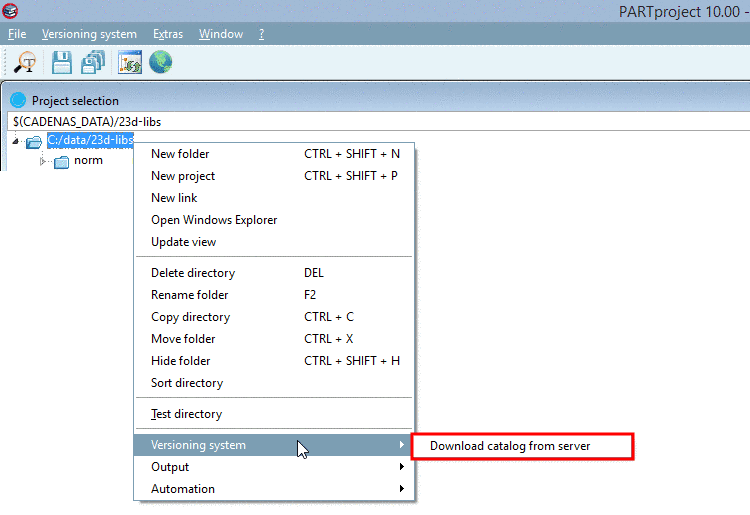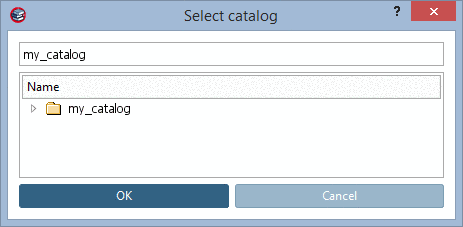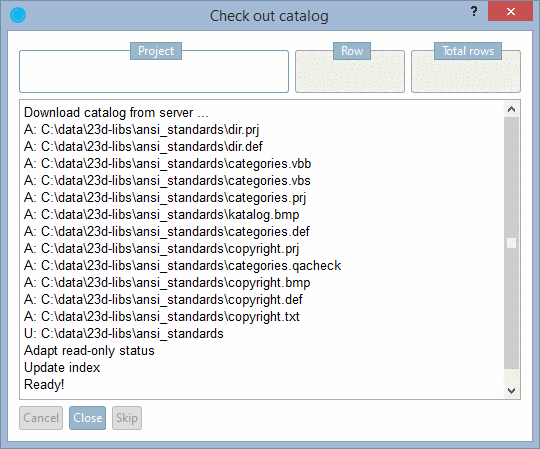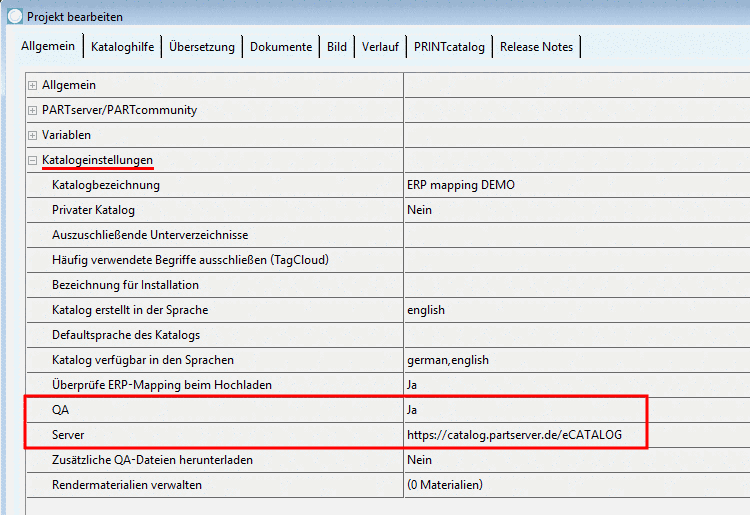Manual
Login
Our 3D CAD supplier models have been moved to 3Dfindit.com, the new visual search engine for 3D CAD, CAE & BIM models.
You can log in there with your existing account of this site.
The content remains free of charge.

Top Links
Manual
![[Note]](/community/externals/manuals/%24%7Bb2b:MANUALPATH/images/note.png) |
Note |
|---|---|
|
Before a catalog can be downloaded from the server, it has to be created on the server with the respective name. | |
If not yet happened, download the desired catalog from the server one-time.
![[Warning]](/community/externals/manuals/%24%7Bb2b:MANUALPATH/images/warning.png) |
Warning |
|---|---|
When performing the command Download catalog from server no same-named directory may already exist! Otherwise simply rename this directory![64] | |
-
In the directory tree, at the level of 23d-libs, call the context menu (right mouse key) and under Versioning system, select the command Download catalog from server.
-
In the listing select the desired catalog. If a confusing number of catalogs is displayed, use the input field for filtering.
-
-> The dialog box Check out catalog opens.
-> The catalog is downloaded. Finally the index is updated.
-> The download process is logged inside the dialog box.
After successful download the message Ready! is displayed in the dialog box.
Click on Close. Now you can test the catalog in the PARTdataManager.
In PARTproject every catalog has to be set with General -> Settings for the catalog, a QA-Status with value Yes, and a server path. Copy the path from the login dialog.
When the catalog has been initially downloaded from the server, the entry is set by default.