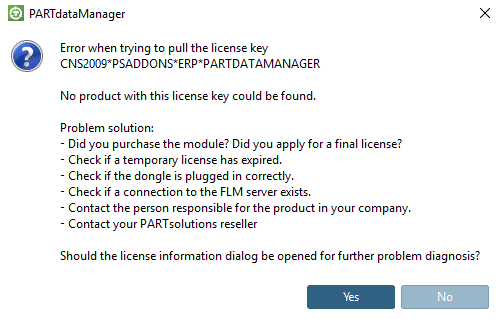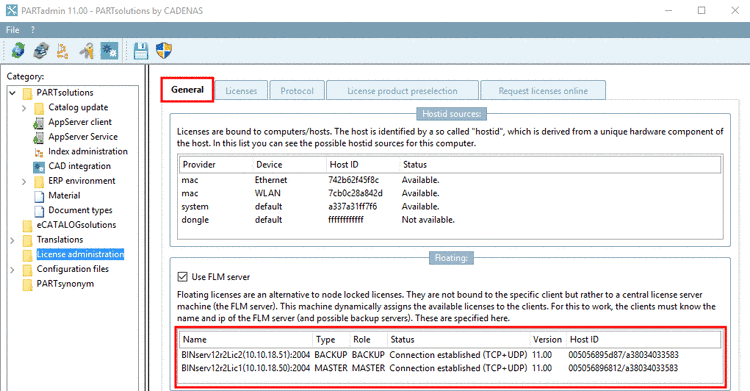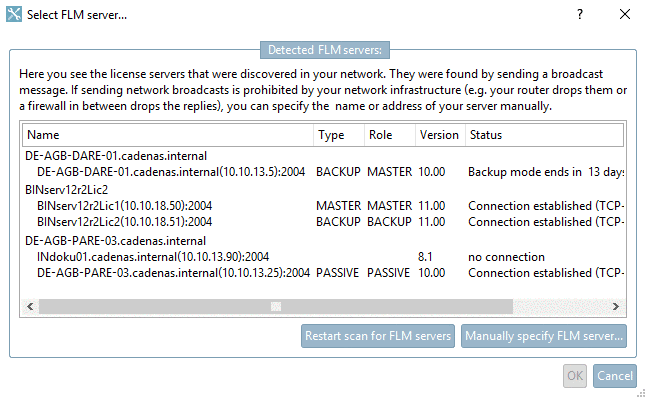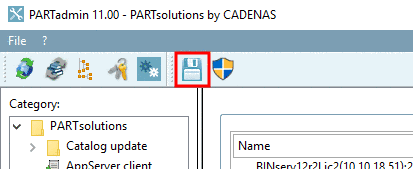Manual
Login
Our 3D CAD supplier models have been moved to 3Dfindit.com, the new visual search engine for 3D CAD, CAE & BIM models.
You can log in there with your existing account of this site.
The content remains free of charge.

Top Links
Manual
In case the below error message appears, please at first check the stated six proposals for problem solving.
-
On point 2 of the error message: "- Check if a temporary license has expired."
Call the Licenses tabbed page via PARTadmin -> License administration category -> Clients and/or FLM server. Check the Expiration date. You can recognize expired licenses by the red background color.
-
On point 3 of the error message: "- Check if the dongle is plugged in correctly." (If the license is provided via dongle.)
Check at the interface of your network card, whether the Dongle needed for the Single workstation installation is plugged in correctly.
Possibly the dongle driver has still to be installed (see Section 3.1.1.12, “Installation using a dongle ” in Installation Manual).
-
On point 4 of the error message: "- Check if a connection to the FLM server exists." (If FLM licenses are used)
Using a FLM server installation each client workstation has to have an intact connection to the FLM server. Check, whether a FLM server is displayed under PARTadmin -> License administration category -> Clients -> General tabbed page -> Floating dialog area.
If no FLM server is displayed, proceed as follows:
Open PARTadmin -> License administration category -> Clients -> General tabbed page.
-
Activate the Use FLM server checkbox again. As soon as the option is set, the network is searched for available FLM servers automatically and if some are found, these are displayed in the Select FLM server... dialog box.
-
Detailed information on license administration is found under Section 1.4, “ License administration ” in PARTsolutions / PARTcommunity4Enterprise - Administration Manual.